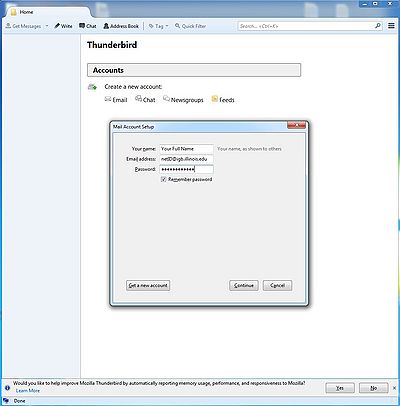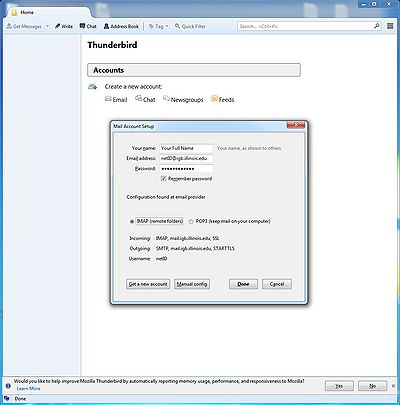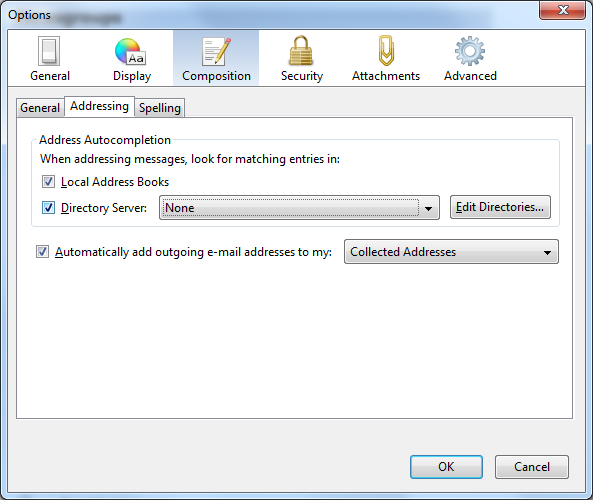Mail Setup
Basic Information
SMTP (outgoing) server: mail.igb.illinois.edu SMTP port: 587 SMTP Connection Security: STARTTLS SMTP Authentication Method: Normal Password POP3 server: mail.igb.illinois.edu POP3 port: 995 POP3 Connection Security: SSL/TLS POP3 Authentication Method: Normal Password IMAP server: mail.igb.illinois.edu IMAP port: 993 IMAP Connection Security: SSL/TLS IMAP Authentication Method: Normal Passowrd UOFI Address Book: LDAP Hostname: ldap.uiuc.edu LDAP Base DN: dc=uiuc,dc=edu LDAP Port number: 389
Enable Vacation Message
Enable Spam Filtering
Webmail
To access WebMail go to http://mail.igb.illinois.edu. You will need to use your IGB username and password.
Thunderbird Mail Client Setup
The first time that you use Thunderbird, you will need to configure it to send/recieve your mail. You will probably get a screen like this:
- Click "Create a new account" to start the Wizard
- The Mail Account Setup screen will show. It may look something like this:
- Fill in your information
- Once everything is set, say Continue. Thunderbird will then automatically setup everything for you.
- You should see a screen like this when finished:
- Hit "Create Account" to finish setting up your email
- Additional settings can be set in Tools -> Options such as:
*General: for setting up for Thunderbird will notify you when you get new mail *Security -> Junk: for setting up Junk Mail filters
- Message Filters can be set under Tools -> Message Filters
Setting up UIUC Address Book
- If you want to be able to use ldap in Thunderbird, you need to set it up in Options. To get to the ldap settings, click Tools -> Options -> Composition -> Addressing:
- Check the box next to Directory Server and click on "Edit Directories"
- When a window pops up, click "Add"
- A Directory Server Properties window will show up. Fill the information as follows:
- Click OK to add the ldap to your list and click okay to go back to the options window.
- Under the drop down, select "UIUC LDAP". Your options window should look like this: