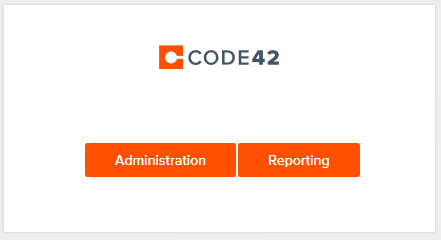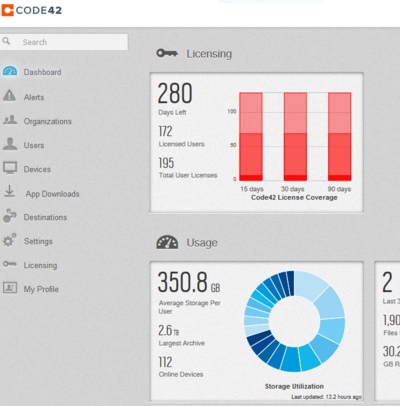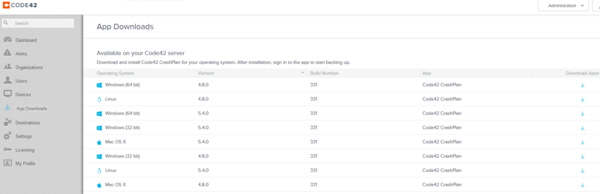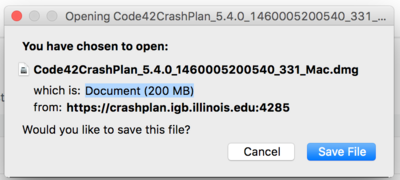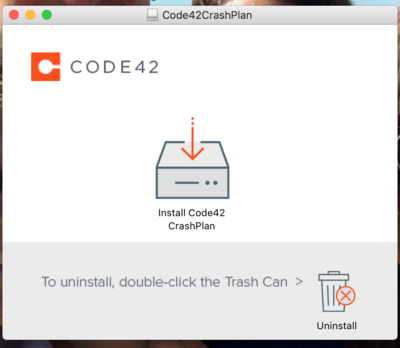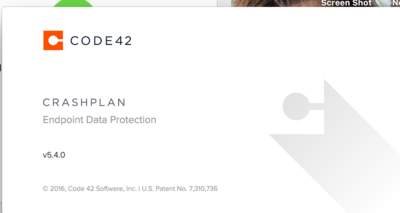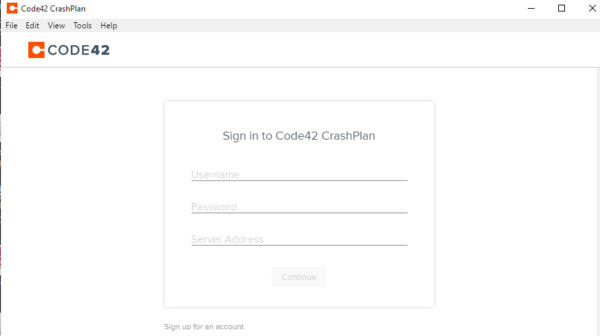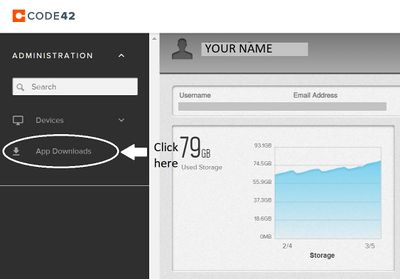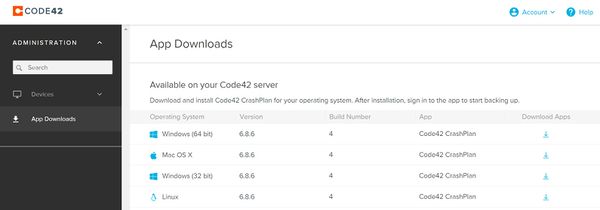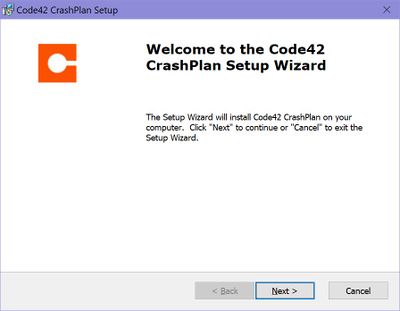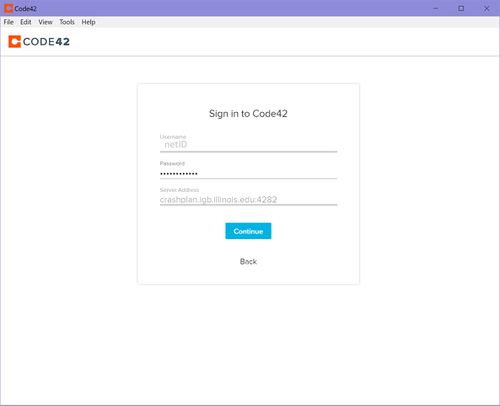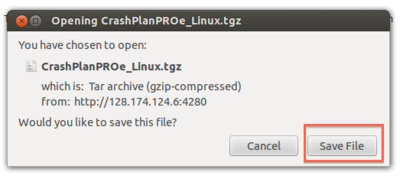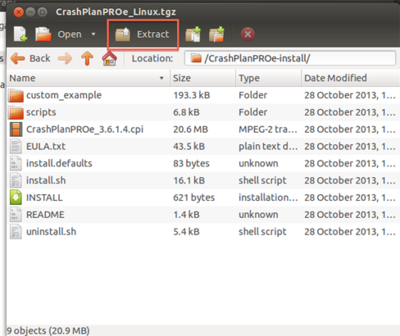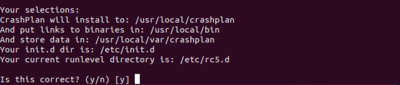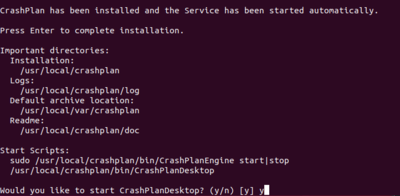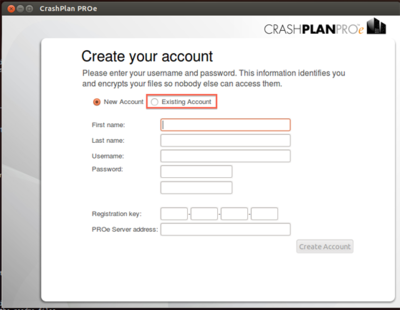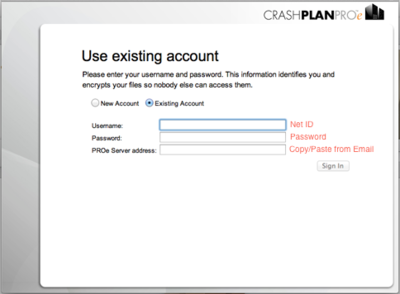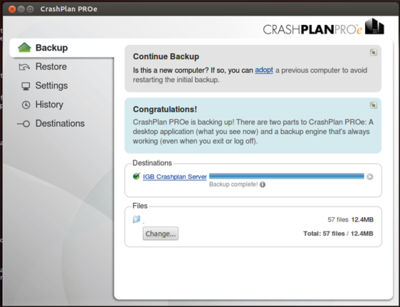Difference between revisions of "CrashPlan Installation"
Jump to navigation
Jump to search
(→Getting Started) |
(→Windows) |
||
| Line 55: | Line 55: | ||
=== Windows === | === Windows === | ||
| − | * | + | *Go to [https://crashplan.igb.illinois.edu https://crashplan.igb.illinois.edu] and login using your netID and IGB password |
| − | + | [[File:cp1.jpg|400px]] | |
| − | |||
| − | [[File: | ||
*Click on "App Downloads" on the left. | *Click on "App Downloads" on the left. | ||
| − | [[File: | + | [[File:cp2.jpg|400px|]] |
| − | *Locate the | + | *Locate the latest version for your operating system and on the far right column under "Download Apps," click the arrow. |
| − | [[File: | + | [[File:cp3.jpg|600px]] |
*Save the file to your computer & double-click to launch | *Save the file to your computer & double-click to launch | ||
| − | [[File: | + | [[File:cp4.jpg|200px]] |
*Continue through the setup process | *Continue through the setup process | ||
| − | [[File: | + | [[File:cp5.jpg|400px]] |
| − | * | + | *Crashplan (Code42) will open and allow you to sign in. Use the following credentials: |
| − | + | **Username: '''your netID''' | |
| − | **Username: '''your | ||
**Password: '''your IGB password''' | **Password: '''your IGB password''' | ||
**Server Address: '''crashplan.igb.illinois.edu:4282''' | **Server Address: '''crashplan.igb.illinois.edu:4282''' | ||
| + | |||
| + | [[File:cp6.jpg|500px]] | ||
*Backup will begin. | *Backup will begin. | ||
Revision as of 10:23, 5 March 2019
Getting Started[edit]
- Please read our backup policy here
- Email help@igb.illinois.edu and request access to our CrashPlan Backup System
- Upon receiving confirmation that your account has been activated, proceed to CrashPlan installation.
Software Installation[edit]
Mac OSX[edit]
- Go to https://crashplan.igb.illinois.edu to log in and download the backup client using your IGB username/password
- Click on "Administration"
- Click on "App Downloads" on the left.
- Locate the 5.4 version of your operating system and on the far right column under "Download Apps," click the arrow.
- Launch the downloaded file.
- Select the installer.
- Continue and Agree through the setup process (enter computer password when prompted)
- CODE42 Version 5.4 window
- In the next window, type in your NetID, IGB password, then copy and paste the server address below and click "Continue."
- Username: your IGB netid
- Password: your IGB password
- PROe Server Address: crashplan.igb.illinois.edu:4282
- By default CrashPlan will only backup your main drive.
- If you would like to backup more drives on your computer click on Change... and check the box next the secondary drive you would like to backup.
Windows[edit]
- Go to https://crashplan.igb.illinois.edu and login using your netID and IGB password
- Click on "App Downloads" on the left.
- Locate the latest version for your operating system and on the far right column under "Download Apps," click the arrow.
- Save the file to your computer & double-click to launch
- Continue through the setup process
- Crashplan (Code42) will open and allow you to sign in. Use the following credentials:
- Username: your netID
- Password: your IGB password
- Server Address: crashplan.igb.illinois.edu:4282
- Backup will begin.
Linux[edit]
- Click on the download link in the email you received
- Click Save File on the dialog box that appears
- Double-Click on the download to open the .tgz file
- Extract the files to a folder of your choice on your computer
- In terminal navigate to the folder containing the extracted files
- Run the install.sh file by typing: ./install.sh
- Agree and read through the EULA
- Say yes/use recommendations throughout entire setup, a summary of choices will be displayed at the end
- Answer "y" when asked if you want to start CrasPlanDesktop
- A new window will appear, select Existing Account
- Type in your NetID, Password, then copy and paste the server address below and click sign in
- Username: your IGB netid
- Password: your IGB password
- PROe Server Address: crashplan.igb.illinois.edu:4282
- Computer will begin backing up your user directory