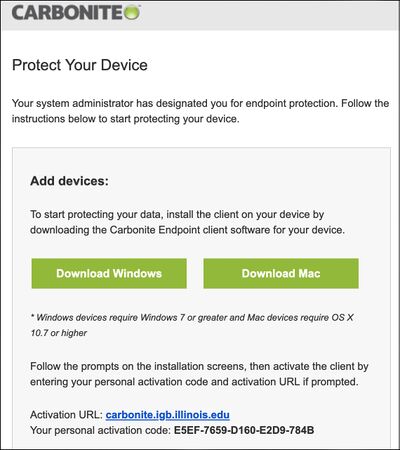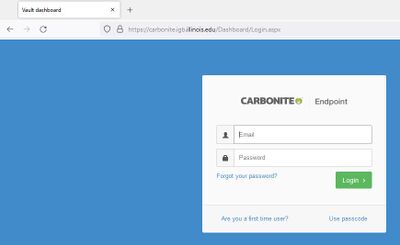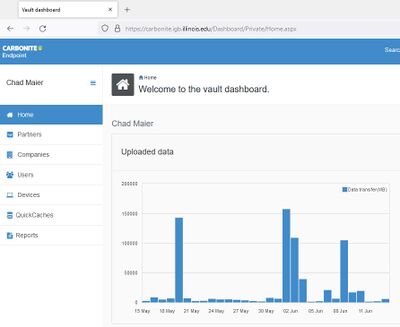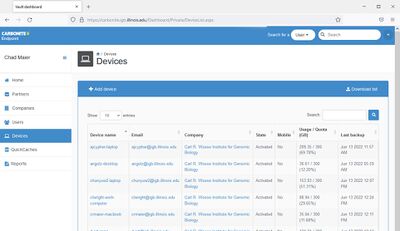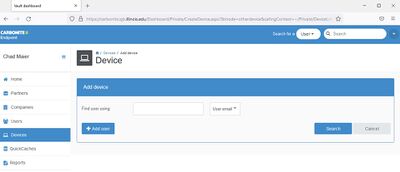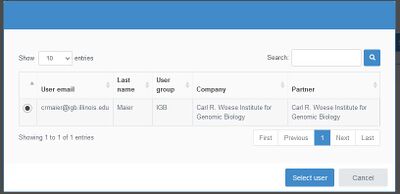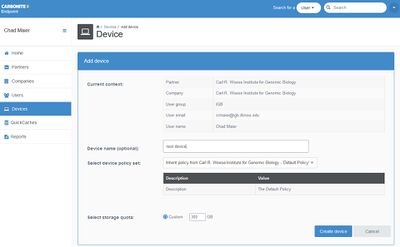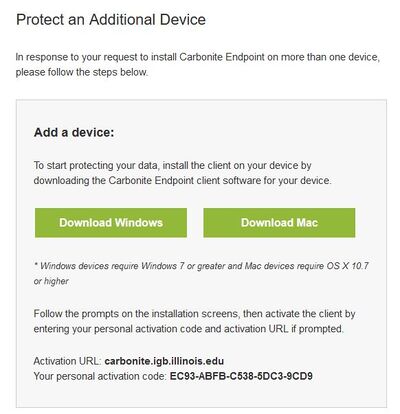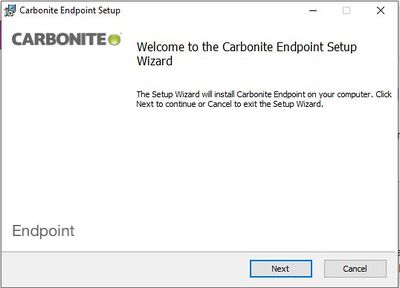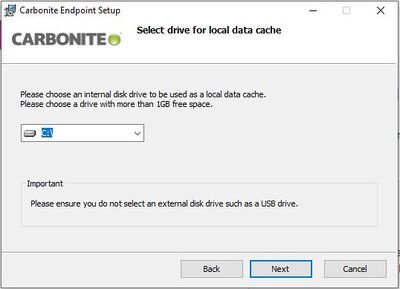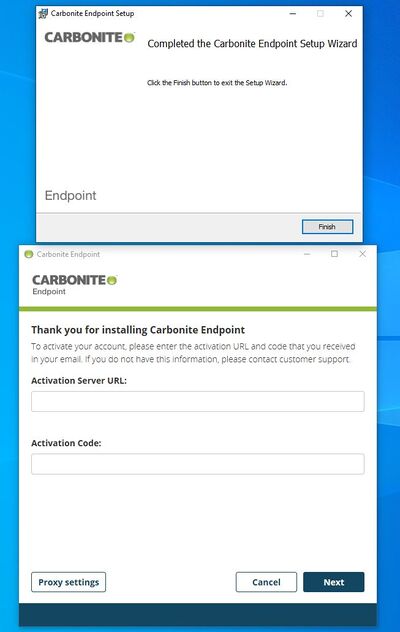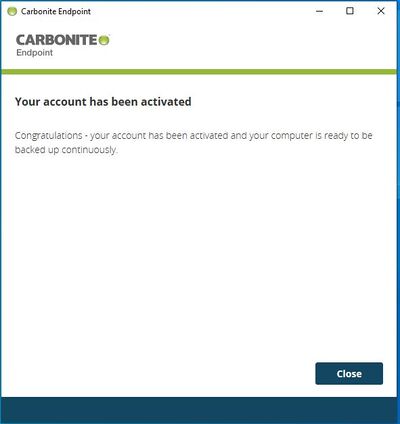Difference between revisions of "Carbonite Install"
Jump to navigation
Jump to search
(→macOS) |
(→macOS) |
||
| Line 19: | Line 19: | ||
[[File:Carb-m-1.jpg|400px]] | [[File:Carb-m-1.jpg|400px]] | ||
* Download and install the Mac software | * Download and install the Mac software | ||
| − | [[File:Carb-m-2. | + | [[File:Carb-m-2.jpg|400px]] |
* Click on the Carbonite icon in Applications, then enter in Activation URL: carbonite.igb.illinois.edu and Activation code from the email | * Click on the Carbonite icon in Applications, then enter in Activation URL: carbonite.igb.illinois.edu and Activation code from the email | ||
| − | [[File:Carb-m-3. | + | [[File:Carb-m-3.jpg|400px]] |
* Close the window after activation | * Close the window after activation | ||
| − | [[File:Carb-m-4. | + | [[File:Carb-m-4.jpg|400px]] |
* Your computer is now being backed up | * Your computer is now being backed up | ||
| − | [[File:Carb-m-5. | + | [[File:Carb-m-5.jpg|400px]] |
==Windows== | ==Windows== | ||
Revision as of 16:39, 14 June 2022
Contents
Getting Started[edit]
- Please read our backup policy at https://help.igb.illinois.edu/Desktop_Backup_Policy
- Email help@igb.illinois.edu and request access to our Carbonite Backup System
- You will receive an email which contains the links to download the Desktop Application, Actiation URL, and Activation Code.
- Activation URL is carbonite.igb.illinois.edu
- Each device you want to back up, you will need a new email with a new Activation Code. If you want to add another device, send us an email.
What is Backed Up[edit]
- Be default all files are backed up from all internal hard drives except for
- System/OS files - C:\Windows, C:\Program Files, /System, /Library. Full lists are available at https://support.carbonite.com/endpoint/articles/Mac-File-and-Folder-Types-Excluded-for-Endpoints and https://support.carbonite.com/endpoint/articles/Mac-File-and-Folder-Types-Excluded-for-Endpoints
- Specifically excluded files types. This consists of Audio, Video, and Virtual Machine files. The full list is at https://help.igb.illinois.edu/Desktop_Backup_Policy
Software Installation[edit]
macOS[edit]
- After having requested a Carbonite account, you should have received this email:
- Your system administrator has designated you for endpoint protection. Follow the instructions below to start protecting your device.
- Download and install the Mac software
- Click on the Carbonite icon in Applications, then enter in Activation URL: carbonite.igb.illinois.edu and Activation code from the email
- Close the window after activation
- Your computer is now being backed up
Windows[edit]
- To log in, navigate to https://carbonite.igb.illinois.edu/Dashboard/Login.aspx using your IGB email address
- Enter the Dashboard
- Click on Devices
- Click Add Device
- Search for your email, click Add User
- Create Device
- Check email, download Carbonite program
- Install Carbonite
- Choose where to install it
- Finish, add Activation Server URL and Activation Code from email
- Account has been activated
Uninstalling[edit]
- If you do not want a computer to be backed up anymore, the device needs to be disabled by send us an email at [help@igb.illinois.edu help@igb.illinois.edu].
- Then uninstall the software from your computer.
macOS[edit]
Windows[edit]
- Go to Control Panel->Program and Features
- Uninstall Carbonite Endpoint Application