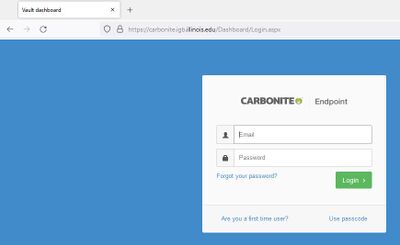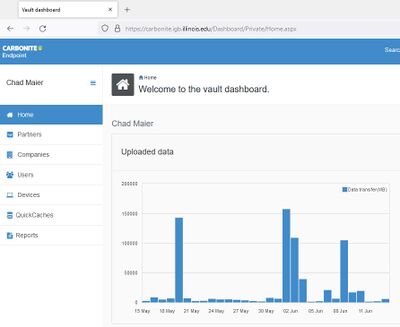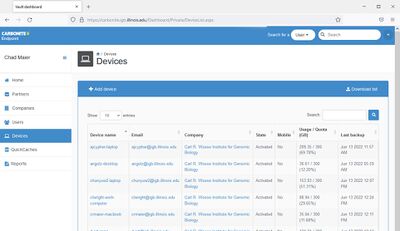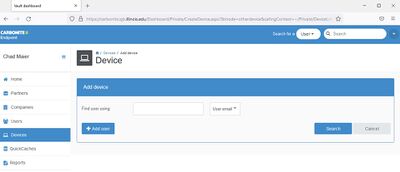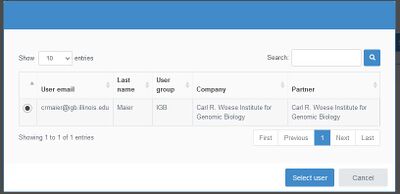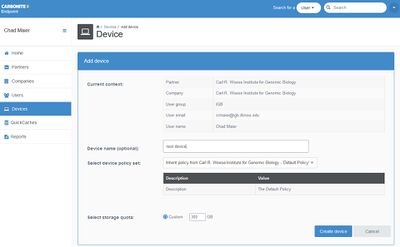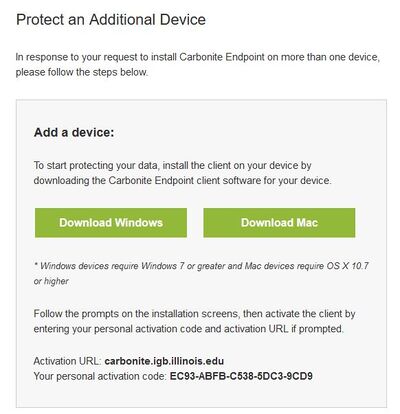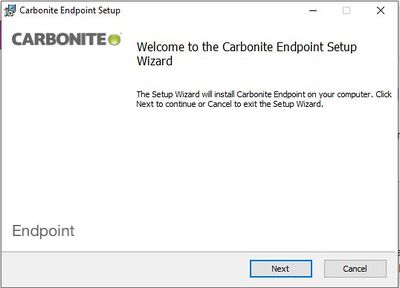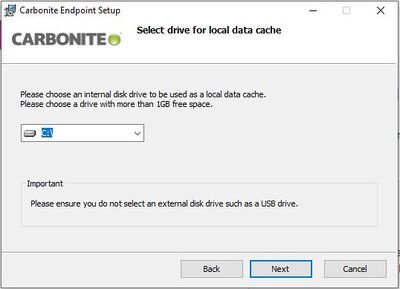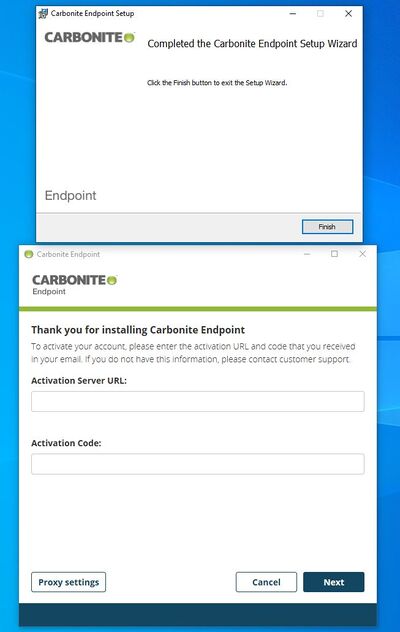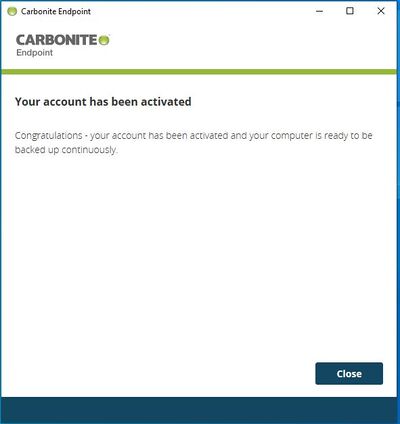Carbonite Install
Jump to navigation
Jump to search
Contents
Getting Started[edit]
- Please read our backup policy at https://help.igb.illinois.edu/Desktop_Backup_Policy
- Email help@igb.illinois.edu and request access to our Carbonite Backup System
- You will receive an email which contains the links to download the Desktop Application, Actiation URL, and Activation Code.
- Activation URL is carbonite.igb.illinois.edu
- Each device you want to back up, you will need a new email with a new Activation Code. If you want to add another device, send us an email.
What is Backed Up[edit]
- Be default all files are backed up from all internal hard drives except for
- System/OS files - C:\Windows, C:\Program Files, /System, /Library. Full lists are available at https://support.carbonite.com/endpoint/articles/Mac-File-and-Folder-Types-Excluded-for-Endpoints and https://support.carbonite.com/endpoint/articles/Mac-File-and-Folder-Types-Excluded-for-Endpoints
- Specifically excluded files types. This consists of Audio, Video, and Virtual Machine files. The full list is at https://help.igb.illinois.edu/Desktop_Backup_Policy
Software Installation[edit]
macOS[edit]
Windows[edit]
- To log in, navigate to https://carbonite.igb.illinois.edu/Dashboard/Login.aspx
Uninstalling[edit]
- If you do not want a computer to be backed up anymore, the device needs to be disabled by send us an email at [help@igb.illinois.edu help@igb.illinois.edu].
- Then uninstall the software from your computer.
macOS[edit]
Windows[edit]
- Go to Control Panel->Program and Features
- Uninstall Carbonite Endpoint Application