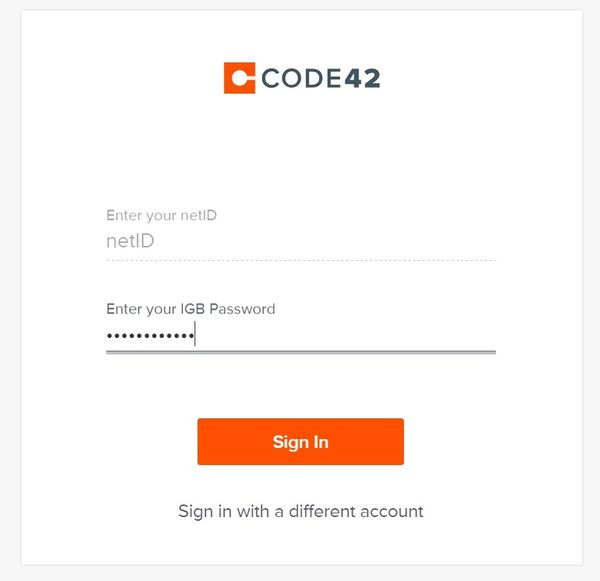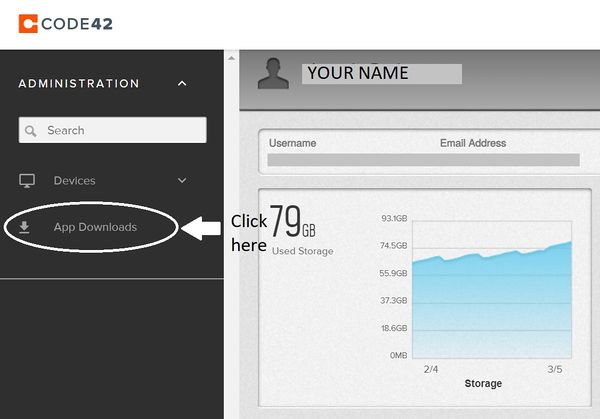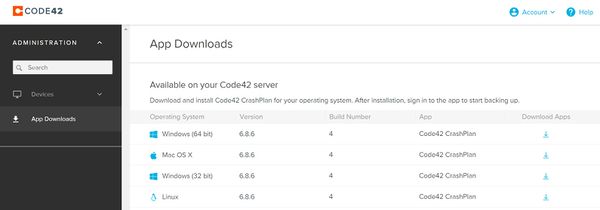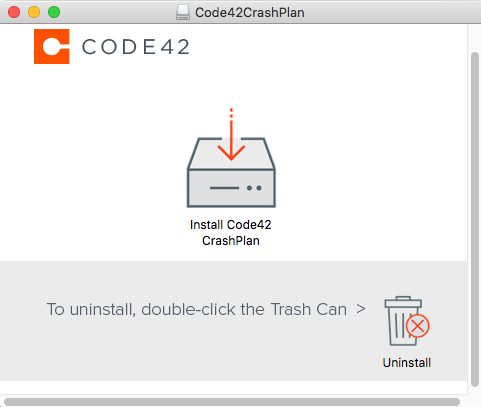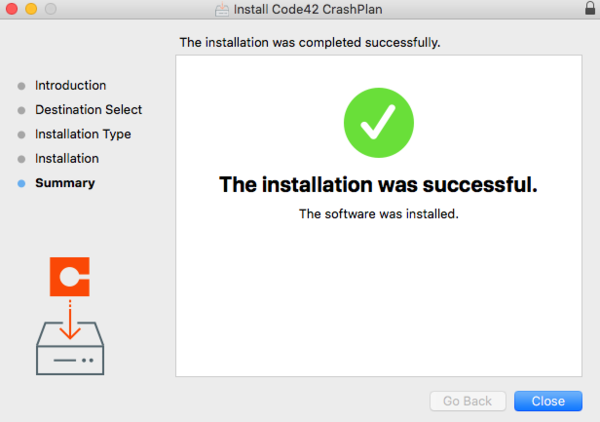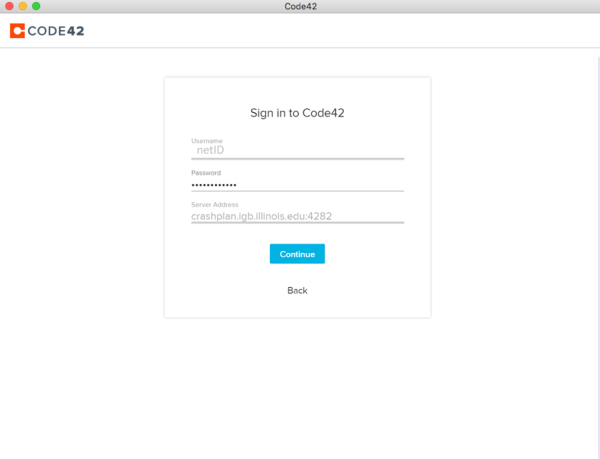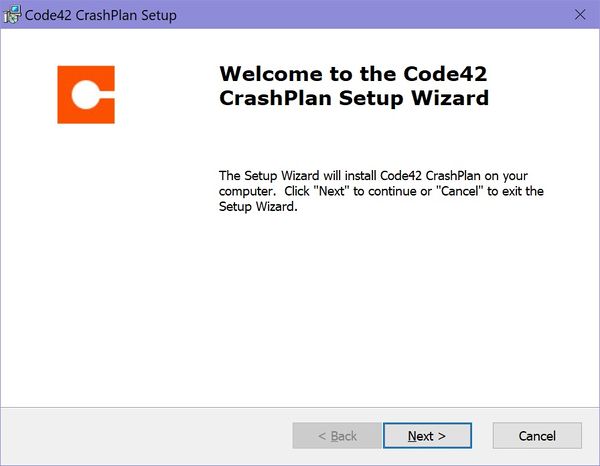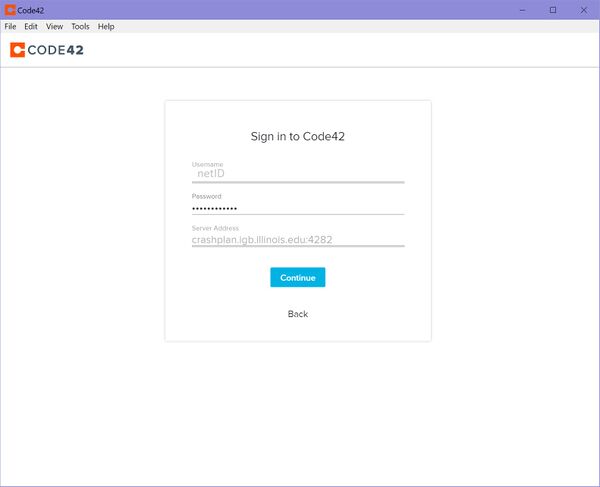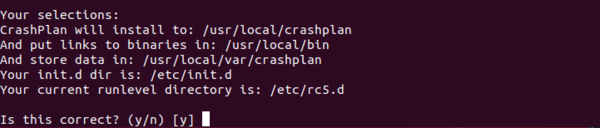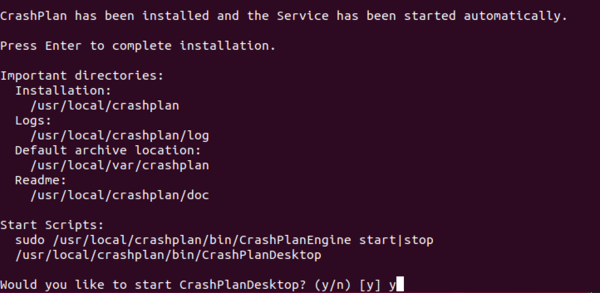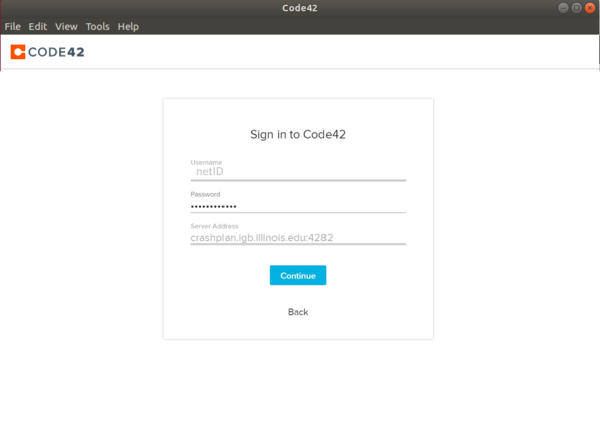Difference between revisions of "CrashPlan Installation"
Jump to navigation
Jump to search
(→Mac OSX) |
(→Windows) |
||
| Line 43: | Line 43: | ||
* A guide can be found at [https://support.code42.com/CrashPlan/6/Troubleshooting/macOS_Mojave_not_backing_up_files_with_personal_data https://support.code42.com/CrashPlan/6/Troubleshooting/macOS_Mojave_not_backing_up_files_with_personal_data] | * A guide can be found at [https://support.code42.com/CrashPlan/6/Troubleshooting/macOS_Mojave_not_backing_up_files_with_personal_data https://support.code42.com/CrashPlan/6/Troubleshooting/macOS_Mojave_not_backing_up_files_with_personal_data] | ||
| − | == Windows == | + | == Windows 10/11 == |
*Go to [https://crashplan.igb.illinois.edu https://crashplan.igb.illinois.edu] and login using your netID and IGB password | *Go to [https://crashplan.igb.illinois.edu https://crashplan.igb.illinois.edu] and login using your netID and IGB password | ||
Revision as of 09:15, 22 December 2021
Contents
Getting Started[edit]
- Please read our backup policy here
- Email help@igb.illinois.edu and request access to our CrashPlan Backup System
- Upon receiving confirmation that your account has been activated, proceed to CrashPlan installation.
Software Installation[edit]
Mac OSX[edit]
- NOTICE Currently Crashplan does not work on OS X Version 12, Monterey.
- Go to https://crashplan.igb.illinois.edu and login using your netID and IGB password
- Click on "App Downloads" on the left.
- Locate the latest version for your operating system and on the far right column under "Download Apps," click the arrow.
- Launch the downloaded file.
- Select the installer.
- Continue and Agree through the setup process (enter computer password when prompted).
- Make sure that you choose to install for "everyone". Installing it as per user can cause issues with your backup.
- Crashplan (Code42) will open and allow you to sign in. Use the following credentials:
- Username: your netID
- Password: your IGB password
- Server Address: crashplan.igb.illinois.edu:4282
OS X 10.14 and Later[edit]
- OS X 10.14 requires you give Crashplan full disk access in order to backup.
- A guide can be found at https://support.code42.com/CrashPlan/6/Troubleshooting/macOS_Mojave_not_backing_up_files_with_personal_data
Windows 10/11[edit]
- Go to https://crashplan.igb.illinois.edu and login using your netID and IGB password
- Click on "App Downloads" on the left.
- Locate the latest version for your operating system and on the far right column under "Download Apps," click the arrow.
- Save the file to your computer & open it once download is complete.
- Continue through the setup process
- Make sure that you choose to install for "everyone". Installing it as per user can cause issues with your backup.
- Crashplan (Code42) will open and allow you to sign in. Use the following credentials:
- Username: your netID
- Password: your IGB password
- Server Address: crashplan.igb.illinois.edu:4282
Linux[edit]
- Go to https://crashplan.igb.illinois.edu and login using your netID and IGB password
- Click on "App Downloads" on the left.
- Locate the latest version for your operating system and on the far right column under "Download Apps," click the arrow.
- Save the file to your computer & extract the files from the folder
- In terminal navigate to the folder containing the extracted files
- Run the install.sh file by typing: ./install.sh
- Hit Enter to begin installation.
- Say yes/use recommendations throughout entire setup, a summary of choices will be displayed at the end
- Answer "y" when asked if you want to start CrashPlanDesktop
Once Crashplan opens, login using the following credentials:
- Username: your netID
- Password: your IGB password
- Server Address: crashplan.igb.illinois.edu:4282
- Computer will begin backing up your user directory
Troubleshooting[edit]
Restarting[edit]
- If your Crashplan app is automatically restarting regularly, it might be because you need to increase the amount of memory that Crashplan is allowed to use.
- Please follow the guide at https://support.code42.com/CrashPlan/6/Troubleshooting/Adjust_Code42_app_settings_for_memory_usage_with_large_backups on how to increase the memory usage.
Unable to download app from the CrashPlan server[edit]
- If you are unable to download the CrashPlan app from the server after login, you can find the download for your operating system at the following link under Installers for a single device
- https://support.code42.com/Administrator/6/Planning_and_installing/Code42_server_and_app_downloads