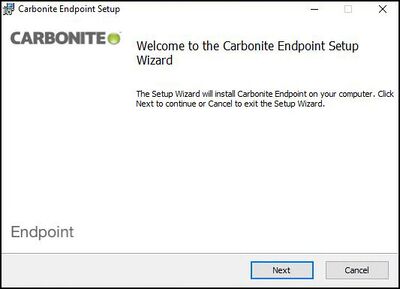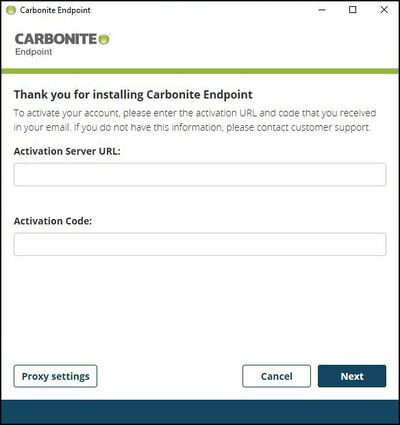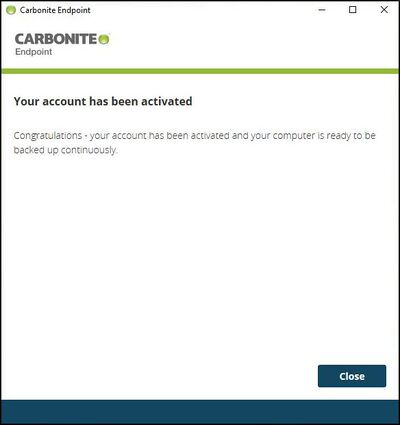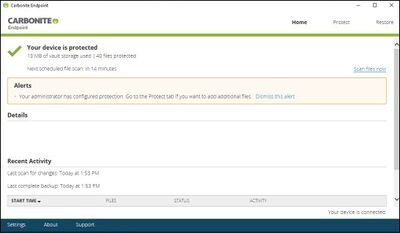Carbonite Install: Difference between revisions
Jump to navigation
Jump to search
| (37 intermediate revisions by 3 users not shown) | |||
| Line 1: | Line 1: | ||
__TOC__ | |||
= Getting Started = | = Getting Started = | ||
* Please read our backup policy at [https://help.igb.illinois.edu/Desktop_Backup_Policy https://help.igb.illinois.edu/Desktop_Backup_Policy] | * Please read our backup policy at [https://help.igb.illinois.edu/Desktop_Backup_Policy https://help.igb.illinois.edu/Desktop_Backup_Policy] | ||
* Email [mailto:help@igb.illinois.edu help@igb.illinois.edu] and request access to our Carbonite Backup System | * Email [mailto:help@igb.illinois.edu help@igb.illinois.edu] and request access to our Carbonite Backup System | ||
* You will receive an email which contains the links to download the Desktop Application, Actiation URL, and Activation Code. | * You will receive an email which contains the links to download the Desktop Application, Actiation URL, and Activation Code. | ||
* Activation URL is | * Activation URL is '''carbonite.igb.illinois.edu''' | ||
* Each device you want to back up, you will need a new email with a new Activation Code. If you want to add another device, send us an email. | |||
= What is Backed Up = | = What is Backed Up = | ||
* | * By default all files are backed up from all internal hard drives except for | ||
** System/OS files - C:\Windows, C:\Program Files, /System, / | ** System/OS files - C:\Windows, C:\Program Files, /System, /Library. Full lists are available at | ||
*** OS X - [https://support.carbonite.com/endpoint/articles/Mac-File-and-Folder-Types-Excluded-for-Endpoints https://support.carbonite.com/endpoint/articles/Mac-File-and-Folder-Types-Excluded-for-Endpoints] | |||
*** Windows - [https://support.carbonite.com/articles/Pro-Windows-File-Locations-Excluded-from-Backup https://support.carbonite.com/articles/Pro-Windows-File-Locations-Excluded-from-Backup] | |||
** Specifically excluded files types. This consists of Audio, Video, and Virtual Machine files. The full list is at [https://help.igb.illinois.edu/Desktop_Backup_Policy https://help.igb.illinois.edu/Desktop_Backup_Policy] | ** Specifically excluded files types. This consists of Audio, Video, and Virtual Machine files. The full list is at [https://help.igb.illinois.edu/Desktop_Backup_Policy https://help.igb.illinois.edu/Desktop_Backup_Policy] | ||
* Your backup data will be retained for a period of six months after your IGB account is closed. | |||
= Software Installation = | = Software Installation = | ||
== macOS == | == macOS == | ||
* After having requested a Carbonite account, you should have received this email: | |||
* | * Your system administrator has designated you for endpoint protection. Follow the instructions below to start protecting your device. | ||
[[File:carbw1.JPG|400px]] | |||
* Download and install the Mac software | |||
[[File:Carb-m-2.jpg|400px]] | |||
* Click on the Carbonite icon in Applications, then enter in Activation Server URL: carbonite.igb.illinois.edu and Activation code from the email | |||
[[File:Carb-m-3.jpg|400px]] | |||
* Close the window after activation | |||
[[File:Carb-m-4.jpg|400px]] | |||
* Your computer is now being backed up | |||
[[File:Carb-m-5.jpg|400px]] | |||
==Windows== | |||
* After having requested a Carbonite account, you should have received this email: | |||
* Your system administrator has designated you for endpoint protection. Follow the instructions below to start protecting your device. | |||
[[File:carbw1.JPG|400px]] | |||
* Download and install the Windows software | |||
[[File:carbw2.JPG|400px]] | |||
* Click on the Carbonite icon in the Start Menu, then enter in Activation Server URL: carbonite.igb.illinois.edu and Activation code from the email | |||
[[File:carbw4.JPG|400px]] | |||
* Close the window after activation | |||
[[File:carbw5.JPG|400px]] | |||
* Your computer is now being backed up | |||
[[File:carbw6.JPG|400px]] | |||
= Uninstalling = | = Uninstalling = | ||
* If you do not want a computer to be backed up anymore, the device needs to be disabled by send us an email at [mailto:help@igb.illinois.edu help@igb.illinois.edu]. | |||
* Then uninstall the software from your computer. | |||
== macOS == | == macOS == | ||
* Please view this website: https://support.carbonite.com/articles/Personal-Pro-Mac-Manually-Uninstalling | |||
== Windows == | == Windows == | ||
Latest revision as of 13:38, 20 February 2025
Getting Started
- Please read our backup policy at https://help.igb.illinois.edu/Desktop_Backup_Policy
- Email help@igb.illinois.edu and request access to our Carbonite Backup System
- You will receive an email which contains the links to download the Desktop Application, Actiation URL, and Activation Code.
- Activation URL is carbonite.igb.illinois.edu
- Each device you want to back up, you will need a new email with a new Activation Code. If you want to add another device, send us an email.
What is Backed Up
- By default all files are backed up from all internal hard drives except for
- System/OS files - C:\Windows, C:\Program Files, /System, /Library. Full lists are available at
- Specifically excluded files types. This consists of Audio, Video, and Virtual Machine files. The full list is at https://help.igb.illinois.edu/Desktop_Backup_Policy
- Your backup data will be retained for a period of six months after your IGB account is closed.
Software Installation
macOS
- After having requested a Carbonite account, you should have received this email:
- Your system administrator has designated you for endpoint protection. Follow the instructions below to start protecting your device.
- Download and install the Mac software
- Click on the Carbonite icon in Applications, then enter in Activation Server URL: carbonite.igb.illinois.edu and Activation code from the email
- Close the window after activation
- Your computer is now being backed up
Windows
- After having requested a Carbonite account, you should have received this email:
- Your system administrator has designated you for endpoint protection. Follow the instructions below to start protecting your device.
- Download and install the Windows software
- Click on the Carbonite icon in the Start Menu, then enter in Activation Server URL: carbonite.igb.illinois.edu and Activation code from the email
- Close the window after activation
- Your computer is now being backed up
Uninstalling
- If you do not want a computer to be backed up anymore, the device needs to be disabled by send us an email at help@igb.illinois.edu.
- Then uninstall the software from your computer.
macOS
- Please view this website: https://support.carbonite.com/articles/Personal-Pro-Mac-Manually-Uninstalling
Windows
- Go to Control Panel->Program and Features
- Uninstall Carbonite Endpoint Application