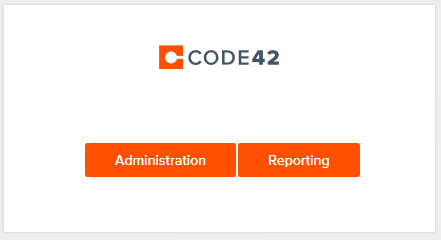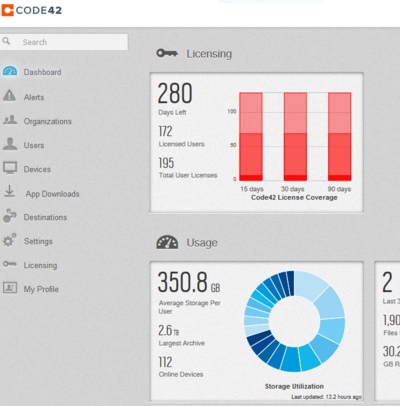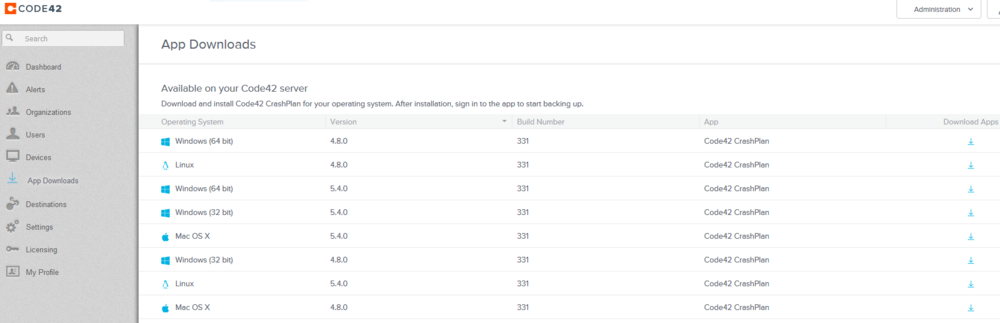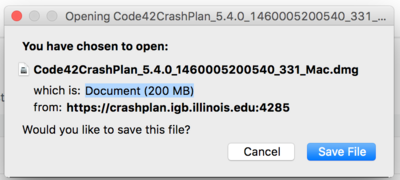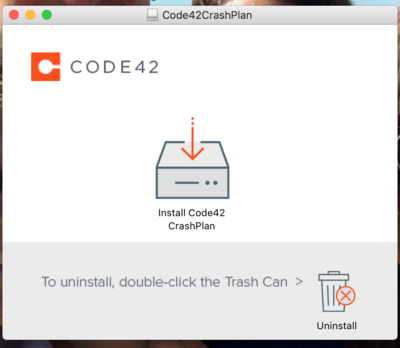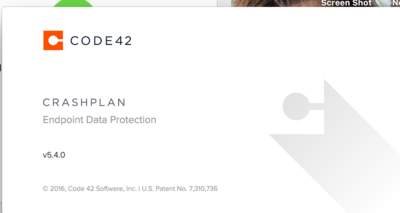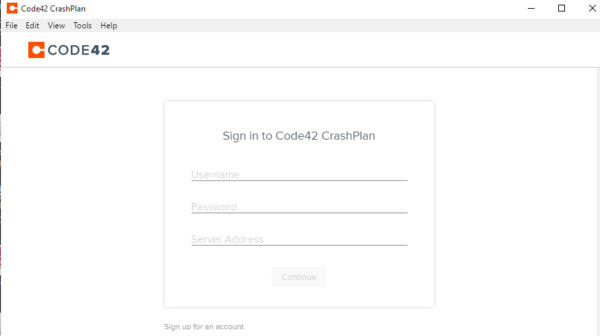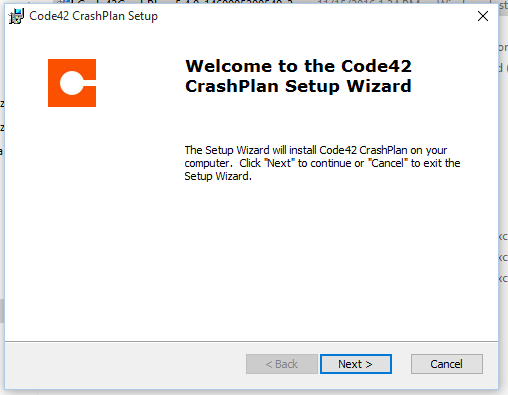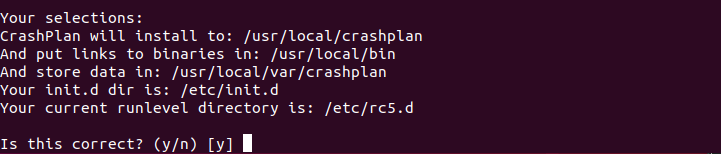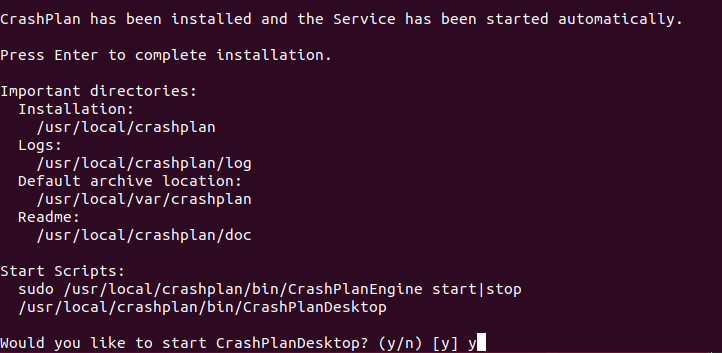Difference between revisions of "CrashPlan Installation"
Jump to navigation
Jump to search
(→Getting Started) |
(→Windows) |
||
| Line 75: | Line 75: | ||
[[File:CODE42-5.PNG]] | [[File:CODE42-5.PNG]] | ||
| − | *A new window will appear; sign in for existing account. | + | *A new window will appear; '''sign in for existing account.''' |
*Type in your NetID, Password, then copy and paste the server address below and click "Continue" | *Type in your NetID, Password, then copy and paste the server address below and click "Continue" | ||
**Username: '''your IGB netid''' | **Username: '''your IGB netid''' | ||
Revision as of 09:30, 2 July 2018
Contents
Getting Started[edit]
- Please read our backup policy here
- Email help@igb.illinois.edu and request access to our CrashPlan Backup System
- Upon receiving confirmation that your account has been activated, proceed to CrashPlan installation.
Mac OSX[edit]
- Go to https://crashplan.igb.illinois.edu to log in and download the backup client using your IGB username/password
- Click on "Administration"
- Click on "App Downloads" on the left.
- Locate the 5.4 version of your operating system and on the far right column under "Download Apps," click the arrow.
- Launch the downloaded file.
- Select the installer.
- Continue and Agree through the setup process (enter computer password when prompted)
- CODE42 Version 5.4 window
- In the next window, type in your NetID, IGB password, then copy and paste the server address below and click "Continue."
- Username: your IGB netid
- Password: your IGB password
- PROe Server Address: crashplan.igb.illinois.edu:4282
- By default CrashPlan will only backup your main drive.
- If you would like to backup more drives on your computer click on Change... and check the box next the secondary drive you would like to backup.
Windows[edit]
- Click this link to log in and download the backup client using your IGB username/password https://crashplan.igb.illinois.edu
- Click on "Administration"
- Click on "App Downloads" on the left.
- Locate the 5.4 version of your operating system and on the far right column under "Download Apps," click the arrow.
- Save the file to your computer & double-click to launch
- Continue through the setup process
- A new window will appear; sign in for existing account.
- Type in your NetID, Password, then copy and paste the server address below and click "Continue"
- Username: your IGB netid
- Password: your IGB password
- Server Address: crashplan.igb.illinois.edu:4282
- Backup will begin.
Linux[edit]
- Click on the download link in the email you received
- Click Save File on the dialog box that appears
- Double-Click on the download to open the .tgz file
- Extract the files to a folder of your choice on your computer
- In terminal navigate to the folder containing the extracted files
- Run the install.sh file by typing: ./install.sh
- Agree and read through the EULA
- Say yes/use recommendations throughout entire setup, a summary of choices will be displayed at the end
- Answer "y" when asked if you want to start CrasPlanDesktop
- A new window will appear, select Existing Account
- Type in your NetID, Password, then copy and paste the server address below and click sign in
- Username: your IGB netid
- Password: your IGB password
- PROe Server Address: crashplan.igb.illinois.edu:4282
- Computer will begin backing up your user directory