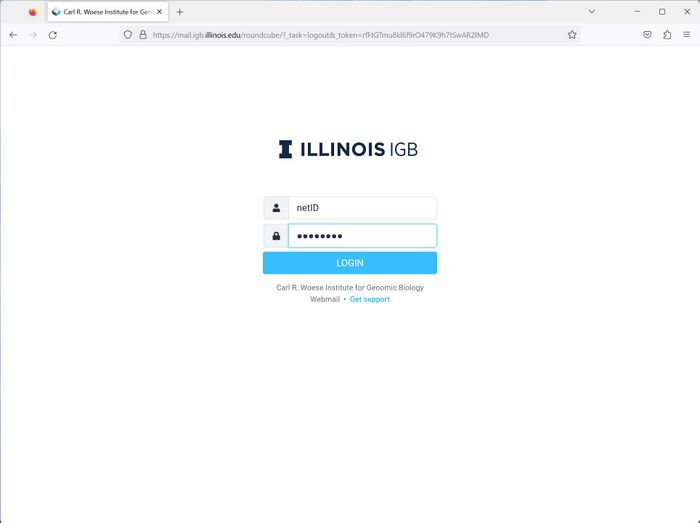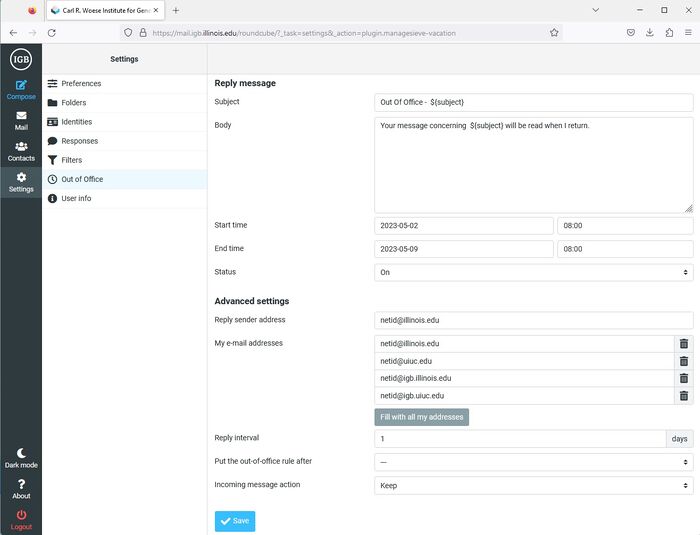Difference between revisions of "Vacation Message"
Jump to navigation
Jump to search
(→Enable Vacation Message) |
(→Login) |
||
| Line 3: | Line 3: | ||
IGB email server can send out a vacation message for you when you are out of the office. | IGB email server can send out a vacation message for you when you are out of the office. | ||
| − | = Login = | + | =Login= |
| − | [[File:Mail-login.jpg|right|border| | + | [[File:Mail-login.jpg|right|border|700px]] |
* Only Approved Users are allowed to login to the IGB Mail Server | * Only Approved Users are allowed to login to the IGB Mail Server | ||
| − | *Go to [http://mail.igb.illinois.edu http://mail.igb.illinois.edu] and click Roundcube '''Enter''' Button. | + | * Go to [http://mail.igb.illinois.edu http://mail.igb.illinois.edu] and click Roundcube '''Enter''' Button. |
| − | *Login with your netID and your IGB password. | + | * Login with your netID and your IGB password. |
* If you do not know your IGB password, you can reset it by going to [https://illinoisauth.igb.illinois.edu/password https://illinoisauth.igb.illinois.edu/password] | * If you do not know your IGB password, you can reset it by going to [https://illinoisauth.igb.illinois.edu/password https://illinoisauth.igb.illinois.edu/password] | ||
| − | < | + | <brclear=all></li></ul> |
= Enable Vacation Message = | = Enable Vacation Message = | ||
Revision as of 11:27, 14 August 2023
IGB email server can send out a vacation message for you when you are out of the office.
Login[edit]
- Only Approved Users are allowed to login to the IGB Mail Server
- Go to http://mail.igb.illinois.edu and click Roundcube Enter Button.
- Login with your netID and your IGB password.
- If you do not know your IGB password, you can reset it by going to https://illinoisauth.igb.illinois.edu/password
<brclear=all>
Enable Vacation Message[edit]
- Click on Settings in right side of the screen.
- Click on Out Of Office
- The Out Of Office Settings Window should open up in the right pane.
- Please enter the following information
- Subject: Enter a subject of the vacation message.
- Body: Enter a vacation message to send.
- Start Time: Select Start Date and Specify a Start Time
- End Time: Select End Date and Specify an End Time
- Status: On
- Reply sender address: netID@illinois.edu - Replace netID with your netID
- My e-mail addresses: netid@illinois.edu, netid@uiuc.edu, netid@igb.illinois.edu, netid@igb.uiuc.edu. Replace netID with your netID. Without this, email sent to your @illinois.edu or @uiuc.edu will not be processed by the vacation message script. By default the vacation message will only process emails sent to netID@igb.illlinois.edu and netID@igb.uiuc.edu.
- Reply Interval: 1 day
- Put the out-of-office rule after: --- This makes it the very first rule in your list of filters
- Incoming message action - Keep
- You can use the ${subject} variable. At each location the ${subject} is at, the original subject of the email message will be inserted. You can place this in the subject or message field.
- Click Save. The vacation filter should now appear in your list of filters.
Disable Vacation Message[edit]
- Click on Settings in right side of the screen.
- Click on Out Of Office
- Set Status to Off
- Click Save