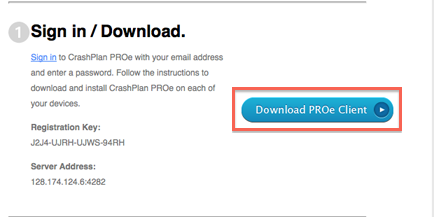Difference between revisions of "CrashPlan Installation"
Jump to navigation
Jump to search
(New page: ==Mac OSX== *Click on the download link in the email you received image *Click "Complete Registration", all information is already filled in image *Select your operating system image *Save...) |
(→Mac OSX) |
||
| Line 1: | Line 1: | ||
==Mac OSX== | ==Mac OSX== | ||
*Click on the download link in the email you received | *Click on the download link in the email you received | ||
| − | + | [[Image:CP_OSX_1.png]] | |
*Click "Complete Registration", all information is already filled in | *Click "Complete Registration", all information is already filled in | ||
image | image | ||
Revision as of 14:06, 21 January 2014
Mac OSX[edit]
- Click on the download link in the email you received
- Click "Complete Registration", all information is already filled in
image
- Select your operating system
image
- Save the file to your computer
image
- Click on the downloaded file to launch the installer
image
- Double click on the mounted folder
image
- Select Install CrashPlan PROe
image
- Continue and Agree through the setup process (enter computer password when prompted)
image
- A new window will appear, select "Existing Account"
image
- Enter NetID and Password in the Username and Password fields
image
- Copy and paste the server address from the email and click sign in
image
- Computer will begin backing up
image