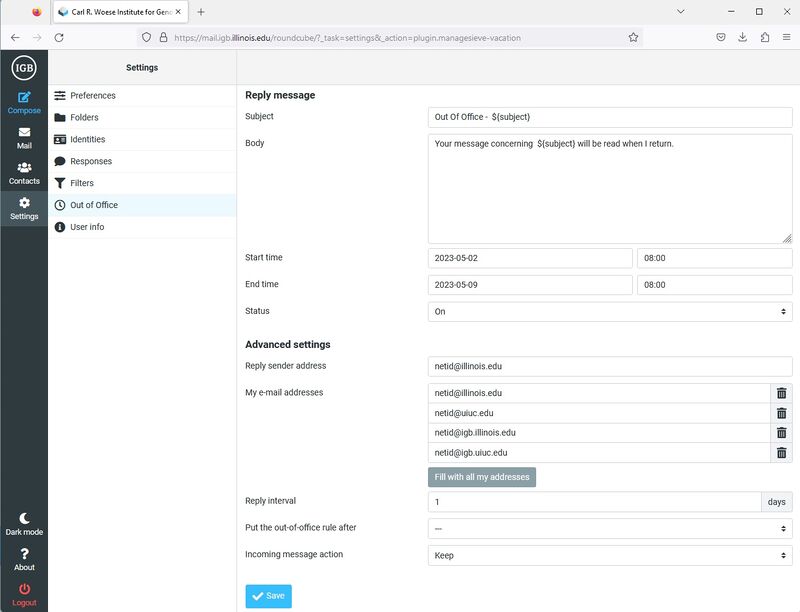Difference between revisions of "Vacation Message"
Jump to navigation
Jump to search
| Line 15: | Line 15: | ||
*The Vacation Filter Settings Window should open up in the right pane. | *The Vacation Filter Settings Window should open up in the right pane. | ||
*Please enter the following information | *Please enter the following information | ||
| − | **Aliases: Enter your '''netID@illinois.edu'''. | + | **Filter Rules: '''all messages''' |
| − | **Subject: | + | **Aliases: Enter your '''netID@illinois.edu'''. Replace netID with your netID. Without this, email sent to your @illinois.edu will not be processed by the vacation message script. |
| − | **Message: | + | **Subject: Enter a subject of the vacation message. |
| − | * | + | **Message: Enter a vacation message to send. |
| − | *Click Save. The vacation filter should now appear in your list of filters. | + | **HTML Message: Uncheck |
| + | **Charset: '''UTF-8(Unicode)''' | ||
| + | *You can use the ${subject} variable. This original subject of the message in at the variable's location. | ||
| + | *Click Save. The vacation filter should now appear in your list of filters. | ||
*'''Make sure the filter is the last one in the list for it to be processed on all messages.''' | *'''Make sure the filter is the last one in the list for it to be processed on all messages.''' | ||
Revision as of 09:32, 10 November 2014
Enable Vacation Message[edit]
- IGB email server can send out a vacation message for you when you are out of the office.
- Go to http://mail.igb.illinois.edu and click the Enter roundcube button.
- Login with your netID and your IGB password.
- Click on Settings in the upper right corner. This should bring up a settings page.
- Click on Filters on the left hand side.
- In the list of Example Filters in the middle of the page, select Vacation
- The Vacation Filter Settings Window should open up in the right pane.
- Please enter the following information
- Filter Rules: all messages
- Aliases: Enter your netID@illinois.edu. Replace netID with your netID. Without this, email sent to your @illinois.edu will not be processed by the vacation message script.
- Subject: Enter a subject of the vacation message.
- Message: Enter a vacation message to send.
- HTML Message: Uncheck
- Charset: UTF-8(Unicode)
- You can use the ${subject} variable. This original subject of the message in at the variable's location.
- Click Save. The vacation filter should now appear in your list of filters.
- Make sure the filter is the last one in the list for it to be processed on all messages.
Disable Vacation Message[edit]
- To disable vacation messages check the box "disable rule" and click on save.