Spam Filtering: Difference between revisions
Jump to navigation
Jump to search
| Line 8: | Line 8: | ||
= Filter Setup = | = Filter Setup = | ||
[[File:Mail-spam-2.jpg|right|border| | [[File:Mail-spam-2.jpg|right|border|700px]] | ||
*Click on '''Settings''' on the left hand toolbar. This should bring up a settings page. | *Click on '''Settings''' on the left hand toolbar. This should bring up a settings page. | ||
*Click on '''Filters''' on the left hand side. | *Click on '''Filters''' on the left hand side. | ||
| Line 20: | Line 20: | ||
<br clear=all> | <br clear=all> | ||
= Email Digest = | = Email Digest = | ||
* You will receive an email digest each day it detects a new '''{IGBdetectSpam]''' message in the '''Junk''' folder | * You will receive an email digest each day it detects a new '''{IGBdetectSpam]''' message in the '''Junk''' folder | ||
* All messages older than '''7''' days will automatically be deleted. | * All messages older than '''7''' days will automatically be deleted. | ||
Latest revision as of 11:27, 14 August 2023
- IGB's email server automatically detects spam messages. It will place {IGBdetectSpam} in the subject field of the email message.
- To automatically filter these messages, you need to setup a filter.
Login
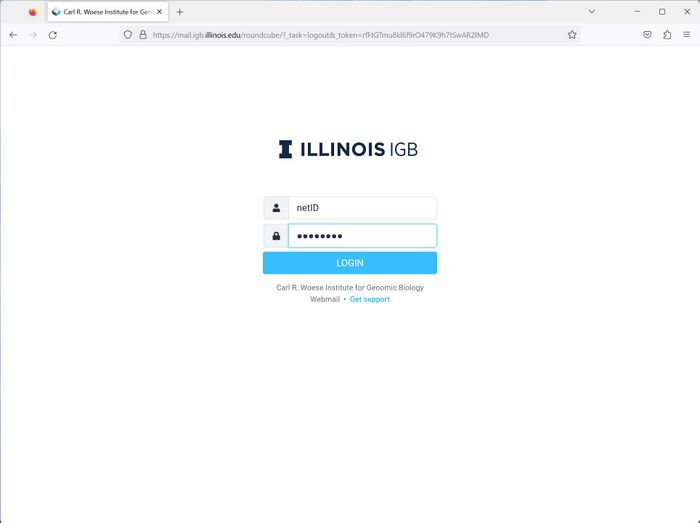
- Go to http://mail.igb.illinois.edu and click the Enter roundcube button.
- Login with your netID and your IGB password.
Filter Setup
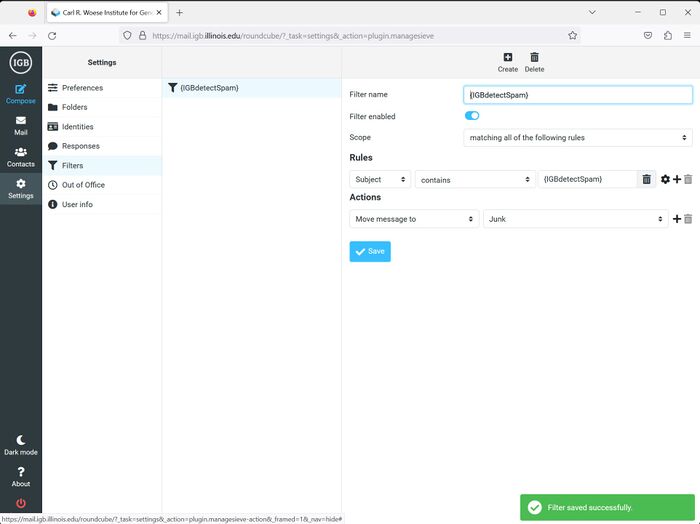
- Click on Settings on the left hand toolbar. This should bring up a settings page.
- Click on Filters on the left hand side.
- Click Create in the upper bar
- Enter the following information
- Filter Name: {IGBdetectSpam}
- Filter enabled: On
- Rules: Subject contains {IGBdetectSpam}
- Actions: Move message to Junk
- Select Save
Email Digest
- You will receive an email digest each day it detects a new {IGBdetectSpam] message in the Junk folder
- All messages older than 7 days will automatically be deleted.