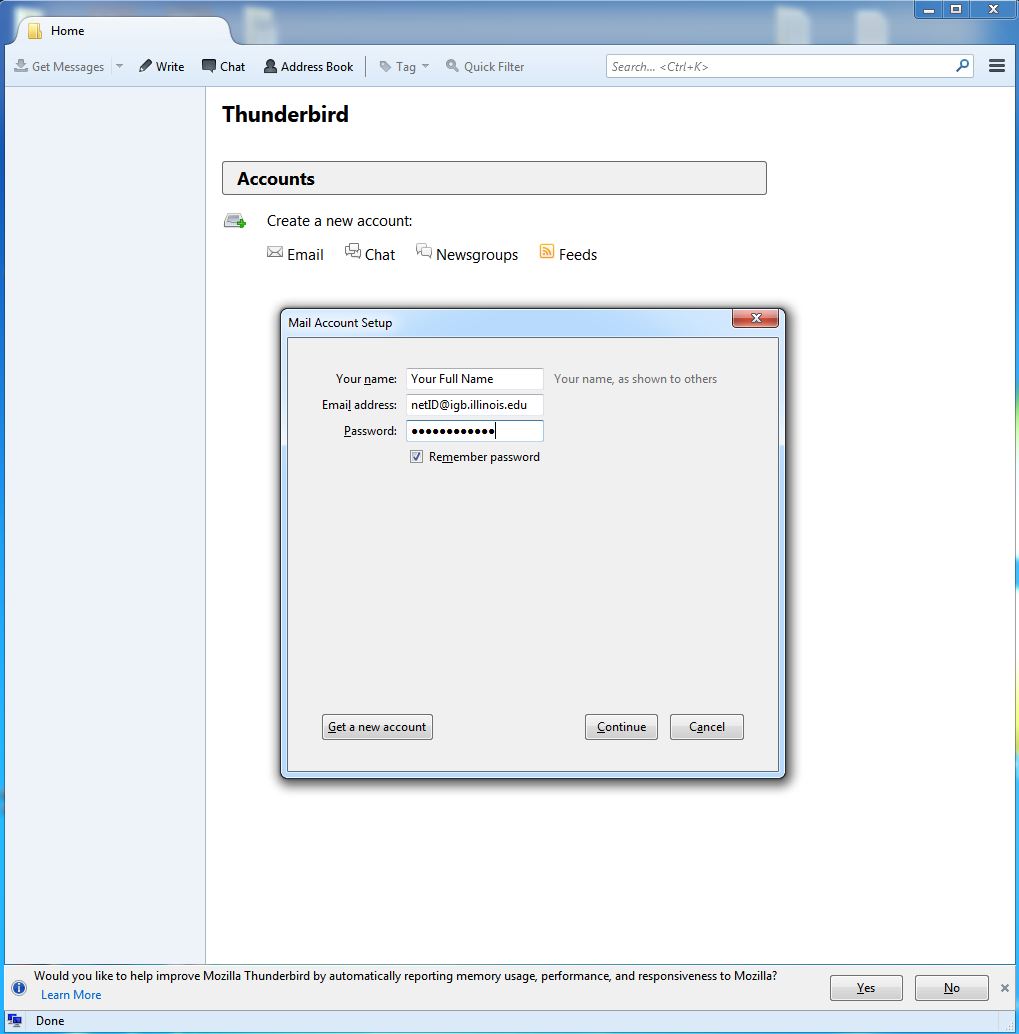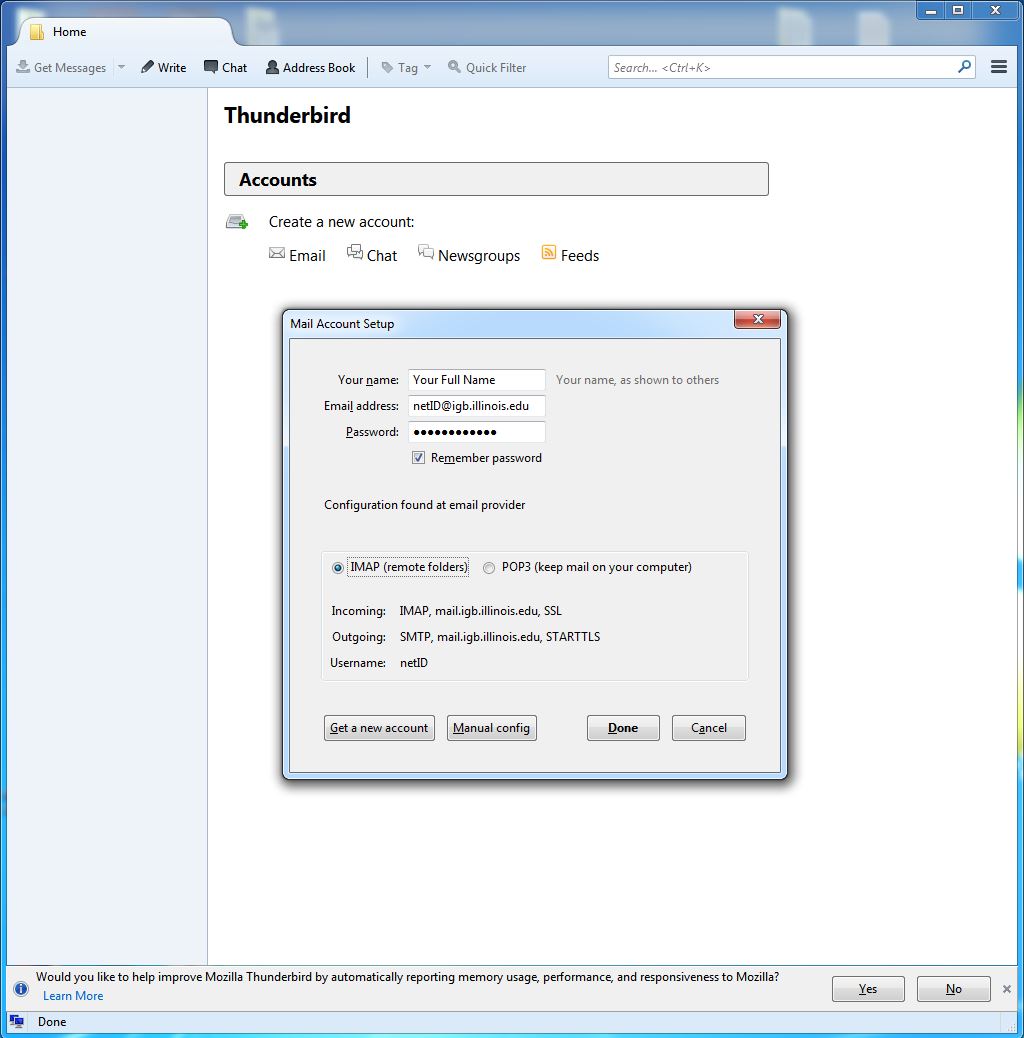Mail Setup: Difference between revisions
Jump to navigation
Jump to search
No edit summary |
No edit summary |
||
| Line 33: | Line 33: | ||
*Hit "Create Account" to finish setting up your email | *Hit "Create Account" to finish setting up your email | ||
<br> | |||
*Additional settings can be set in Tools -> Options such as: | |||
**General: for setting up for Thunderbird will notify you when you get new mail | |||
**Security -> Junk: for setting up Junk Mail filters | |||
*Message Filters can be set under Tools -> Message Filters | |||
<br> | <br> | ||
Revision as of 15:07, 26 January 2010
Basic Information
SMTP server (sending mail, requires authentication): mail.igb.illinois.edu POP server (incoming mail): mail.igb.illinois.edu PH server (port 105): ns.uiuc.edu Username: use your igb username Password: use your igb password
Webmail
To access WebMail go to http://mail.igb.illinois.edu. You will need to use your IGB username and password.
Thunderbird Mail Client Setup
The first time that you use Thunderbird, you will need to configure it to send/recieve your mail. You will probably get a screen like this:
- Click "Create a new account" to start the Wizard
- The Mail Account Setup screen will show. It may look something like this:
- Fill in your information
- Once everything is set, say Continue. Thunderbird will then automatically setup everything for you.
- You should see a screen like this when finished:
- Hit "Create Account" to finish setting up your email
- Additional settings can be set in Tools -> Options such as:
- General: for setting up for Thunderbird will notify you when you get new mail
- Security -> Junk: for setting up Junk Mail filters
- Message Filters can be set under Tools -> Message Filters
Setting up PH Address Book
- If you want to be able to use ph in eudora, you need to set it up in the Directory Services Tab. To get there, click Tools -> Directory Services That will bring up a screen like this:
- First click on the Ph protocol under registered drivers, then click New Database. A modify database window will appear. Fill in your settings like this:
- Click OK to add the database to your list. Then make sure you have it checked, then run a few queries to make sure it works.