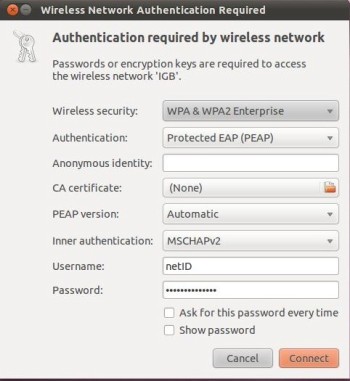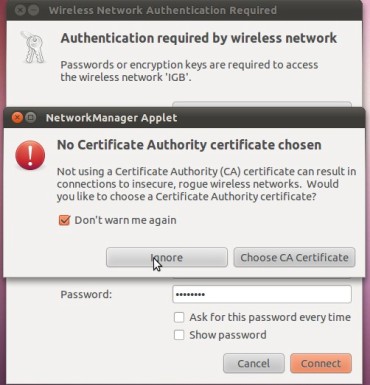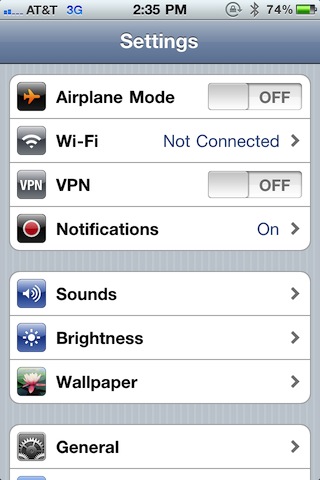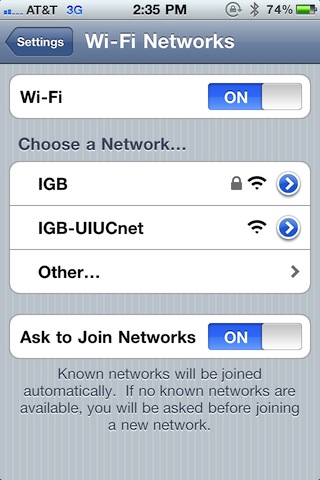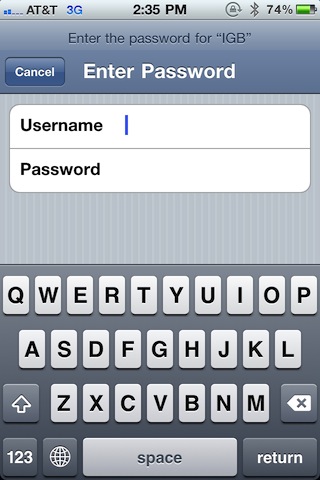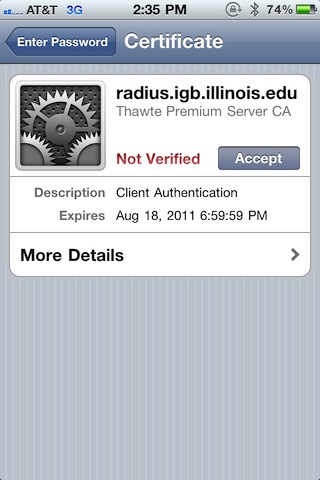Wireless Internet: Difference between revisions
Jump to navigation
Jump to search
No edit summary |
No edit summary |
||
| Line 2: | Line 2: | ||
=== IGB Wireless Networks === | |||
*IGB - is the primary wireless connection at the IGB. | |||
*IGB Illinois_Net - if you do not have an IGB login, you may use your campus credentials to sign in with this network. | |||
*Eduroam - is a wireless network found at educational institutions around the world. If you are visiting the University of Illinois at Urbana-Champaign, and you have an Eduroam account, you can use your Eduroam credentials to get connected here. | |||
*If you are anywhere else on campus, please refer to this campus guide on getting set up - [https://answers.uillinois.edu/illinois/page.php?id=90275 Campus Wireless Setup] | |||
Revision as of 11:07, 20 March 2020
IGB Wireless Networks
- IGB - is the primary wireless connection at the IGB.
- IGB Illinois_Net - if you do not have an IGB login, you may use your campus credentials to sign in with this network.
- Eduroam - is a wireless network found at educational institutions around the world. If you are visiting the University of Illinois at Urbana-Champaign, and you have an Eduroam account, you can use your Eduroam credentials to get connected here.
- If you are anywhere else on campus, please refer to this campus guide on getting set up - Campus Wireless Setup
IGB Wireless Settings
- Security Type - WPA2 Enterprise
- Encryption Type - AES
- Authentication/EAP Method - PEAP
- Inner Authentication/Authentication Method - MSCHAP V2
- Username: University NetID
- Password: IGB Password
Mac OS X
- In OSX click on the wireless icon on the upper right corner of your screen by the clock.
- Select IGB from the list.
- A popup box will appear requesting your authentication information.
- Type in your IGB username and password to connect.
- Click continue when asked for the authentication
- Type in your computer username and password to authorize the changes
Windows 7/8/10
- Windows 7 should automatically detect the settings. If it does not, below are screenshots to setup the IGB wireless network
- Click the wireless icon on the lower right part of the desktop (you may have to hit to view available wireless networks, then right click the IGB network and select Properties
- On the IGB Wireless Network Properties window select:
- Security type: WPA2-Enterprise
- Encryption type: AES
- Choose a network authentication method: Microsoft: Protected EAP (PEAP)
- Click on the Settings button. On the new window Protected EAP Properties set the following:
- Uncheck Validate server certificate.
- Select Authentication Method: Secured password (EAP-MSCHAP v2)
- Click on Configure and Uncheck Automatically use my Windows logon name and password (and domain if any).
- click OK on all open windows
- A few seconds later a small yellow balloon will apear on the lower right part of the desktop, click it to open the authentication window, input in your IGB username,password and leave the Domain blank.
- If a small window comes up after you authenticate mentioning a certificate hit Ok on it.
Ubuntu/Linux
- The following steps works successfully on Ubuntu 10.10. They should be similar on different version of Ubuntu, Fedora, or other Linux versions.
- When you attempt to connect to the IGB network, the box below should appear.
- Change Authentication to "Protected EAP (PEAP)"
- Type your netID in the Username field.
- Type your IGB password in the password field.
- Click "Connect".
- The following box will then appear
- Check "Don't warn me again".
- Click on "Ignore".
Android Phones/Tablets
- On your Android phone or table go to Settings->Wireless & networks->Wi-Fi settings
- Turn on Wi-Fi
- Select IGB from the list of Wi-Fi Networks
- A settings box should a appear with the list of settings. Make sure the following are all set.
- EAP method - PEAP
- Phase 2 authentication - None
- CA certificate - (unspecified) or select "Do not Validate"
- User certificate - (unspecified)
- Identity - Enter your netID
- Anonymous identity - Leave blank
- Password - IGB password
- Click Connect
Apple iPhones/iPads
- On your iOS device, click on "Settings" on your home screen
- On the settings screen, click on Wi-Fi
- Make sure that the Wi-Fi slider is set to "ON"
- Select IGB from the list of Wi-Fi Networks
- If you do not see IGB, make sure you are within IGB, and turn off and on the Wi-Fi.
- Click on IGB and enter your IGB username and password.
- Click "Accept" when it asks for Certificate Authentication.
- You should now be connected to our IGB wireless network.