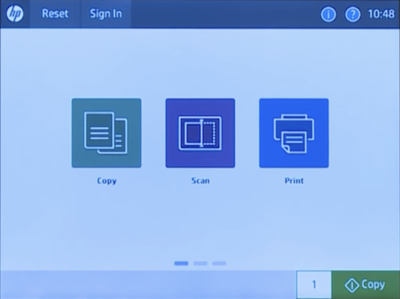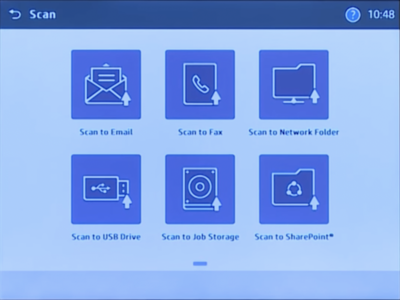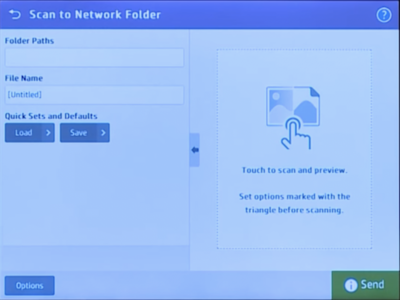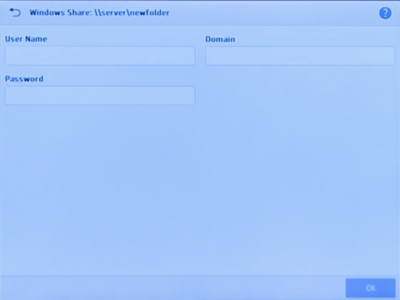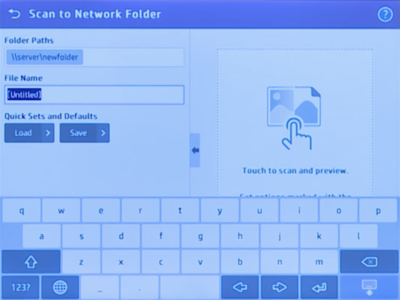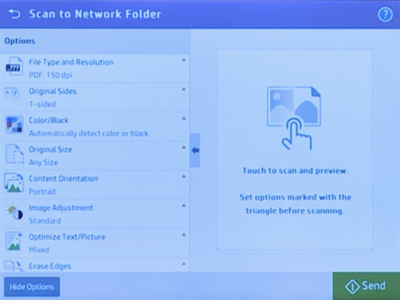Network Scanning: Difference between revisions
| (5 intermediate revisions by the same user not shown) | |||
| Line 10: | Line 10: | ||
* HP LaserJet 700: Anyone with an IGB account may sign into these printers and scan to their Dropbox folder. | * HP LaserJet 700: Anyone with an IGB account may sign into these printers and scan to their Dropbox folder. | ||
* For more detailed information and instructions, please visit this link: https://support.hp.com/us-en/product/hp-laserjet-enterprise-700-color-mfp-m775-series/5118254/how-to | |||
=Scanning with the HP LaserJet 700= | =Scanning with the HP LaserJet 700= | ||
| Line 20: | Line 21: | ||
* '''You also have the option to email your scan or to scan to a USB drive.''' | * '''You also have the option to email your scan or to scan to a USB drive.''' | ||
[[File:hp-scan-2.png|400px]] | [[File:hp-scan-2.png|400px]] | ||
* '''Enter in the path to your personal folder, such as \\file-server.igb.illinois.edu\home\a-m\(user name)\dropbox.''' | |||
[[File:hp-scan-3.png|400px]] | |||
* '''Sign in using your IGB account (netID and IGB password).''' | * '''Sign in using your IGB account (netID and IGB password).''' | ||
| Line 25: | Line 29: | ||
* '''Once you sign in, the screen below will pop up.''' | * '''Once you sign in, the screen below will pop up.''' | ||
* '''You can rename your file if you would like, then click " | * '''You can rename your file if you would like, then click "Save" in the bottom right corner. | ||
* '''Touch the preview and scan buttons to send.''' | |||
[[File:hp-scan-5.png|400px]] | [[File:hp-scan-5.png|400px]] | ||
| Line 55: | Line 60: | ||
Available File Formats | Available File Formats | ||
* PDF ( | * PDF: (default) This file type provides the best overall image and text quality. PDF files require Adobe® Acrobat® Reader software for viewing. | ||
* | * JPEG: This file type is a good choice for most graphics. Most computers have a browser that can view .JPEG files. This file type produces one file per page. | ||
* TIFF | * TIFF: This is a standard file type that many graphics programs support. This file type produces one file per page. | ||
* MTIFF | * MTIFF: MTIFF stands for multi-page TIFF. This file type saves multiple scanned pages in a single file. | ||
* XPS | * XPS: XPS (XML Paper Specification) creates an XAML file that preserves the original formatting of the document and supports color graphics and embedded fonts. | ||
* PDF/A | * PDF/A: PDF/A is a type of PDF designed for long-term archival of electronic documents. All format information in the document is self-contained. | ||
[[File:DocumentFileType.png|400px|thumb|none|Available file formats]] | [[File:DocumentFileType.png|400px|thumb|none|Available file formats]] | ||
[[Category:Printer]] | [[Category:Printer]] | ||
Latest revision as of 11:52, 28 June 2022
Scanning
Scanning using these copiers is a free service provided by IGB. The scanners are located throughout the building next to the secretaries.
Retrieve Scanned Files
- Scanned documents are automatically saved to the dropbox folder located in your home folder on the file-server.
- Follow this guide if you don't know how to access the file-server File Server Access
Available Scanners
- HP LaserJet 700: Anyone with an IGB account may sign into these printers and scan to their Dropbox folder.
- For more detailed information and instructions, please visit this link: https://support.hp.com/us-en/product/hp-laserjet-enterprise-700-color-mfp-m775-series/5118254/how-to
Scanning with the HP LaserJet 700
Basic Scanning
- Touch "Scan"
- Touch "Scan to Network Folder"
- You also have the option to email your scan or to scan to a USB drive.
- Enter in the path to your personal folder, such as \\file-server.igb.illinois.edu\home\a-m\(user name)\dropbox.
- Sign in using your IGB account (netID and IGB password).
- Once you sign in, the screen below will pop up.
- You can rename your file if you would like, then click "Save" in the bottom right corner.
- Touch the preview and scan buttons to send.
- You can also change options such as File Type, Color or Black and White, Size, Duplex Scanning, etc.
More Options
For more available Network scanning options on the LaserJet700 such as color vs. black & white, single or two-sided copies, etc., after choosing your netid and "OK", press the "More Options" button at the bottom of the following screen. You will then see the second screen shown here with ten different categories. Finally, after selecting options, press "Save to Network Folder."
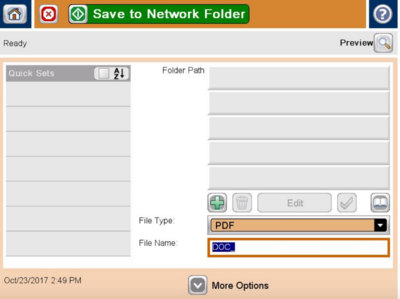

Color or Black & White
The following screen will allow you to change the copier from black and white to color. This setting shouldn't need to be changed as it should be set to automatic by default. If, however, you want a color document scanned in black and white only, use this setting. (See #More Options)
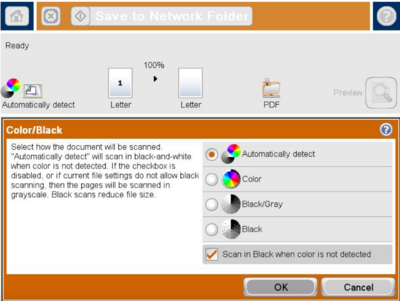
Two-sided Duplex Scanning
If you have a two-sided document that you want to scan, use the following settings under "Original Sides" to change it to two-sided. (See #More Options)
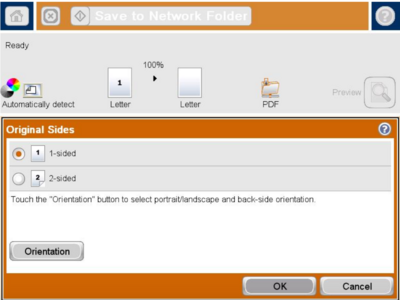
Text/Picture Quality
You may want to change this setting under "Optimize Text/Picture" to get better quality text or a better quality picture. (See #More Options)
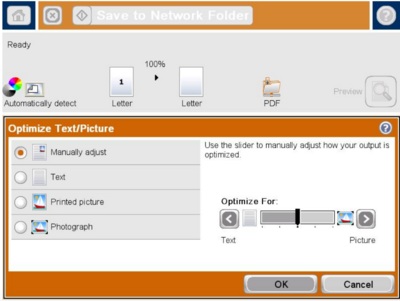
File Format
By choosing "Document File Type" you can have your scan saved in multiple formats. (See #More Options)
Available File Formats
- PDF: (default) This file type provides the best overall image and text quality. PDF files require Adobe® Acrobat® Reader software for viewing.
- JPEG: This file type is a good choice for most graphics. Most computers have a browser that can view .JPEG files. This file type produces one file per page.
- TIFF: This is a standard file type that many graphics programs support. This file type produces one file per page.
- MTIFF: MTIFF stands for multi-page TIFF. This file type saves multiple scanned pages in a single file.
- XPS: XPS (XML Paper Specification) creates an XAML file that preserves the original formatting of the document and supports color graphics and embedded fonts.
- PDF/A: PDF/A is a type of PDF designed for long-term archival of electronic documents. All format information in the document is self-contained.