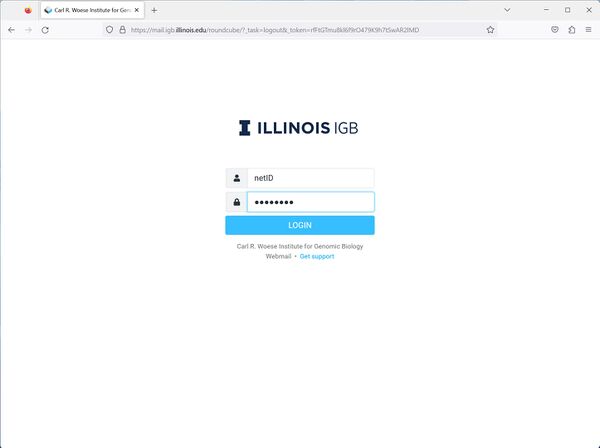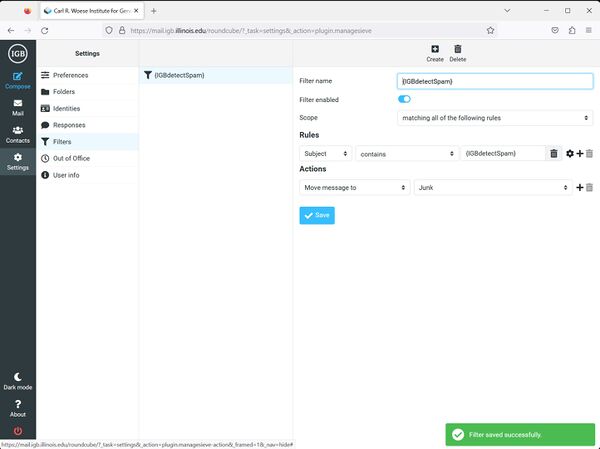Difference between revisions of "Spam Filtering"
Jump to navigation
Jump to search
| Line 1: | Line 1: | ||
*IGB's email server automatically detects spam messages. It will place '''{IGBdetectSpam}''' in the subject field of the email message. | *IGB's email server automatically detects spam messages. It will place '''{IGBdetectSpam}''' in the subject field of the email message. | ||
*To automatically filter these messages, you need to setup a filter. | *To automatically filter these messages, you need to setup a filter. | ||
| − | + | = Login = | |
| + | [[File:Mail-login.jpg|right|border|600px]] | ||
*Go to [http://mail.igb.illinois.edu http://mail.igb.illinois.edu] and click the Enter roundcube button. | *Go to [http://mail.igb.illinois.edu http://mail.igb.illinois.edu] and click the Enter roundcube button. | ||
*Login with your netID and your IGB password. | *Login with your netID and your IGB password. | ||
| − | + | = Filter Setup = | |
| − | [[File:Mail- | + | [[File:Mail-spam-2.jpg|right|border|600px]] |
*Click on '''Settings''' in the upper right corner. This should bring up a settings page. | *Click on '''Settings''' in the upper right corner. This should bring up a settings page. | ||
*Click on '''Filters''' on the left hand side. | *Click on '''Filters''' on the left hand side. | ||
| Line 11: | Line 12: | ||
*On the right hand side window, click '''Save'''. The '''IGBdetectSpam''' filter will be added to the list of '''Filters''' in the center column. Make sure it is the '''last''' filter for it to catch all messages with the '''IGBdetectSpam'''. | *On the right hand side window, click '''Save'''. The '''IGBdetectSpam''' filter will be added to the list of '''Filters''' in the center column. Make sure it is the '''last''' filter for it to catch all messages with the '''IGBdetectSpam'''. | ||
*By default they will go to your '''Junk''' folder. | *By default they will go to your '''Junk''' folder. | ||
| − | |||
| − | |||
Revision as of 10:18, 14 August 2023
- IGB's email server automatically detects spam messages. It will place {IGBdetectSpam} in the subject field of the email message.
- To automatically filter these messages, you need to setup a filter.
Login[edit]
- Go to http://mail.igb.illinois.edu and click the Enter roundcube button.
- Login with your netID and your IGB password.
Filter Setup[edit]
- Click on Settings in the upper right corner. This should bring up a settings page.
- Click on Filters on the left hand side.
- In the list of Example Filters in the middle of the page, select IGBdetectSpam
- On the right hand side window, click Save. The IGBdetectSpam filter will be added to the list of Filters in the center column. Make sure it is the last filter for it to catch all messages with the IGBdetectSpam.
- By default they will go to your Junk folder.