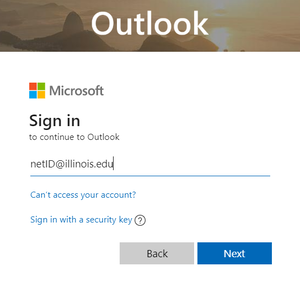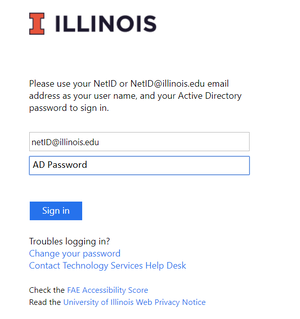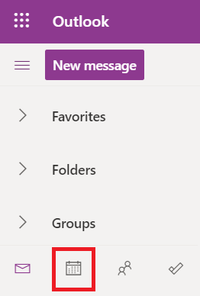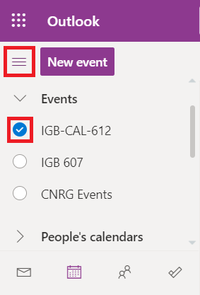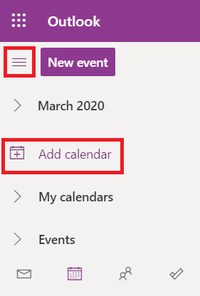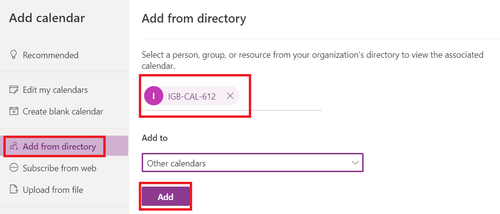Difference between revisions of "Outlook Calendar"
Jump to navigation
Jump to search
(→Add a Shared Calendar) |
|||
| (3 intermediate revisions by the same user not shown) | |||
| Line 5: | Line 5: | ||
*Enter your University of Illinois email address and click "Next". | *Enter your University of Illinois email address and click "Next". | ||
| − | [[File:calendar.png| | + | [[File:calendar.png|300px]] |
*This will take you to the U of I login page. Enter your U of I email and AD password and click "Sign In" | *This will take you to the U of I login page. Enter your U of I email and AD password and click "Sign In" | ||
| − | [[File:calendar2-2.png| | + | [[File:calendar2-2.png|300px]] |
*Click on the calendar icon in the bottom left hand side of the screen. | *Click on the calendar icon in the bottom left hand side of the screen. | ||
| − | [[File:calendar3.png| | + | [[File:calendar3.png|200px]] |
*Click the menu button to open your calendars menu, then check the circle for the calendar you would like to view. Once it is checked, the calendar will show to the right. | *Click the menu button to open your calendars menu, then check the circle for the calendar you would like to view. Once it is checked, the calendar will show to the right. | ||
| − | [[File:calendar4.png| | + | [[File:calendar4.png|200px]] |
== Request Shared Calendar Access == | == Request Shared Calendar Access == | ||
| Line 23: | Line 23: | ||
*In order to add a calendar to your outlook you will first need to ask for permission from the person who manages it. | *In order to add a calendar to your outlook you will first need to ask for permission from the person who manages it. | ||
*Have them email to help@igb.illinois.edu requesting you to have permission to Edit or View the calendar. | *Have them email to help@igb.illinois.edu requesting you to have permission to Edit or View the calendar. | ||
| − | *Once IGB IT informed you that you have permission you | + | *Once IGB IT informed you that you have permission, you should receive an email to open the calendar. If you don't receive that email, you can manually add the calendar following the directions below. |
== Add a Shared Calendar == | == Add a Shared Calendar == | ||
| − | * | + | *Click the menu to show your calendars, then click "Add Calendar" |
| − | |||
| − | [[File: | + | [[File:calendar5.png|200px]] |
| − | * | + | *Click on "Add from directory", type in the calendar you are trying to add, then click "Add" |
| − | |||
| − | [[File: | + | [[File:calendar6.png|500px]] |
| + | |||
| + | *The calendar will now show up in your list of calendars to view. | ||
Latest revision as of 09:18, 20 March 2020
Contents
View Outlook Calendar Using Webmail[edit]
- Go to http://outlook.office365.com
- Enter your University of Illinois email address and click "Next".
- This will take you to the U of I login page. Enter your U of I email and AD password and click "Sign In"
- Click on the calendar icon in the bottom left hand side of the screen.
- Click the menu button to open your calendars menu, then check the circle for the calendar you would like to view. Once it is checked, the calendar will show to the right.
[edit]
- In order to add a calendar to your outlook you will first need to ask for permission from the person who manages it.
- Have them email to help@igb.illinois.edu requesting you to have permission to Edit or View the calendar.
- Once IGB IT informed you that you have permission, you should receive an email to open the calendar. If you don't receive that email, you can manually add the calendar following the directions below.
[edit]
- Click the menu to show your calendars, then click "Add Calendar"
- Click on "Add from directory", type in the calendar you are trying to add, then click "Add"
- The calendar will now show up in your list of calendars to view.