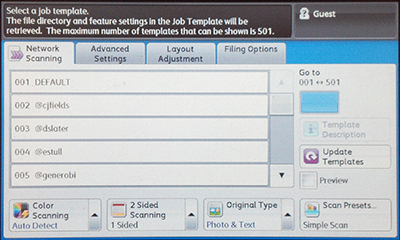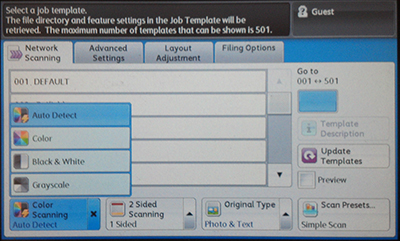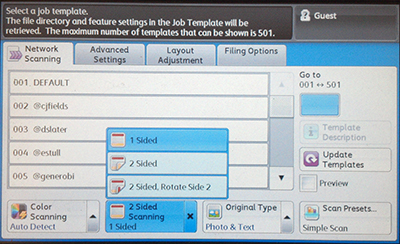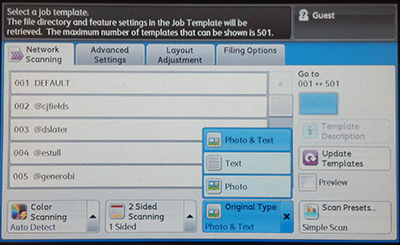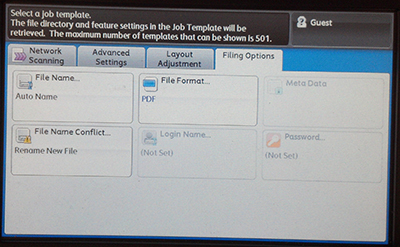Network Scanning
Scanning with the Xerox WorkCentre 5325[edit]
Basic Scanning[edit]
Scanning using these is a free service and goes into your dropbox which is connected to your home folder on the file server. If you do not know how to access your home folder on the file server click HERE. When you walk up to the copier this is the screen you should see.
If you do not see it, push the Services Home button you see on the copier. Once you have this screen, you will push Network Scanning. This should take you to the following screen.
Next select your netid by scrolling up and down by pushing the up and down arrows. At this time you can either push the start button on the copier to have the scan go to your folder, or change any of the settings below.
Advanced Settings[edit]
The following screen will allow you to change the copier from black and what to color. This setting shouldn't need changed as it should be set to automatic by default. If however you want a color document scanned in black and white only, use this setting.
If you have a two sided document that you want to scan, use the following settings to change it to 2 sided.
If you have just text on the document you may want to change this setting to get better quality text.
The following setting you will notice is in a different tab of the scanner settings (Push on Filing Options to get to these settings). Once here you can have your scan saved in multiple formats including tiff, jpg, pdf etc. Pick the best format for your needs. The default should be set to PDF