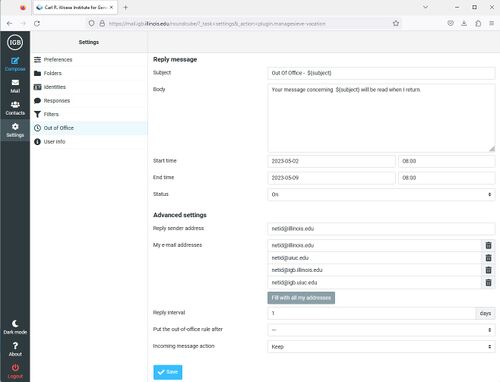Difference between revisions of "Vacation Message"
Jump to navigation
Jump to search
(Tags: mobile edit, mobile web edit) |
|||
| (4 intermediate revisions by one other user not shown) | |||
| Line 1: | Line 1: | ||
__TOC__ | __TOC__ | ||
| − | |||
| − | |||
| − | |||
== Enable Vacation Message == | == Enable Vacation Message == | ||
| Line 10: | Line 7: | ||
*Login with your netID and your IGB password. | *Login with your netID and your IGB password. | ||
| − | [[File:Vacation 1.jpg| | + | [[File:Vacation 1.jpg|500px|Vacation 1.jpg]] |
*Click on Settings in the upper right corner. This should bring up a settings page. | *Click on Settings in the upper right corner. This should bring up a settings page. | ||
| Line 18: | Line 15: | ||
*Please enter the following information | *Please enter the following information | ||
**Filter Rules: '''all messages''' | **Filter Rules: '''all messages''' | ||
| − | **Aliases: Enter | + | **Aliases: Enter "'''netID@illinois.edu,netID@uiuc.edu'''". Replace netID with your netID. Without this, email sent to your @illinois.edu or @uiuc.edu will not be processed by the vacation message script. The two email addresses are separated by a comma. By default the vacation message will only process emails sent to netID@igb.illlinois.edu and netID@igb.uiuc.edu. |
**Subject: Enter a subject of the vacation message. | **Subject: Enter a subject of the vacation message. | ||
**Message: Enter a vacation message to send. | **Message: Enter a vacation message to send. | ||
**HTML Message: Uncheck | **HTML Message: Uncheck | ||
**Charset: '''UTF-8(Unicode)''' | **Charset: '''UTF-8(Unicode)''' | ||
| − | *You can use the ${subject} variable. | + | *You can use the ${subject} variable. At each location the ${subject} is at, the original subject of the email message will be inserted. You can place this in the subject or message field. |
*Click Save. The vacation filter should now appear in your list of filters. | *Click Save. The vacation filter should now appear in your list of filters. | ||
*'''Make sure the filter is the last one in the list for it to be processed on all messages.''' | *'''Make sure the filter is the last one in the list for it to be processed on all messages.''' | ||
| − | [[File:Vacation 2.jpg| | + | [[File:Vacation 2.jpg|500px|Vacation 2.jpg]] |
== Disable Vacation Message == | == Disable Vacation Message == | ||
| − | * | + | *Click on your '''Vacation''' rule in your list of filters. |
| + | *Check the box "'''disable rule'''" in the upper right corner. | ||
| + | *Click '''Save'''. | ||
Revision as of 11:21, 10 October 2018
Enable Vacation Message[edit]
- IGB email server can send out a vacation message for you when you are out of the office.
- Go to http://mail.igb.illinois.edu and click the Enter roundcube button.
- Login with your netID and your IGB password.
- Click on Settings in the upper right corner. This should bring up a settings page.
- Click on Filters on the left hand side.
- In the list of Example Filters in the middle of the page, select Vacation
- The Vacation Filter Settings Window should open up in the right pane.
- Please enter the following information
- Filter Rules: all messages
- Aliases: Enter "netID@illinois.edu,netID@uiuc.edu". Replace netID with your netID. Without this, email sent to your @illinois.edu or @uiuc.edu will not be processed by the vacation message script. The two email addresses are separated by a comma. By default the vacation message will only process emails sent to netID@igb.illlinois.edu and netID@igb.uiuc.edu.
- Subject: Enter a subject of the vacation message.
- Message: Enter a vacation message to send.
- HTML Message: Uncheck
- Charset: UTF-8(Unicode)
- You can use the ${subject} variable. At each location the ${subject} is at, the original subject of the email message will be inserted. You can place this in the subject or message field.
- Click Save. The vacation filter should now appear in your list of filters.
- Make sure the filter is the last one in the list for it to be processed on all messages.
Disable Vacation Message[edit]
- Click on your Vacation rule in your list of filters.
- Check the box "disable rule" in the upper right corner.
- Click Save.