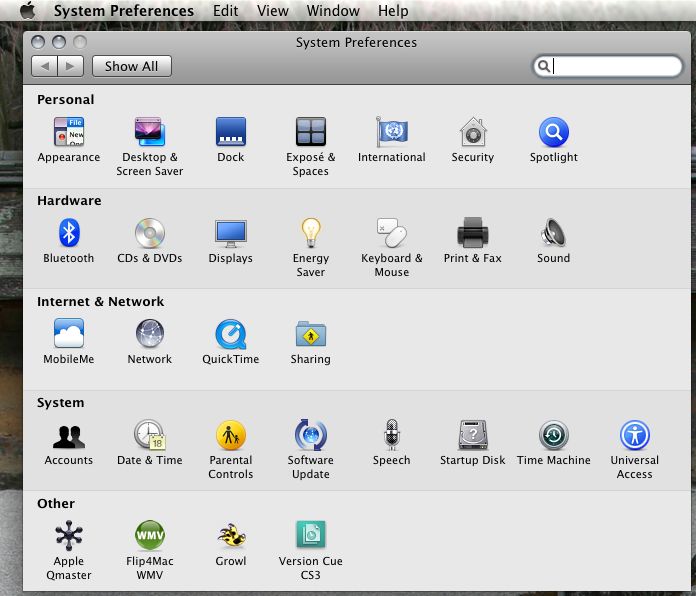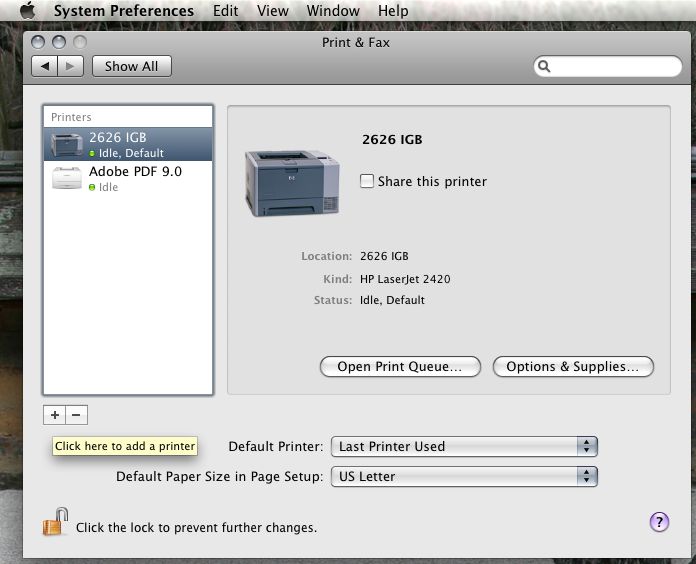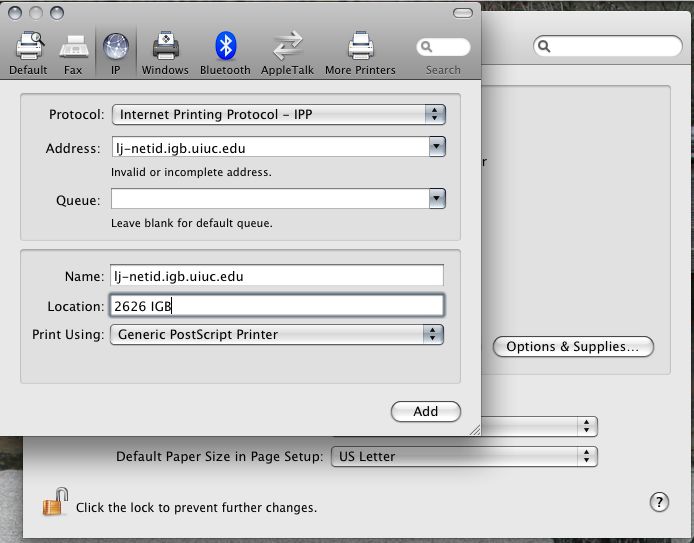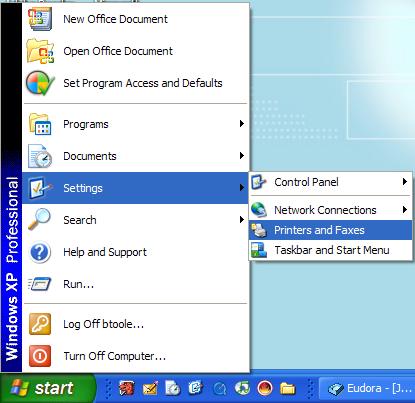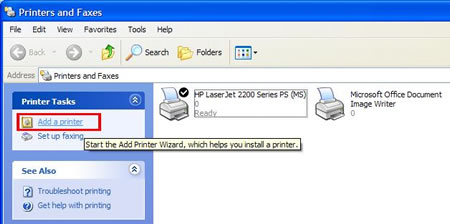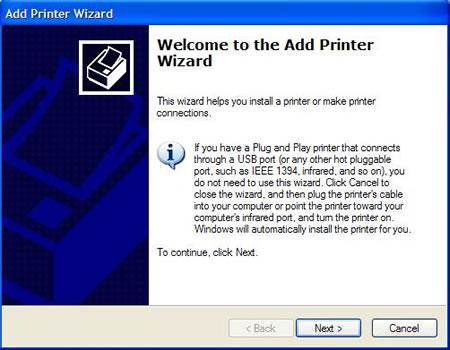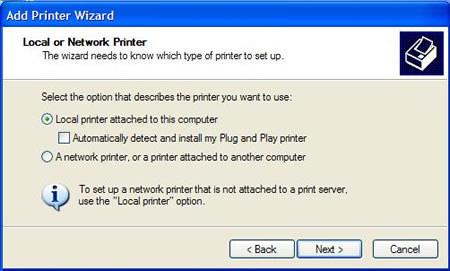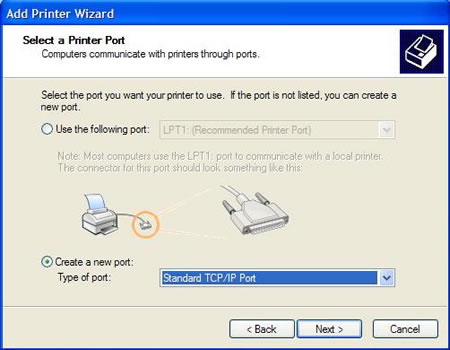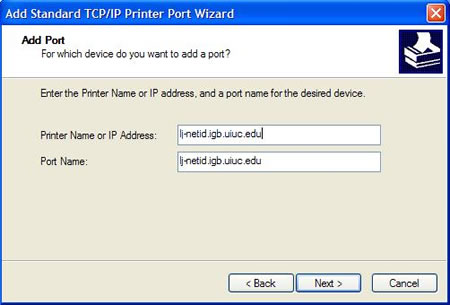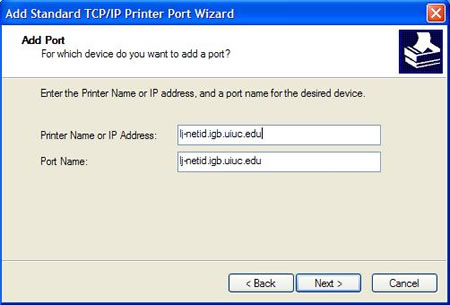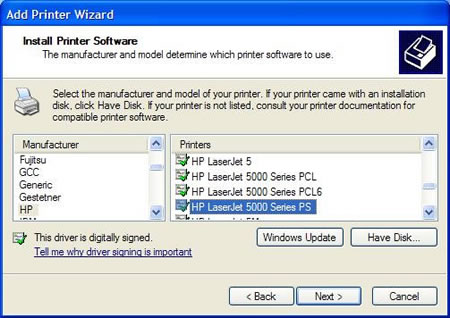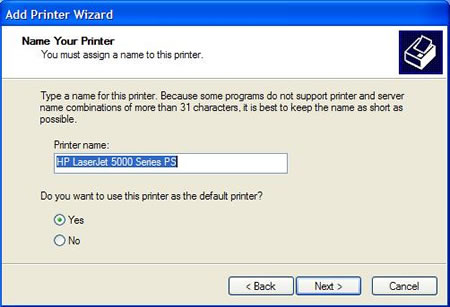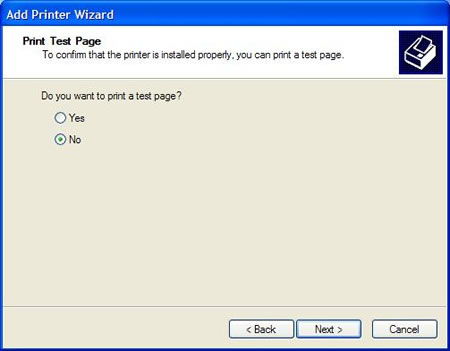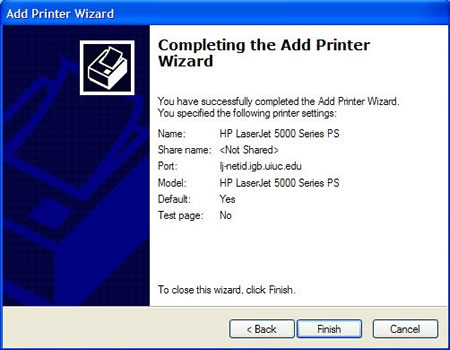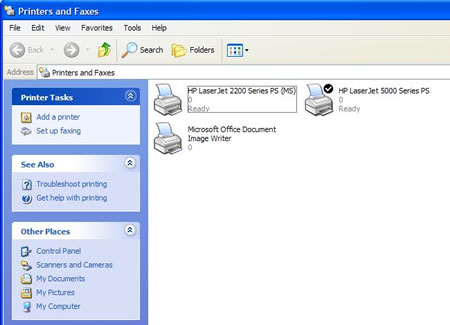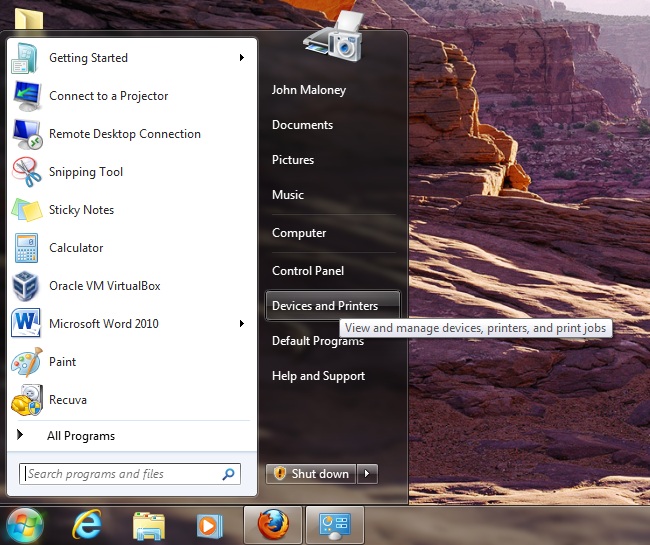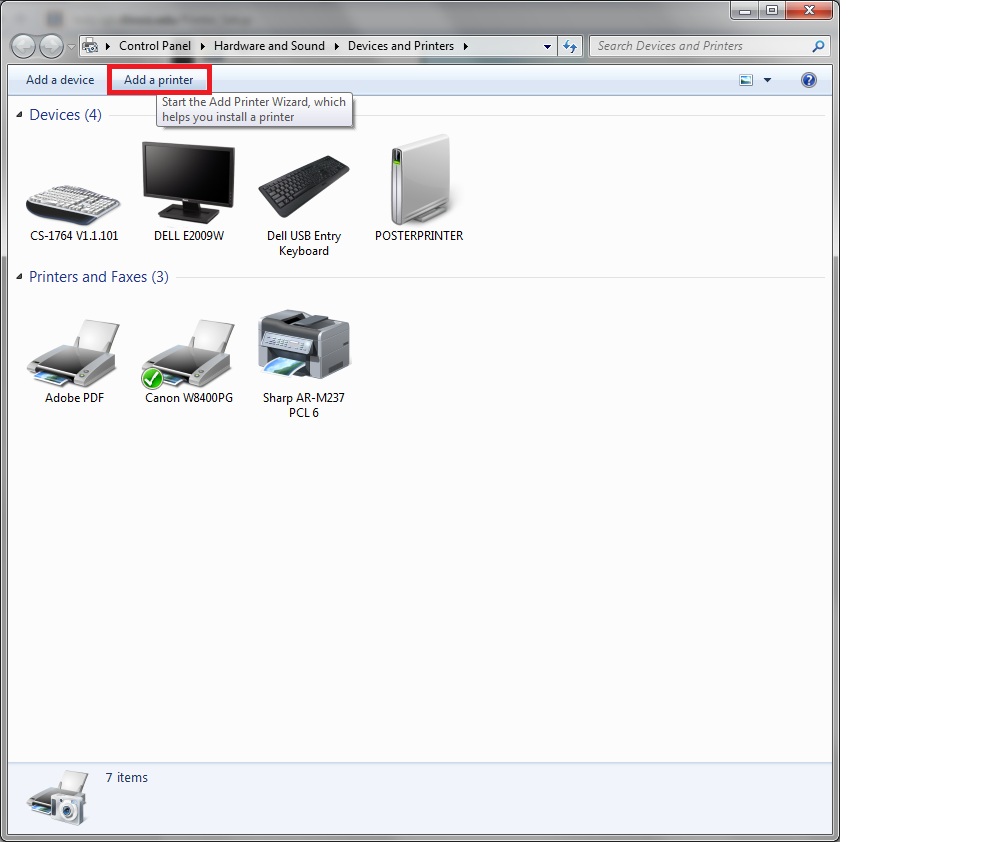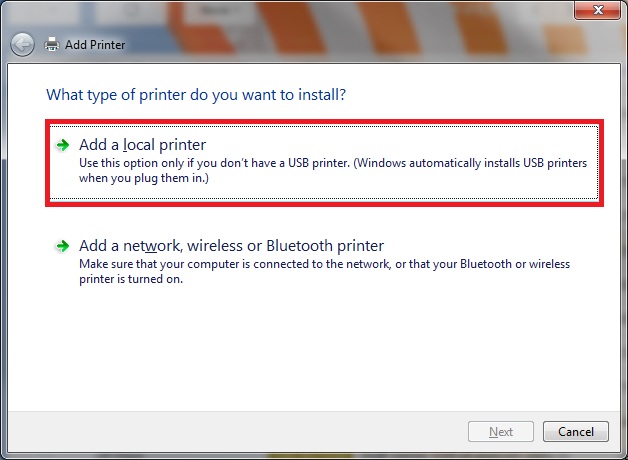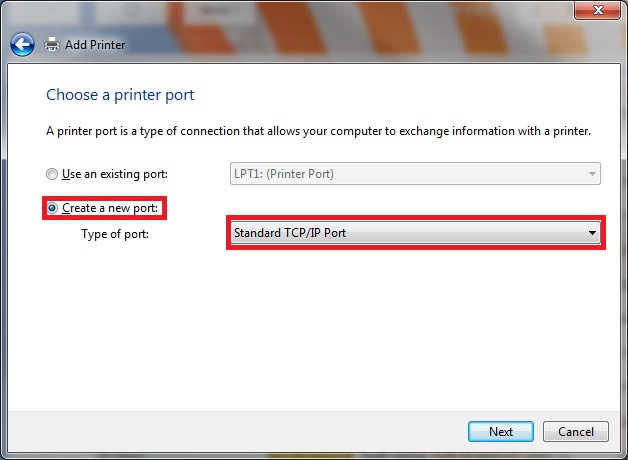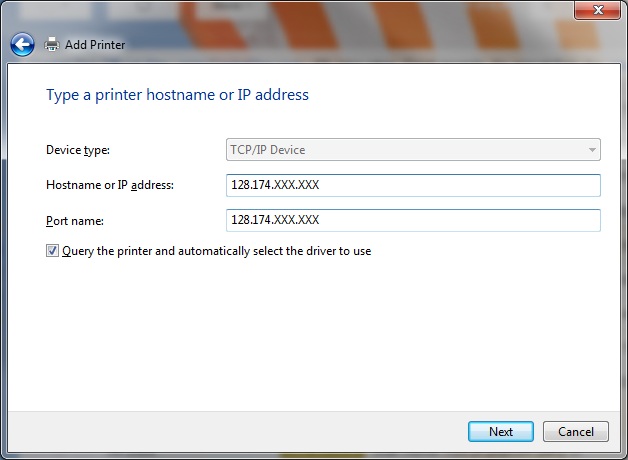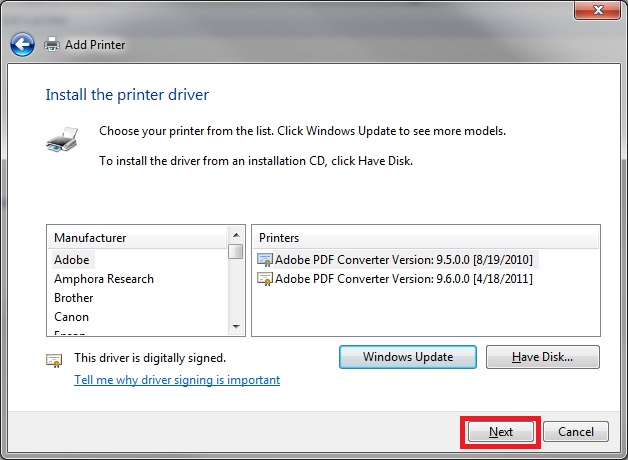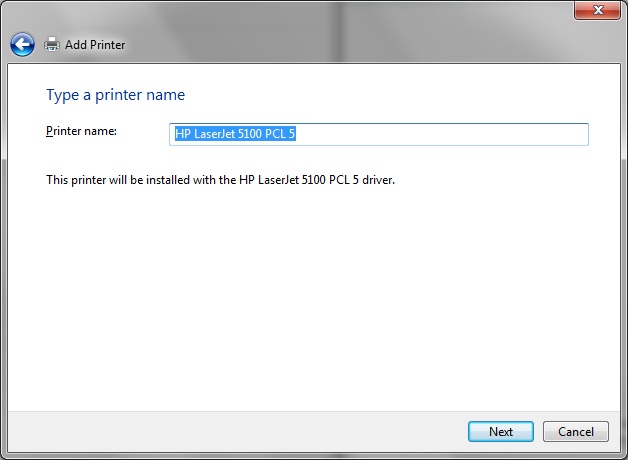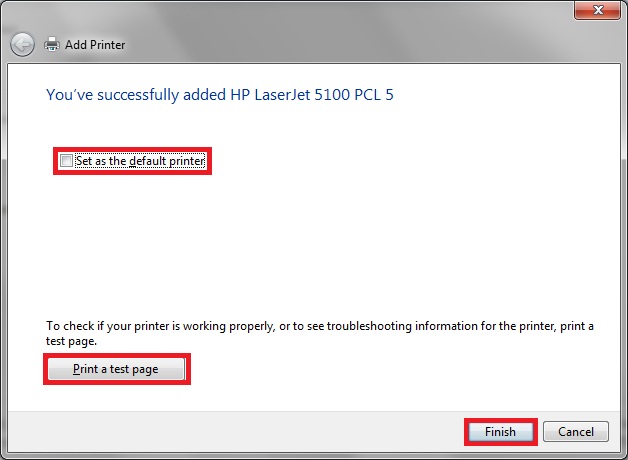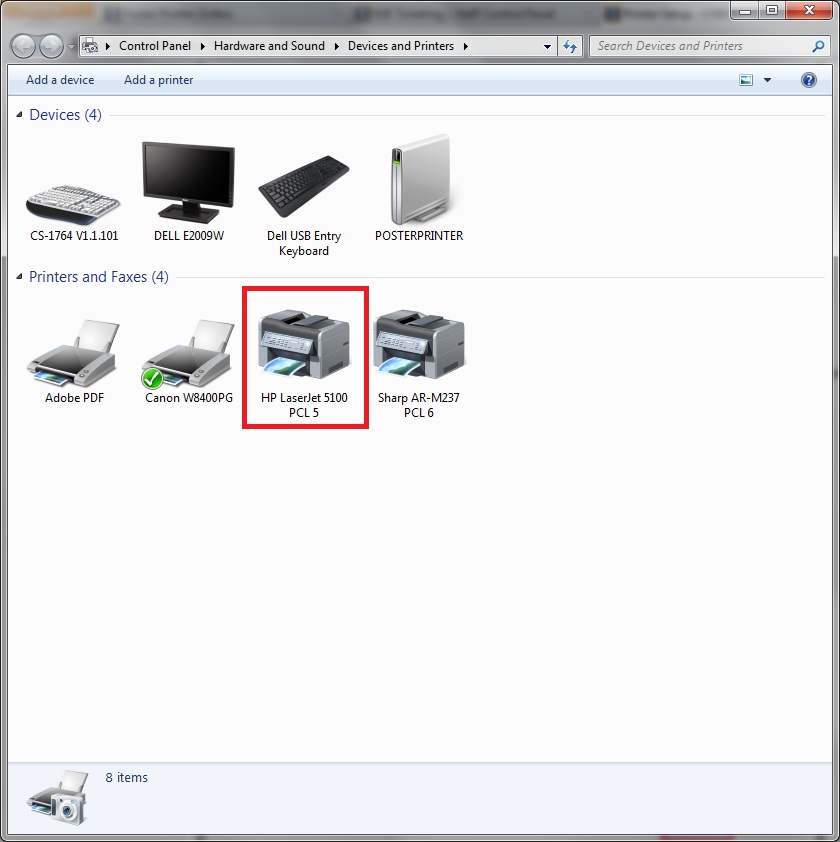Difference between revisions of "Printer Setup"
Jump to navigation
Jump to search
| Line 1: | Line 1: | ||
__TOC__ | __TOC__ | ||
| + | |||
| + | ==Get Printer IP Address== | ||
| + | *This will be listed on the display screen of the printer, labeled on the printer, or you can print a configuration page from the printer. | ||
| + | *It will be in the form 128.174.XXX.XXX | ||
| + | |||
| + | ==Driver Installation== | ||
=== Macintosh OSX === | === Macintosh OSX === | ||
| Line 7: | Line 13: | ||
*;[[File:Macprinter2.jpg]] | *;[[File:Macprinter2.jpg]] | ||
*Make sure you have selected "IP" at the top. | *Make sure you have selected "IP" at the top. | ||
| − | *Select "Internet Printing Protocol - IPP" | + | *Select "Internet Printing Protocol - IPP" |
| − | *Fill out the address. It will | + | *Fill out the address. It will be like: 128.174.XXX.XXX |
*Enter the name and location of the printer (This can be anything that you want) | *Enter the name and location of the printer (This can be anything that you want) | ||
| − | *Select the driver for your printer. Find you manufacturer and model from the list. Example: HP | + | *Select the driver for your printer. Find you manufacturer and model from the list. Example: HP LaserJet 5000 Series PS |
*;[[File:Macprinter3.jpg]] | *;[[File:Macprinter3.jpg]] | ||
*Your new printer should appear on the left column of the Print & Fax window. | *Your new printer should appear on the left column of the Print & Fax window. | ||
=== Windows XP === | === Windows XP === | ||
| − | + | *Down the correct drivers. | |
| + | **[http://help.igb.uiuc.edu/images/4/43/Upd-5101-ps_winxp_vista.exe Windows XP/Vista/7 32 Bit] | ||
| + | **[http://help.igb.uiuc.edu/images/1/13/Upd_5101-ps_winxp_vista_x64.exe Windows XP/Vista/7 64 Bit] | ||
| + | **If your printer will not work with the HP Universal Printer Driver or you are connecting to a non- HP printer, you will need to go to the Printer Manufacture website to download the correct drivers. For HP, you can go to [http://welcome.hp.com/country/us/en/support.html?pageDisplay=drivers Drivers] in the search box type in the model of your printer and click the >> search button. Select your operating system from the list. Now Download the driver for your printer (We recommend downloading the '''PostsScript Driver'''). | ||
| + | **Once you've downloaded the drivers you will need to double click on the file. It should extract the file into C:\HP Universal Print Driver PostScript v5.1.0.1 or something similar for HP printers. | ||
*Open the Printers and Faxes Window by choosing: Start -> Settings -> Printers and Faxes | *Open the Printers and Faxes Window by choosing: Start -> Settings -> Printers and Faxes | ||
*;[[File:Printer1 .jpg]] | *;[[File:Printer1 .jpg]] | ||
| Line 32: | Line 42: | ||
*Click Next. | *Click Next. | ||
*;[[File:Printer6.jpg]] | *;[[File:Printer6.jpg]] | ||
| − | *It will ask you for your printer name. | + | *It will ask you for your printer name. Input the IP address of the printer. It will be in the form: 128.174.XXX.XXX |
*Click Next. | *Click Next. | ||
*;[[File:Printer7.jpg]] | *;[[File:Printer7.jpg]] | ||
| Line 40: | Line 50: | ||
*Click Next. | *Click Next. | ||
*;[[File:Printer9.jpg]] | *;[[File:Printer9.jpg]] | ||
| − | *If the printer is not listed | + | *If the printer is not listed then click on '''Have Disk...''' '''Browse''' to the directory where you saved your drivers and select it. Click '''OK'''. Now you should see your printer in the list. |
| − | |||
| − | |||
| − | |||
| − | |||
| − | |||
*Select a Printer Name | *Select a Printer Name | ||
*Select if you wish the added printer to be the default Printer | *Select if you wish the added printer to be the default Printer | ||
| Line 59: | Line 64: | ||
=== Windows 7 === | === Windows 7 === | ||
| − | + | *Down the correct drivers. | |
| + | **[http://help.igb.uiuc.edu/images/4/43/Upd-5101-ps_winxp_vista.exe Windows XP/Vista/7 32 Bit] | ||
| + | **[http://help.igb.uiuc.edu/images/1/13/Upd_5101-ps_winxp_vista_x64.exe Windows XP/Vista/7 64 Bit] | ||
| + | **If your printer will not work with the HP Universal Printer Driver or you are connecting to a non- HP printer, you will need to go to the Printer Manufacture website to download the correct drivers. For HP, you can go to [http://welcome.hp.com/country/us/en/support.html?pageDisplay=drivers Drivers] in the search box type in the model of your printer and click the >> search button. Select your operating system from the list. Now Download the driver for your printer (We recommend downloading the '''PostsScript Driver'''). | ||
| + | **Once you've downloaded the drivers you will need to double click on the file. It should extract the file into C:\HP Universal Print Driver PostScript v5.1.0.1 or something similar for HP printers. | ||
*Open the Devices and Printers window by going to: Start -> Devices and Printers | *Open the Devices and Printers window by going to: Start -> Devices and Printers | ||
*;[[File:Windows7-1.jpg]] | *;[[File:Windows7-1.jpg]] | ||
| Line 72: | Line 81: | ||
*If the drivers for the printer are not already available on your computer, this dialogue box will show up. First click "Windows Update" and after it is done updating, select your printer from the list and click "Next" | *If the drivers for the printer are not already available on your computer, this dialogue box will show up. First click "Windows Update" and after it is done updating, select your printer from the list and click "Next" | ||
*;[[File:Windows7-Print5.jpg]] | *;[[File:Windows7-Print5.jpg]] | ||
| − | *If the printer is not listed | + | *If the printer is not listed click on '''Have Disk...''' '''Browse''' to the directory where you saved your drivers and select it. Click '''OK'''. Now you should see your printer in the list. |
| − | |||
| − | |||
| − | |||
| − | |||
| − | |||
*Accept the printer name and click next | *Accept the printer name and click next | ||
*;[[File:Winodws7-5.jpg]] | *;[[File:Winodws7-5.jpg]] | ||
Revision as of 10:54, 28 March 2014
Contents
Get Printer IP Address[edit]
- This will be listed on the display screen of the printer, labeled on the printer, or you can print a configuration page from the printer.
- It will be in the form 128.174.XXX.XXX
Driver Installation[edit]
Macintosh OSX[edit]
- Select Print & Fax Window from the System Preferences window
- Click the [+] button at the bottom of the left column
- Make sure you have selected "IP" at the top.
- Select "Internet Printing Protocol - IPP"
- Fill out the address. It will be like: 128.174.XXX.XXX
- Enter the name and location of the printer (This can be anything that you want)
- Select the driver for your printer. Find you manufacturer and model from the list. Example: HP LaserJet 5000 Series PS
- Your new printer should appear on the left column of the Print & Fax window.
Windows XP[edit]
- Down the correct drivers.
- Windows XP/Vista/7 32 Bit
- Windows XP/Vista/7 64 Bit
- If your printer will not work with the HP Universal Printer Driver or you are connecting to a non- HP printer, you will need to go to the Printer Manufacture website to download the correct drivers. For HP, you can go to Drivers in the search box type in the model of your printer and click the >> search button. Select your operating system from the list. Now Download the driver for your printer (We recommend downloading the PostsScript Driver).
- Once you've downloaded the drivers you will need to double click on the file. It should extract the file into C:\HP Universal Print Driver PostScript v5.1.0.1 or something similar for HP printers.
- Open the Printers and Faxes Window by choosing: Start -> Settings -> Printers and Faxes
- Then under the Printer Tasks choose: Add a Printer
- The Add Printer Wizard will begin
- Click Next.
- Select Local printer attached to this computer. Make sure that Automatically detect and install my Plug and Play printer is not checked.
- Click Next.
- Choose Create new port. For the type of port, choose Standard TCP/IP Port
- Click Next.
- The Add Standard TCP/IP Printer Port Wizard will open.
- Click Next.
- It will ask you for your printer name. Input the IP address of the printer. It will be in the form: 128.174.XXX.XXX
- Click Next.
- Click Finish
- You will be asked to select the driver for your printer. Find you manufacturer and model from the list. Example: HP and LaserJet 5000 Series PS
- Click Next.
- If the printer is not listed then click on Have Disk... Browse to the directory where you saved your drivers and select it. Click OK. Now you should see your printer in the list.
- Select a Printer Name
- Select if you wish the added printer to be the default Printer
- Click Next
- Select if you want to print a test page
- Click Next.
- Click Finish
- Windows will install the drivers and add the printer to your list of printers.
Windows 7[edit]
- Down the correct drivers.
- Windows XP/Vista/7 32 Bit
- Windows XP/Vista/7 64 Bit
- If your printer will not work with the HP Universal Printer Driver or you are connecting to a non- HP printer, you will need to go to the Printer Manufacture website to download the correct drivers. For HP, you can go to Drivers in the search box type in the model of your printer and click the >> search button. Select your operating system from the list. Now Download the driver for your printer (We recommend downloading the PostsScript Driver).
- Once you've downloaded the drivers you will need to double click on the file. It should extract the file into C:\HP Universal Print Driver PostScript v5.1.0.1 or something similar for HP printers.
- Open the Devices and Printers window by going to: Start -> Devices and Printers
- Click "Add Printer" from the top tool bar
- Click the option to add a local printer
- Choose "Create a new port, and in the drill down menu select "Standard TCP/IP Port"
- Input the IP Address of the printer you want to add
- If the drivers for the printer are not already available on your computer, this dialogue box will show up. First click "Windows Update" and after it is done updating, select your printer from the list and click "Next"
- If the printer is not listed click on Have Disk... Browse to the directory where you saved your drivers and select it. Click OK. Now you should see your printer in the list.
- Accept the printer name and click next
- Check the box if you wish for this printer to be your default printer, and click "Print a Test Page". Once the page comes out, click finish
- Double check to make sure the new printer is installed properly by going back to Printers and Devices as you did in the beginning