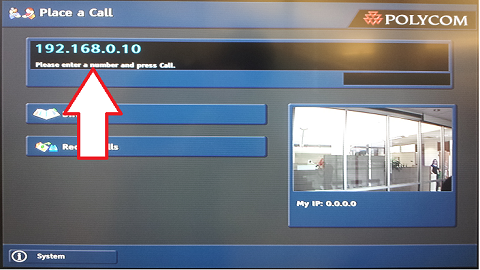Difference between revisions of "Polycom User Guide"
Jump to navigation
Jump to search
| Line 27: | Line 27: | ||
*And click on the [[Image:Polycom answer button.png]] button on the remote control | *And click on the [[Image:Polycom answer button.png]] button on the remote control | ||
| − | == Share Laptop Screen == | + | == Share Laptop Screen == |
| − | * Connect laptop to video display cable | + | |
| + | *Connect laptop to video display cable | ||
| + | [[Image:Vga_cable.png]] | ||
Revision as of 13:35, 16 May 2013
Contents
Polycom User Guide[edit]
Check if system is on[edit]
Turn on (If system is not on)[edit]
- If the system is off turn it on by flipping the on/off switch on the back of the camera unit
- Wait a minute for the software the start.
Answering A Call[edit]
Making A Call[edit]
- To make a call you will need the IP address of the person you are trying to call.
- An IP address consists of 4 numbers separated by dots between 0 and 255 (Example: 192.168.0.10)
- Once you have the IP address of the person you are trying to call enter it using the remote into the black input box.
[edit]
- Connect laptop to video display cable