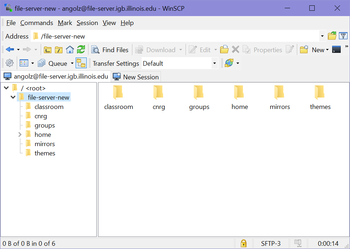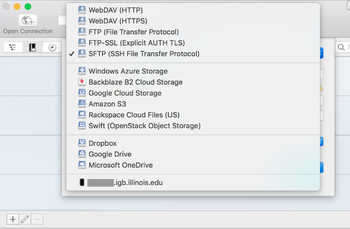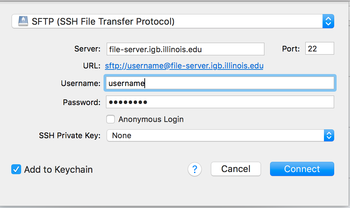File Server Access
Jump to navigation
Jump to search
Contents
File Server Policy[edit]
By using the file server you agree to follow the File Server Policy
Connect From Windows[edit]
- This is an easy way to connect when you are physically on UofI campus. If you are not on campus, you will first need to connect to the campus VPN. There is a guide at https://answers.uillinois.edu/illinois/page.php?id=98773'
- In Windows: Click on the Windows Icon in the lower left of your desktop, enter \\file-server.igb.illinois.edu and hit Enter on your keyboard.
- 300px
- Enter your IGB username and password
Connection Problems[edit]
If you are on a computer that is on the UIUC or UOFI domain, make sure you do the following:
- Put IGB\YourNetID in the Username field
- Make sure the Domain is listed as IGB
- Put in your password
Connect From Windows Using WinSCP (Very Secure)[edit]
- WinSCP allows you to connect to the file-server from on UofI campus and anywhere in the world. You do not need to be connected to the campus VPN.
- Download WinSCP installation package from http://winscp.net/eng/download.php#download2 and install it.
- Once installed Run WinSCP >> enter file-server.igb.illinois.edu for the Host name >> Enter your IGB user name and password and click Login
- Once you hit "Login", you should be connected to the file server, as shown below.
Connect From OSX Using CyberDuck (Very Secure)[edit]
- To download cyberduck go to http://cyberduck.io and click on the large Zip icon to download.
- Once cyberduck is installed on OSX you may start the program.
- Click on Open Connection.
- From the drop down menu at the top of the popup window select SFTP(SSH File Transfer Protocol)
- Now in the Server: input box enter file-server.igb.illinois.edu and for Username and password enter your IGB credentials.
- Click Connect.
- You may now drag and drop files in and out of your file server folder.
Connect From OSX[edit]
- This is an easy way to connect when you are physically on UofI campus. If you are not on campus, you will first need to connect to the campus VPN. There is a guide at https://answers.uillinois.edu/illinois/page.php?id=98773
- Click on Go >> Connect to Server... >> type smb://file-server.igb.illinois.edu for the server address and click connect.
- Select the folder you would like to connect to from the drop down list and click OK
- Use your IGB username and password and click OK.