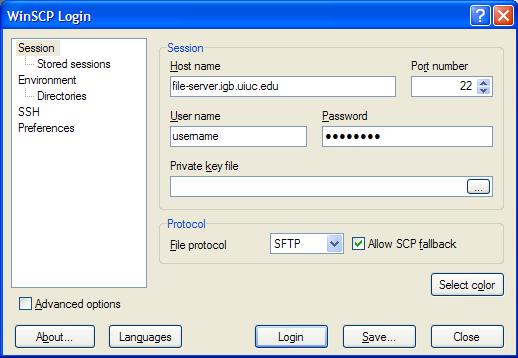Difference between revisions of "File Server Access"
Jump to navigation
Jump to search
(New page: == Connect To File Server Using WinSCP == * Download WinSCP installation package from [http://winscp.net/eng/download.php#download2 http://winscp.net/eng/download.php#download2] and inst...) |
|||
| Line 1: | Line 1: | ||
| + | == Connect Using WinSCP (Very Secure) == | ||
| + | * WinSCP allows you to connect to the file-server from anywhere in the world. | ||
| + | * Download WinSCP installation package from [http://winscp.net/eng/download.php#download2 http://winscp.net/eng/download.php#download2] and install it. | ||
| + | * Once installed Run WinSCP >> enter '''file-server.igb.uiuc.edu''' for the Host name >> Enter your IGB user name and password and click Login. | ||
| + | [[Image:file_server1.jpg]] | ||
| − | |||
| − | * | + | == Connect From Windows (Not Secure) == |
| − | * | + | * This is an easy way to connect when inside IGB or campus. This is not a secure connection so it is not recommended when you are outside of campus. |
| − | + | * Go to '''Start''' >> '''Run''' >> type in '''//file-server.igb.uiuc.edu''' and click OK | |
| + | * Enter your IGB username and password. | ||
| + | |||
| + | == Connect From OSX (Not Secure) == | ||
| + | * This is an easy way to connect when inside IGB or campus. This is not a secure connection so it is not recommended when you are outside of campus. | ||
| + | * Click on Go >> '''Connect to Server...''' >> type '''smb://file-server.igb.uiuc.edu''' for the server address and click '''connect'''. | ||
| + | * Select the folder you would like to connect to from the drop down list and click OK | ||
| + | * Use your IGB username and password and click OK. | ||
Revision as of 15:12, 8 September 2008
Connect Using WinSCP (Very Secure)[edit]
- WinSCP allows you to connect to the file-server from anywhere in the world.
- Download WinSCP installation package from http://winscp.net/eng/download.php#download2 and install it.
- Once installed Run WinSCP >> enter file-server.igb.uiuc.edu for the Host name >> Enter your IGB user name and password and click Login.
Connect From Windows (Not Secure)[edit]
- This is an easy way to connect when inside IGB or campus. This is not a secure connection so it is not recommended when you are outside of campus.
- Go to Start >> Run >> type in //file-server.igb.uiuc.edu and click OK
- Enter your IGB username and password.
Connect From OSX (Not Secure)[edit]
- This is an easy way to connect when inside IGB or campus. This is not a secure connection so it is not recommended when you are outside of campus.
- Click on Go >> Connect to Server... >> type smb://file-server.igb.uiuc.edu for the server address and click connect.
- Select the folder you would like to connect to from the drop down list and click OK
- Use your IGB username and password and click OK.