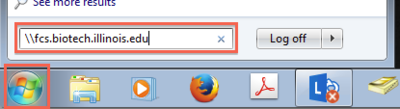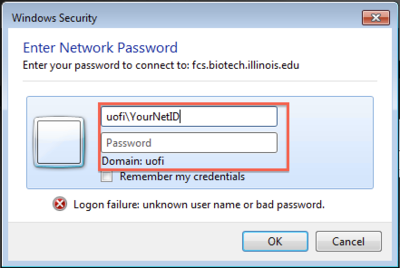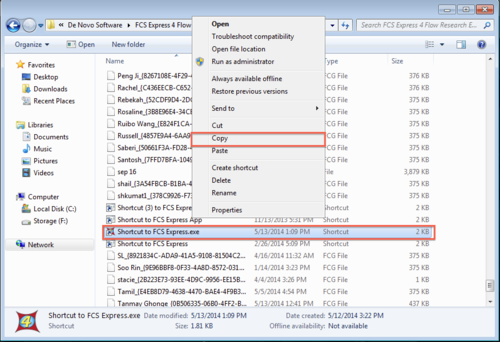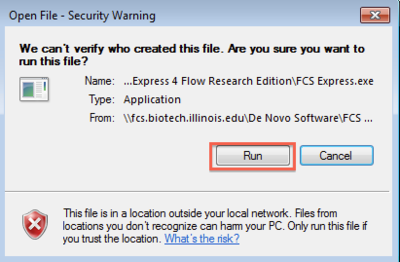Difference between revisions of "FCS Express Access"
Jump to navigation
Jump to search
| (5 intermediate revisions by 4 users not shown) | |||
| Line 1: | Line 1: | ||
| − | == Windows 7 == | + | == Windows 7/8/10 == |
| − | * Click on Windows icon in lower left corner | + | |
| − | * In search field write: \\fcs.biotech.illinois.edu | + | *Click on Windows icon in lower left corner |
| − | [[ | + | *In search field write: '''\\fcs.biotech.illinois.edu''' |
| − | * When the prompt comes up, enter the following: | + | |
| − | Username: uofi\Your NetID | + | [[File:Win7FCS1.png|400px]] |
| + | |||
| + | *When the prompt comes up, enter the following: | ||
| + | |||
| + | Username: '''uofi\Your NetID''' | ||
Password: Your AD Password | Password: Your AD Password | ||
| − | [[ | + | |
| − | * Copy to your desktop “Shortcut to FCS Express” | + | [[File:Win7FCS2.png|400px]] |
| − | [[ | + | |
| − | * Double click on the icon, if prompted by Windows, select "Run" | + | *Copy to your desktop “Shortcut to FCS Express” |
| − | [[ | + | |
| + | [[File:Win7FCS3.png|500px]] | ||
| + | |||
| + | *Double click on the icon, if prompted by Windows, select "Run" | ||
| + | |||
| + | [[File:Win7FCS4.png|400px]] | ||
| + | |||
| + | == References == | ||
| + | *[https://denovosoftware.com/ https://denovosoftware.com/] | ||
Latest revision as of 09:12, 15 September 2021
Windows 7/8/10[edit]
- Click on Windows icon in lower left corner
- In search field write: \\fcs.biotech.illinois.edu
- When the prompt comes up, enter the following:
Username: uofi\Your NetID Password: Your AD Password
- Copy to your desktop “Shortcut to FCS Express”
- Double click on the icon, if prompted by Windows, select "Run"