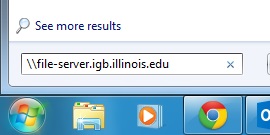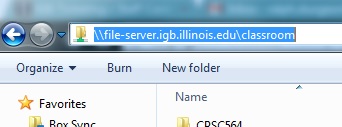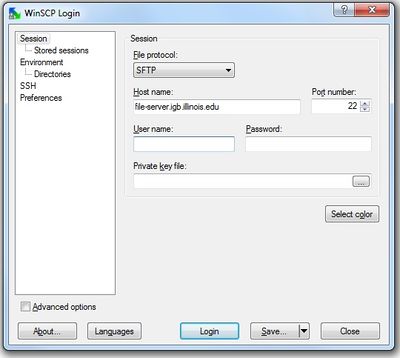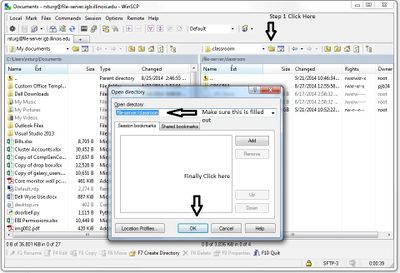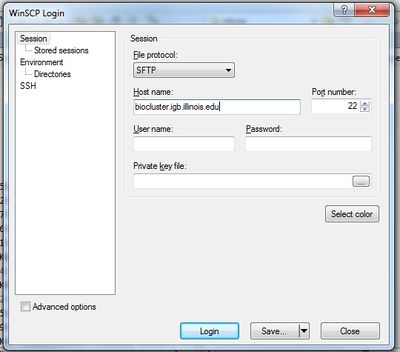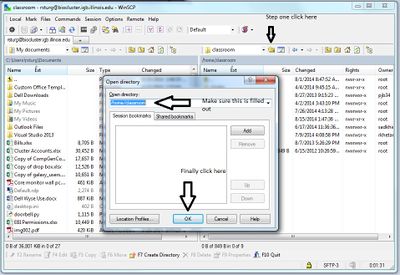Classroom Information
Jump to navigation
Jump to search
User Information:[edit]
Your username will be giving to you in class. This will not be your netID.
File Server:[edit]
If you are using the file-server to store files. Access to the file server can be accomplished following the directions on this link.
http://help.igb.illinois.edu/File_Server_Access
One way in Windows 7 would be as follows. This will work in the classroom and on campus. For off campus access, please see the Winscp directions below.
- Click the Start Button at the bottom left of the screen
- In the search field type file-server.igb.illinois.edu.
- You will double click on the classroom folder and you should see in the address bar as shown below.
Another option to access the file-server from the classroom is to use winscp.
- Open Winscp
- In the Host Name field you will enter file-server.igb.illinois.edu as you see below, then you will enter the username and password that was given to you in class.
- Click on the Login button
- You will need to click the Open Directory/Bookmark button.
- Enter the information in the Open Directory field as you see it below.
- Click ok.
Biocluster:[edit]
Infomation on how to use the biocluster and to access files stored there are located here
Again from Windows 7 you will use winscp.
- Open Winscp
- Enter the Host name biocluster.igb.illinois.edu. Make sure to use the username and password that was given to you in class.
- Click the Login Button.
- Click on the Open Directory/Bookmark button.
- Fill in the open directory field like you see in the picture below.
- Click ok.
Also for classroom use, make sure to use -q classroom when submitting a job.