Accessing Nanozoomer
Accessing Nanozoomer From Campus
For Windows:
- Download VNC Viewer from https://www.realvnc.com/en/connect/download/viewer/
- Choose your operating system, click on "Download VNC Viewer" and then save the file that downloads.

- Launch the saved file and go through the install, accepting defaults. When finished, on your computer find the program under the name "RealVNC."
- Click on the down arrow and choose "VNC Viewer." You will see the following:

- In the search bar at the top where it says "Enter a VNC Server address," type the following: nanozoomer.igb.illinois.edu
- You may see the following warning; click "Continue."
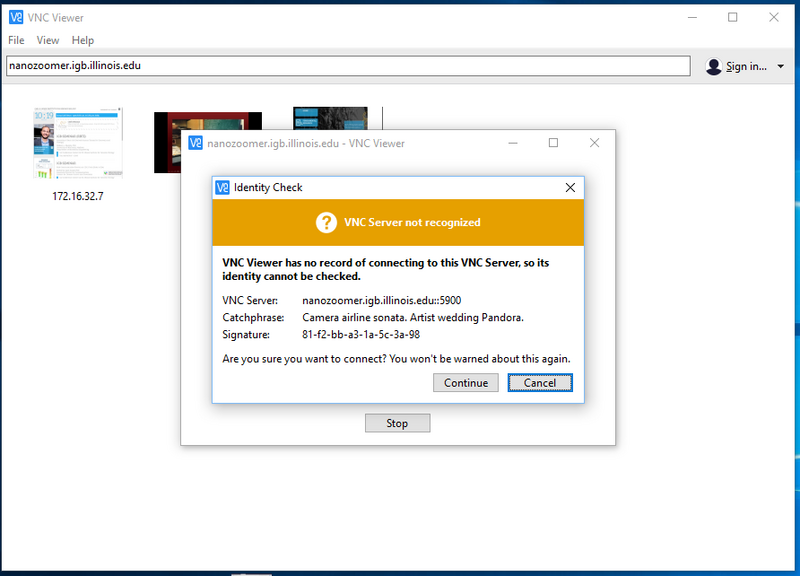
- Next, you will be asked for your credentials.
- For "Username" type: IGB\[yournetid]
- For "Password" type your IGB password.
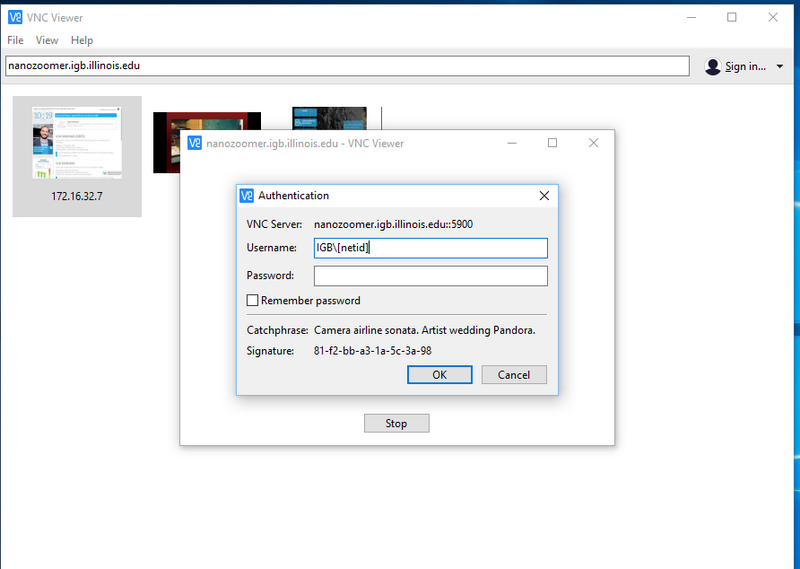
For OS X
- Download VNC Viewer from https://www.realvnc.com/en/connect/download/viewer/
- Choose your operating system, click on "Download VNC Viewer" and then save the file that downloads.