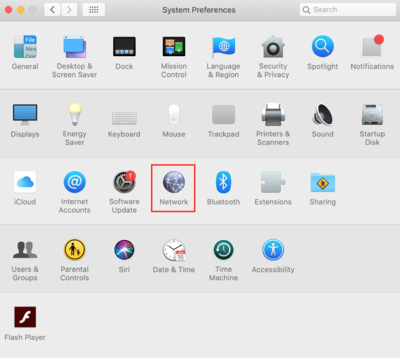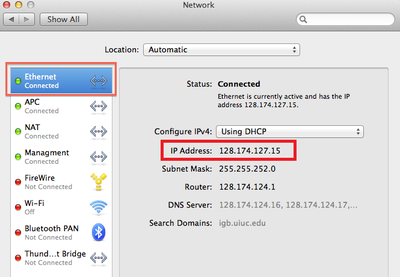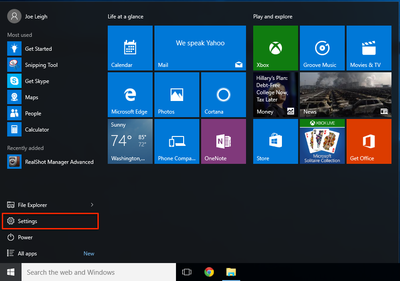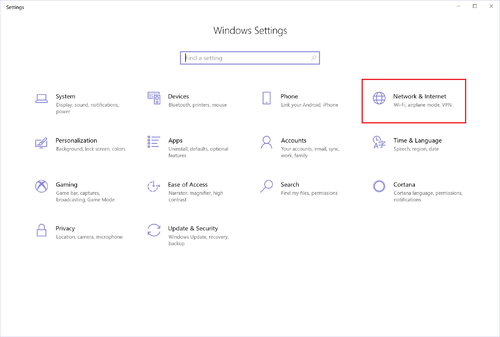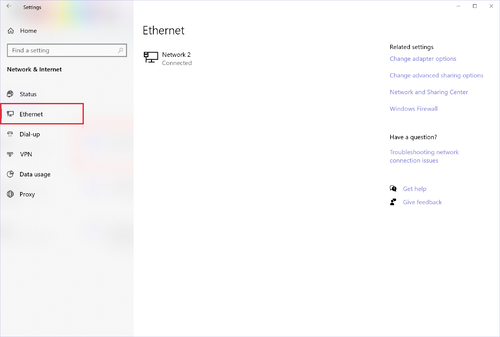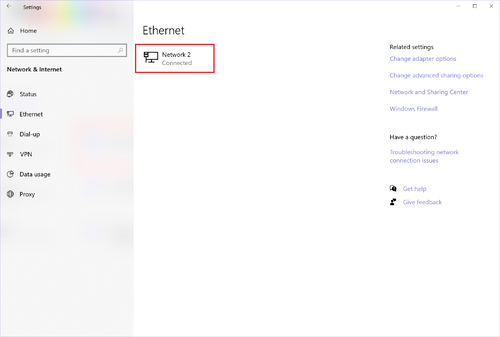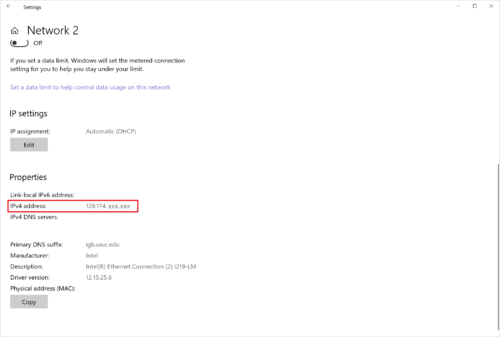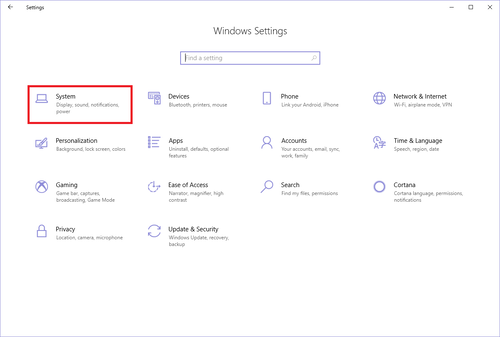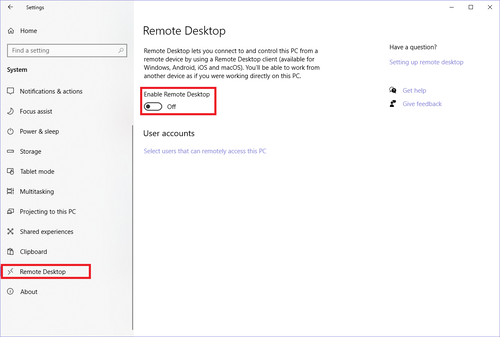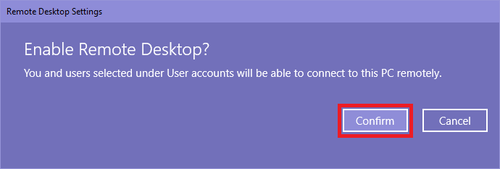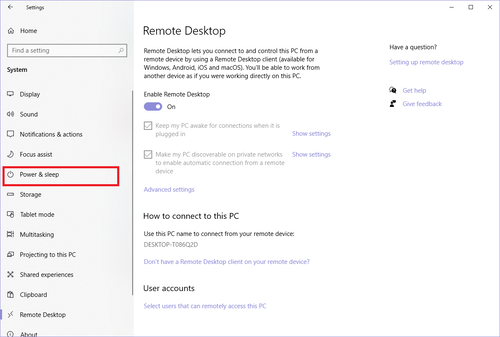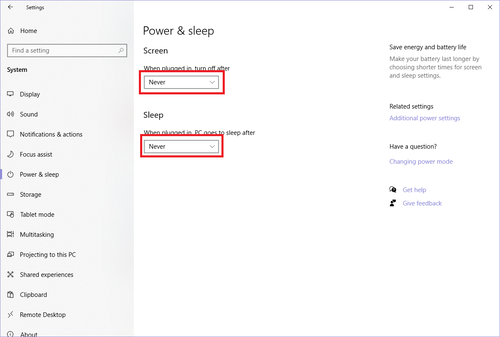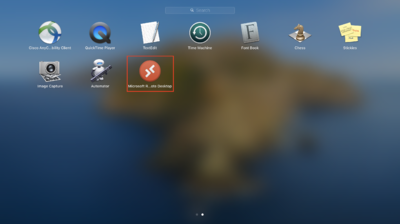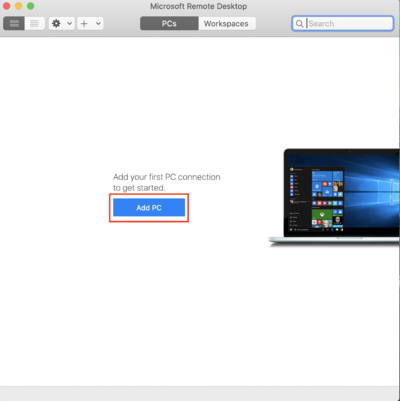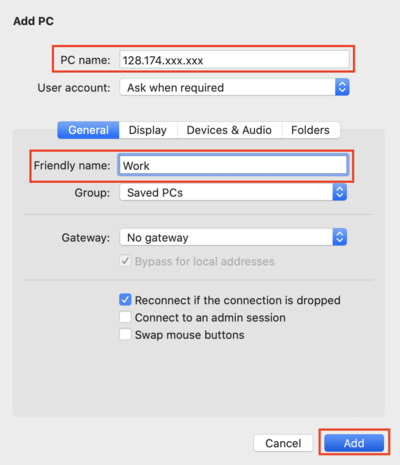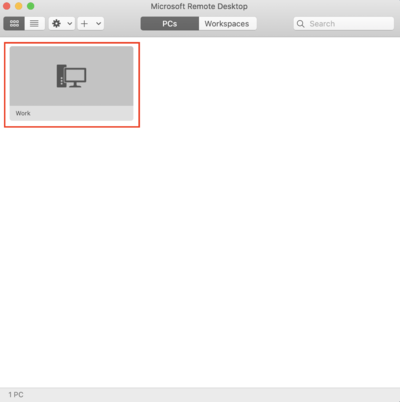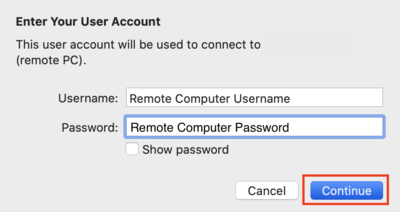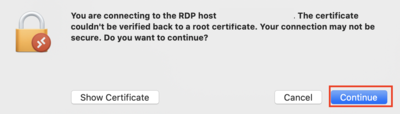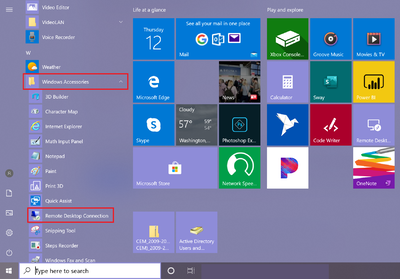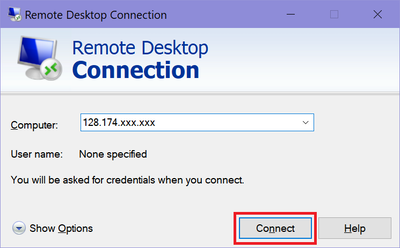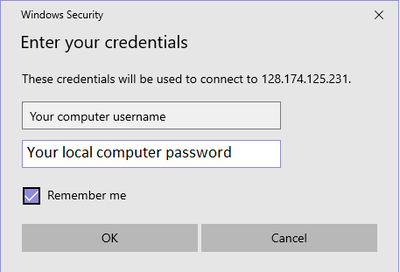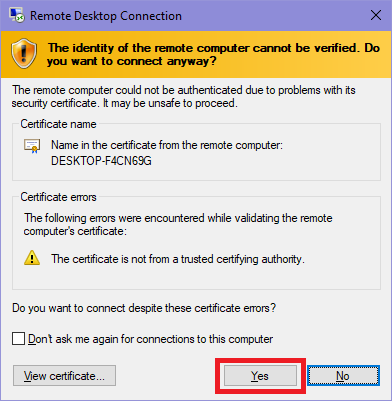From Carl R. Woese Institute for Genomic Biology - University of Illinois Urbana-Champaign
Jump to navigation
Jump to search
Installing and Using Cisco VPN
- You HAVE to be connected to the VPN in order to use Remote Desktop
Finding Your IP Address
- You will need the IP address of the computer you are trying to remotely access.
Macintosh OSX
- Open System Preferences and click on "Network"
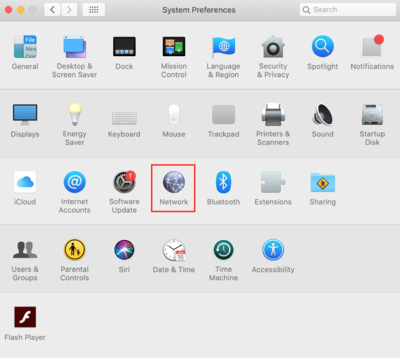
- Click on "Ethernet" on the left-hand side, and then locate your IP address as shown below.
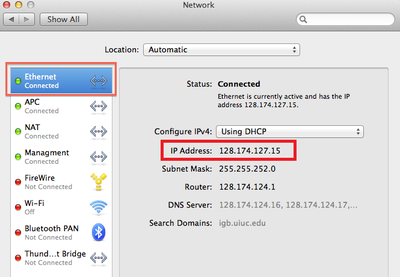
Windows 10
- Open the Settings window by going to: Start -> Settings
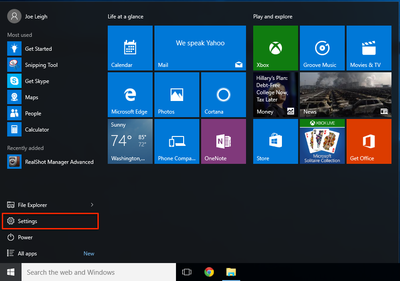
- Click "Network & Internet"
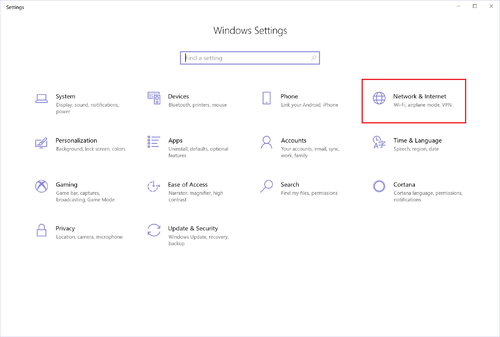
- Click "Ethernet" in the left-hand side.
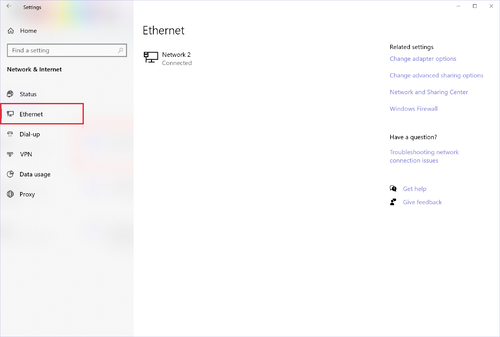
- Click on the Connection that is connected.
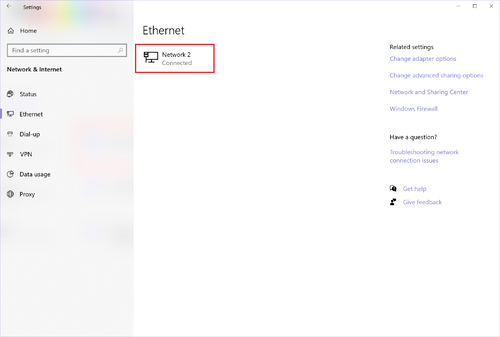
- Scroll down and find your "IPv4 Address" This is your computer's IP address.
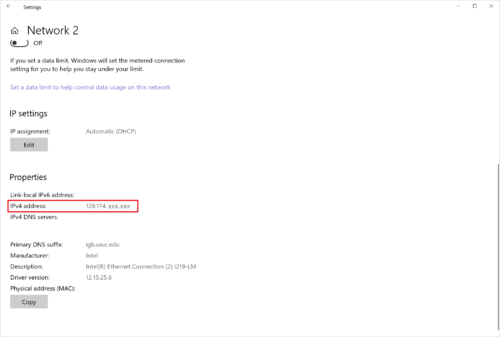
Remote Connection Settings
- You will to correctly set the following settings on the computer you are trying to remotely access to allow it.
Windows 10
- Open the Settings window by going to: Start -> Settings
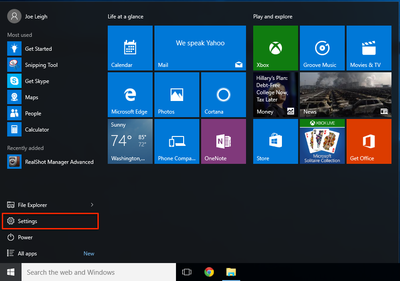
- Click "System"
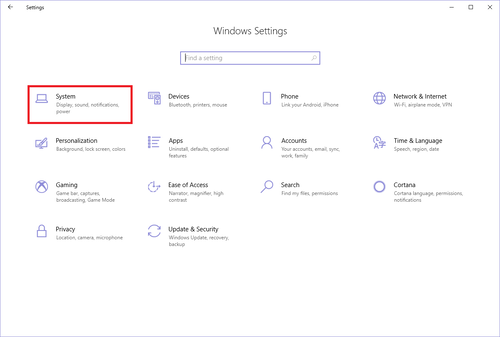
- Click "Remote Desktop" in the left-hand side and then Click the slider to turn the option for "Enable Remote Desktop" from "Off" to "On".
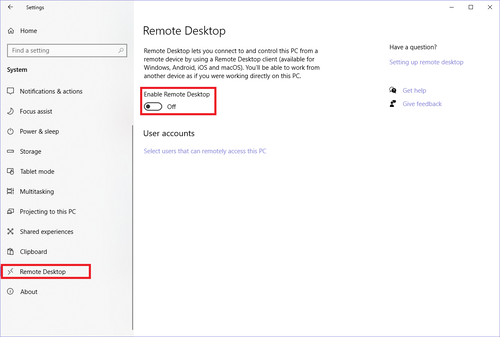
- A window will pop up asking if you want to Enable Remote Desktop? Click "Confirm"
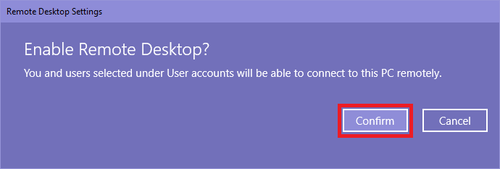
- Next, you have to change your sleep settings so that your computer stays awake to access. Click on "Power & sleep" at the left-hand side of the window.
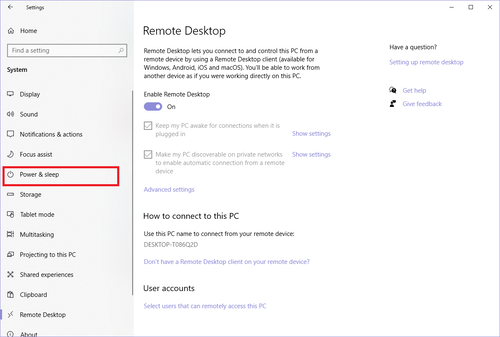
- Change both the "Screen" and "Sleep" settings to "Never".
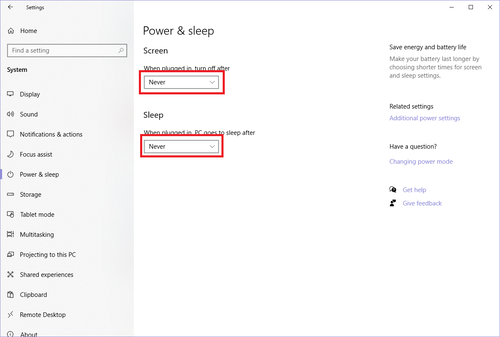
Remote Connection
- Once all the above is complete, follow these directions to actually connect remotely to the PC.
Macintosh OSX to Connect to a Windows Computer
- Download Microsoft Remote Desktop 10 from the App Store, located at this link: https://apps.apple.com/us/app/microsoft-remote-desktop-10/id1295203466?mt=12
- Go to your Applications and open "Microsoft Remote Desktop 10"
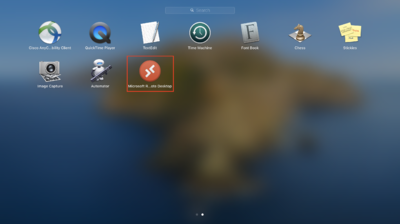
- Click on "Add PC"
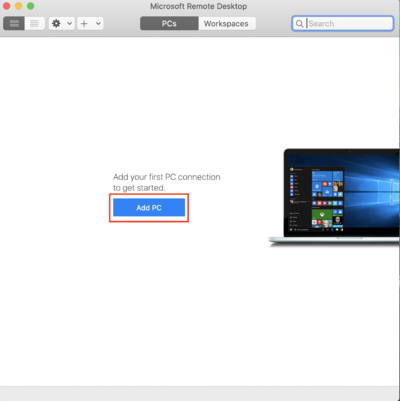
- Enter the IP address you collected from the computer you would like to remotely access for "PC Name". Choose a nickname for the connection next to "Friendly name". Click "Add".
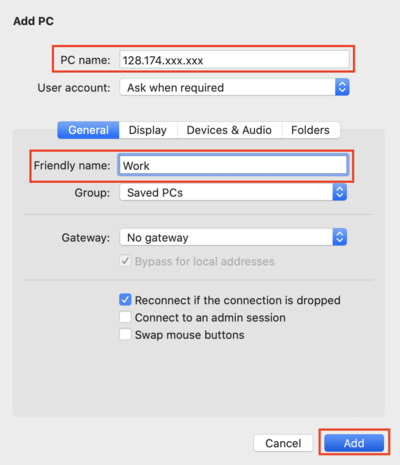
- Double-click the computer connection that now shows under PCs.
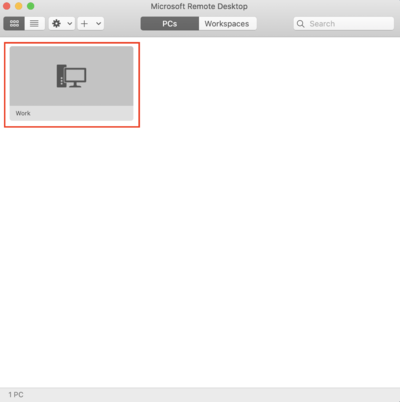
- Enter the username and password for the computer you are trying to connect to. Click "Continue".
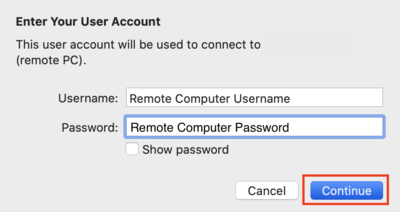
- In the window that pops up, click "Continue" to connect.
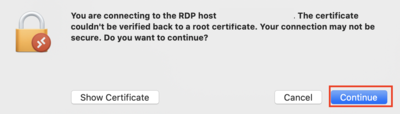
- The desktop of the computer you are remotely accessing should appear and you can do work on it normally.
Windows 10 to Connect to a Windows Computer
- Open the Windows Menu, scroll down and click on "Windows Accessories", and then click on "Remote Desktop Connection"
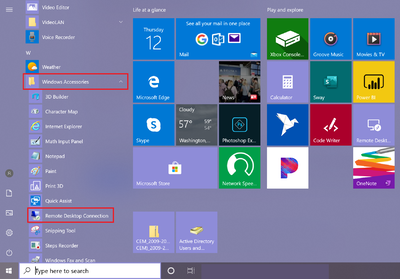
- In the window that opens, enter the IP address you found earlier into the box for "Computer". Click "Connect".
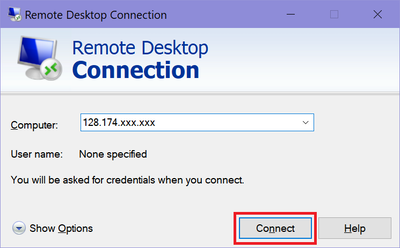
- Another window will pop up asking for your credentials. These credentials are the username and password for the computer you are trying to connect to.
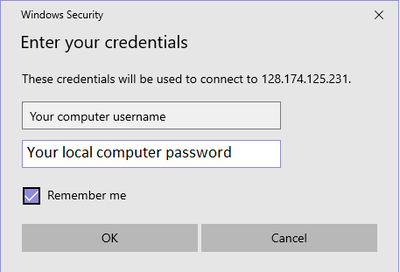
- When the window below pops up, click "Yes" to connect.
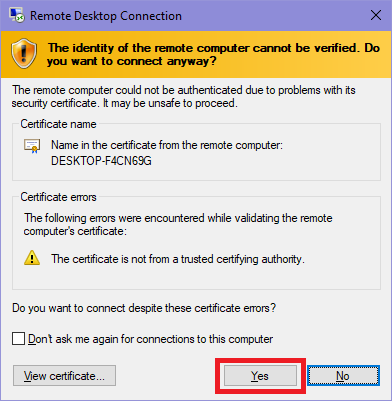
- The desktop of the computer you are connecting to will pop up, and you can access it as though you are sitting in front of that computer.
Macintosh OSX to Connect to a Mac Computer
Windows 10 to to Connect to a Mac Computer