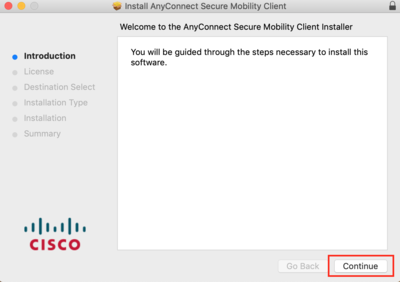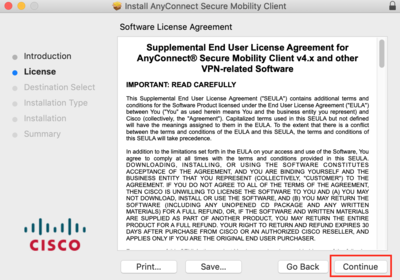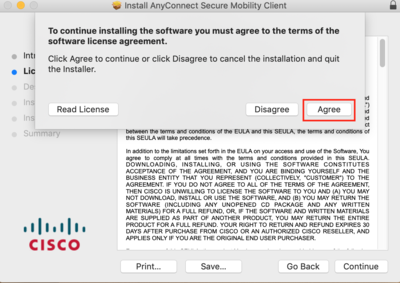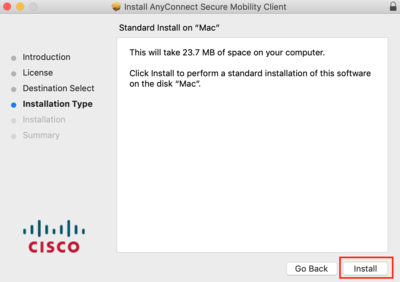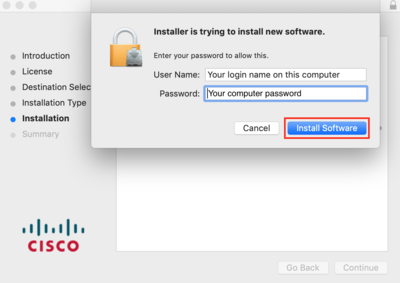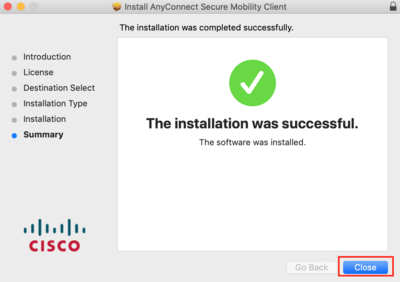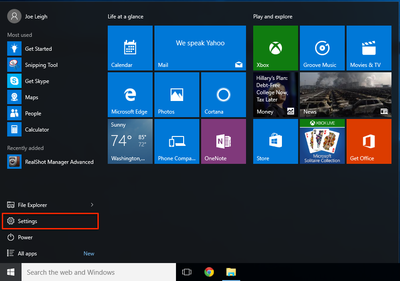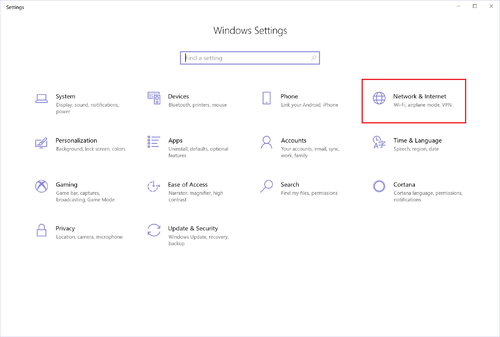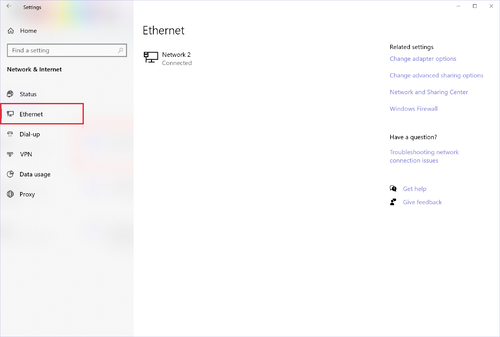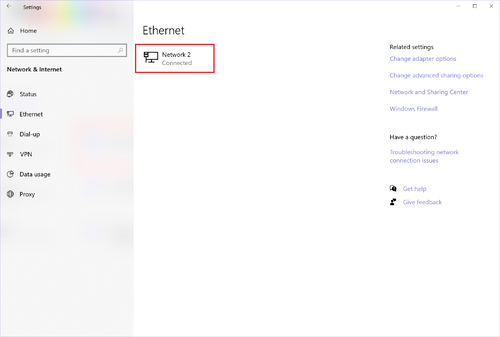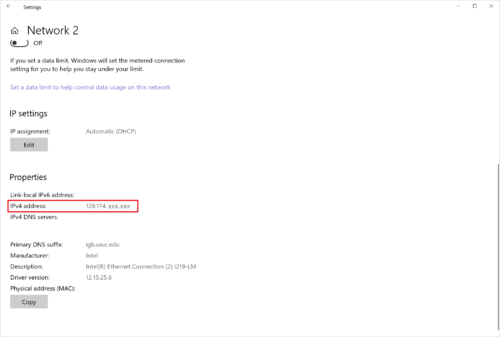Remote Desktop
Installing and Using Cisco VPN
- You HAVE to be connected to the VPN in order to use Remote Desktop
Macintosh OSX
Installing Cisco VPN
- Purchase this free offer for the Cisco VPN from the Webstore: https://webstore.illinois.edu/Shop/product.aspx?zpid=2600
- Go to the location where you saved the VPN installation package.
- Double-click on the .pkg file.
- The AnyConnect Installer will launch. Click "Continue".
- Accept the End User License Agreement (EULA) when prompted: First click "Continue", then "Agree"
- Click "Install"
- You'll be prompted to enter your local computer username and password.
- Enter your local username (It may already be inputted)
- Enter your local computer password
- Click "Install Software"
- After it's installed, you will see a window saying it installed successfully. Click "Close".
Connecting to Cisco VPN
Windows 10
Finding Your IP Address
- You will need the IP address of the computer you are trying to remotely access.