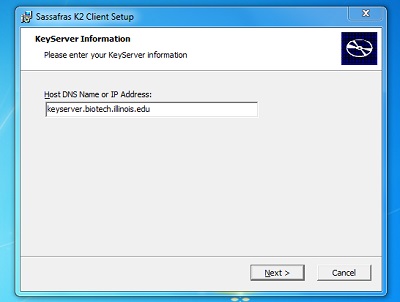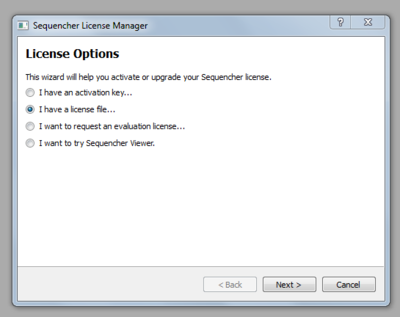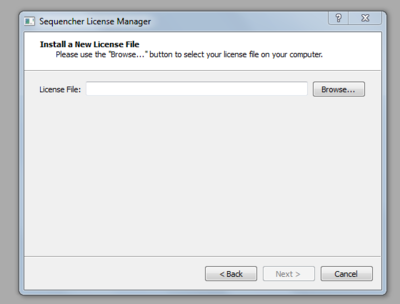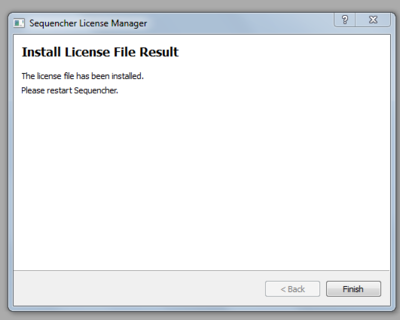Sequencher: Difference between revisions
No edit summary |
|||
| Line 10: | Line 10: | ||
'''There is a two hour time limit per user for Sequencher.''' If a few more hours are needed, check to see if another “key” is available. If no key is available, you will be put in a waiting queue for the next available key. | '''There is a two hour time limit per user for Sequencher.''' If a few more hours are needed, check to see if another “key” is available. If no key is available, you will be put in a waiting queue for the next available key. | ||
== Licenses available for Sequencher == | == Licenses available for Sequencher == | ||
Latest revision as of 09:18, 8 January 2025
Sequencher is used for viewing, editing and assembling chromatograms.
Please read the following before downloading!
In order to run Sequencher properly, both the latest KeyAccess software and the Sequencher 5.4 software must be downloaded and installed. KeyAccess must be installed first and configured before installing the Sequencher software.
Sequencher only supports Windows. It will not work on Mac OS X.
There is a two hour time limit per user for Sequencher. If a few more hours are needed, check to see if another “key” is available. If no key is available, you will be put in a waiting queue for the next available key.
Licenses available for Sequencher
http://keyserver.biotech.illinois.edu
Check here to see if there is a license available for use at the present time. The yellow line indicates the number of total licenses; the small blue line is the number of licenses currently in use.
KeyAccess Installation for Windows
Choose the KeyAccess file for your operating system:
- Windows 10/11 - K2Client-x64.exe
- Double-click on the downloaded KeyAccess file to begin the installation process. “Run” the file.
- Under “Host DNS Name or IP Address,” type keyserver.biotech.illinois.edu, Click “Next.”
- Keep default “Basic client”; choose “Next.”
- Choose “Install,” then “Finish.”
- You will be asked to restart your computer.
Sequencher 5 Installation for Windows
- Download Sequencher 5.4.6 for Windows here: Sequencher_5.4.6.exe
- Run Sequencher_5.4.6.exe
- Follow the prompts, clicking “Next,” “I accept the terms,” “Next,” “Install,” “Finish.”
The Sequencher software will be found in Start>All Programs>Gene Codes>Sequencher 5.4.
- When you launch the software, a dialog box will come up that gives you License Options. Choose “I have a license file,” “Next.”
- Download the license key file here: SequencherKey.lic (right click to save)
- Browse to the place where you saved the license key file. Click “Next.”
- Click “Finish” and restart Sequencher.
Updating License Key
The key has to be updated every few years due to updating the licensing on the keyserver. If Sequencher asks you to update the license key, please follow the below instructions.
- Download the latest license key file here: SequencherKey.lic (right click to save)
- Open Sequencher
- Go to Help->Sequencher License Key Manager.
- If it asks to close an open project, close your project
- Select I have a license file... and select Next
- Upload the SequencherKey.lic.
- Restart Sequencher