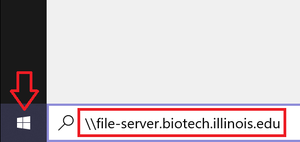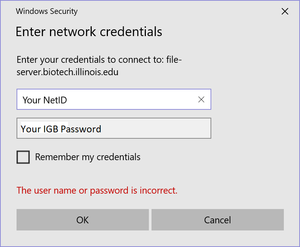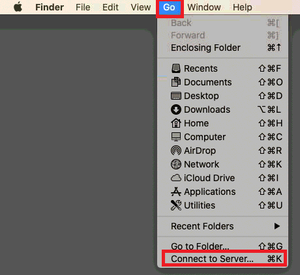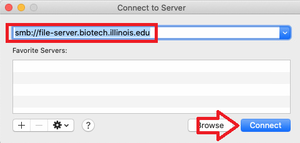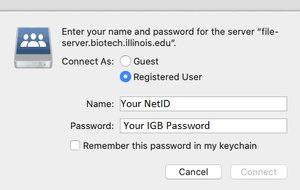Biotech File Server Access: Difference between revisions
Jump to navigation
Jump to search
No edit summary |
|||
| Line 1: | Line 1: | ||
__TOC__ | __TOC__ | ||
==Accessing the Biotech File Server== | |||
* This is an easy way to connect when inside IGB or on-campus. If you are off-campus, you will need to be connected to the campus VPN '''first''', then follow the directions below. | |||
* Here is the campus guide for installing and connecting to the VPN: https://techservices.illinois.edu/services/virtual-private-networking-vpn/download-and-set-up-the-vpn-client | |||
==Connect From Windows== | ==Connect From Windows== | ||
* In '''Windows 7/10''': Click on the Windows Icon in the lower left of your desktop, enter '''\\file-server.biotech.illinois.edu''' and hit Enter on your keyboard. | |||
* In '''Windows 7/10''': Click on the Windows Icon in the lower left of your desktop, enter '''\\file-server. | *; <u>[[File:BiotechFileServer.png|BiotechFileServer.png|300px]]</u> | ||
*; <u>[[File: | |||
* | * Enter your IGB username and password and click OK. | ||
*; <u>[[File:BiotechFileServer2.png|BiotechFileServer2.png|300px]]</u> | |||
===Connection Problems=== | ===Connection Problems=== | ||
| Line 17: | Line 21: | ||
* Put in your password | * Put in your password | ||
==Connect From OSX (Not Secure)== | |||
* Click on "Go" and then choose "Connect to Server..." | |||
*; <u>[[File:BiotechFileServer3.png|BiotechFileServer3.png|300px]]</u> | |||
* For server address, enter '''cifs://file-server.biotech.illinois.edu''' and then click "Connect" | |||
*; <u>[[File:BiotechFileServer4.png|BiotechFileServer4.png|300px]]</u> | |||
* Use your IGB username and password and click "Connect". | |||
*; <u>[[File:BiotechFileServer5.png|BiotechFileServer5.png|300px]]</u> | |||
Revision as of 11:10, 20 July 2021
Accessing the Biotech File Server
- This is an easy way to connect when inside IGB or on-campus. If you are off-campus, you will need to be connected to the campus VPN first, then follow the directions below.
- Here is the campus guide for installing and connecting to the VPN: https://techservices.illinois.edu/services/virtual-private-networking-vpn/download-and-set-up-the-vpn-client
Connect From Windows
- In Windows 7/10: Click on the Windows Icon in the lower left of your desktop, enter \\file-server.biotech.illinois.edu and hit Enter on your keyboard.
Connection Problems
If you are on a computer that is on the UIUC or UOFI domain, make sure you do the following:
- Put IGB\YourNetID in the Username field
- Make sure the Domain is listed as IGB
- Put in your password