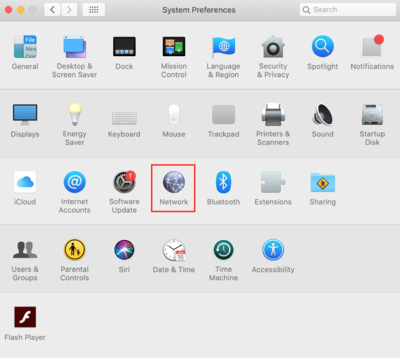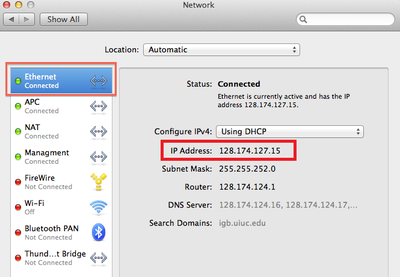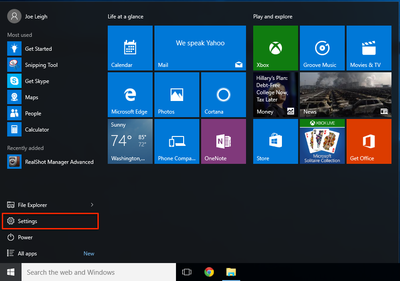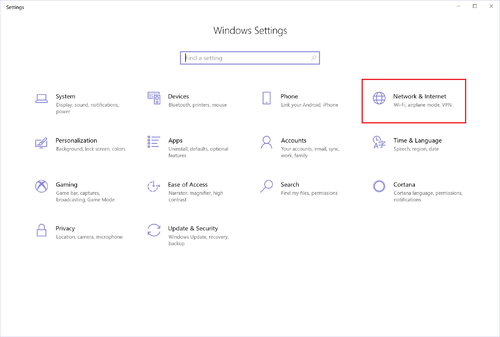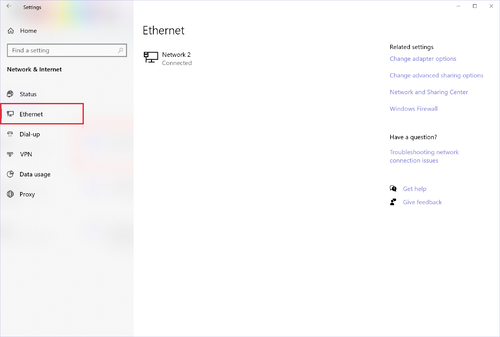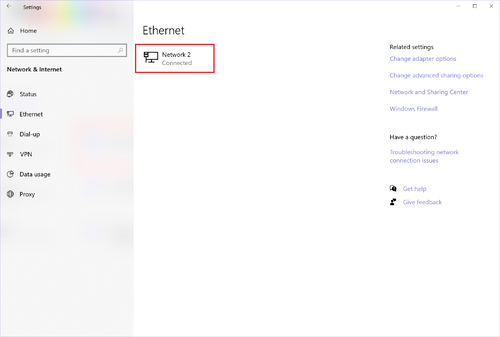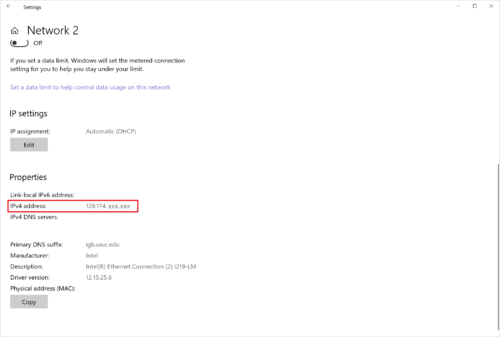Remote Desktop: Difference between revisions
Jump to navigation
Jump to search
No edit summary |
No edit summary |
||
| Line 6: | Line 6: | ||
=== Macintosh OSX === | === Macintosh OSX === | ||
<div class="mw-collapsible-content"> | <div class="mw-collapsible-content"> | ||
*Follow campus' guide for installing and using Cisco VPN, located at this link: https://answers.uillinois.edu/illinois/page.php?id=47629 | |||
* | |||
</div></div> | </div></div> | ||
| Line 42: | Line 12: | ||
=== Windows 10 === | === Windows 10 === | ||
<div class="mw-collapsible-content"> | <div class="mw-collapsible-content"> | ||
*Follow campus' guide for installing and using Cisco VPN, located at this link: https://answers.uillinois.edu/illinois/page.php?id=47507 | |||
</div></div> | </div></div> | ||
| Line 50: | Line 20: | ||
=== Macintosh OSX === | === Macintosh OSX === | ||
<div class="mw-collapsible-content"> | <div class="mw-collapsible-content"> | ||
*Open System Preferences and click on "Network" | |||
*;[[File:macip.png|400px]] | |||
*Click on "Ethernet" on the left-hand side, and then locate your IP address as shown below. | |||
*;[[File:macip2.png|400px]] | |||
</div></div> | </div></div> | ||
Revision as of 09:30, 12 March 2020
Installing and Using Cisco VPN
- You HAVE to be connected to the VPN in order to use Remote Desktop
Macintosh OSX
- Follow campus' guide for installing and using Cisco VPN, located at this link: https://answers.uillinois.edu/illinois/page.php?id=47629
Windows 10
- Follow campus' guide for installing and using Cisco VPN, located at this link: https://answers.uillinois.edu/illinois/page.php?id=47507
Finding Your IP Address
- You will need the IP address of the computer you are trying to remotely access.