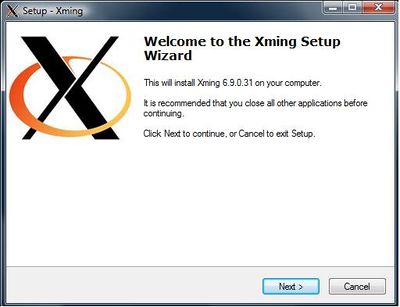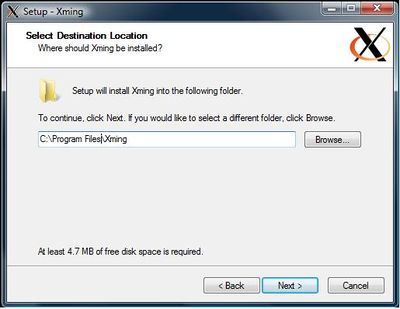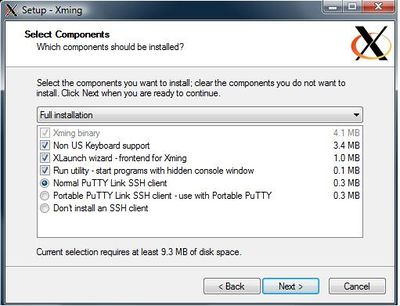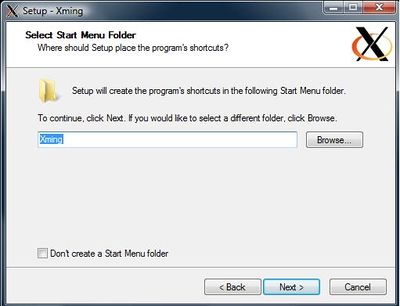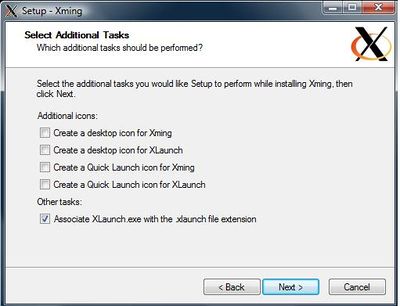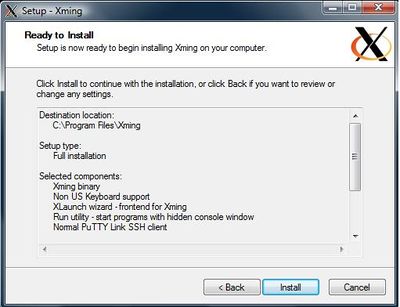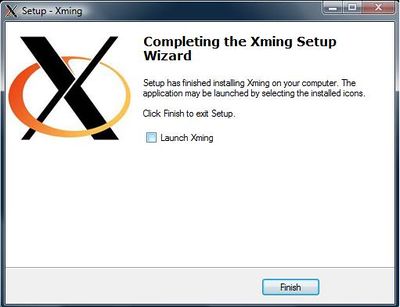Xserver Setup: Difference between revisions
Jump to navigation
Jump to search
No edit summary Tags: mobile edit mobile web edit |
|||
| Line 97: | Line 97: | ||
*Run PuTTY by going to Start->Programs->PuTTY->PuTTY | *Run PuTTY by going to Start->Programs->PuTTY->PuTTY | ||
*Type in the hostname you are connecting to then click Open. | *Type in the hostname you are connecting to then click Open. | ||
* | *Login with the username/password for this host. | ||
*You are now connected. You should be able to run any xserver capable program. | *You are now connected. You should be able to run any xserver capable program. | ||
=== Testing === | |||
* A good test is to run the program "xterm". Most hosts will have this installed. It will open up a graphical terminal box. | |||
<pre>[username@hostname ~]$ xterm</pre> | |||
Revision as of 13:03, 19 August 2019
MAC OSX
OSX 10.5 through OS X 10.7
- XServer is already built into OSX
OSX 10.8 through 10.10
- Download XQuartz http://xquartz.macosforge.org/landing/
- Install XQuartz and be sure to restart the computer after the installation is done.
Connecting
- Open a terminal client and type in
ssh -X [yournetid]@[destination.server].edu
- The -X after "ssh" tells the computer to connect using xserver
- yournetid - is your university netid
- destination.server.edu - the server you would like to connect too (example: biocluster.igb.illinois.edu)
Windows with MobaXterm
- MobaXTerm includes an xserver. This is the easiest method on a windows computer
- Download and install MobaXterm at https://mobaxterm.mobatek.net/
Windows with PuTTY
- For users who prefer PuTTY. You will need to setup the program XMing
Download the following files
- Xming-6-9-0-31-setup.exe
- Putty-0.60-installer.exe
- putty.reg (Right Click to Save)
- Xserver.xlaunch (Right Click to Save)
Installing Xming
- Run "Xming-6-9-0-31-setup.exe" installer. Follow the screenshots below.
- Click Next
- Click Next
- Click Next
- Click Next
- Uncheck everything except for "Associate XLaunch.exe with the .xlaunch file extension"
- Click Install
- Uncheck "Launch Xming". Click finish
Installing PuTTy
- Run "putty-0.60-installer.exe" installer. Follow the screenshots below.
- Click Next
- Click Next
- Click Next
- Click Next
- Click Install
- Click Finish
- Run "putty.reg". At the warning that pops up click Yes. It will be similar to the following screenshot
Connecting to X Server
- Run "xserver.xlaunch". This is the Xming profile that is needed to connect properly use Xming with a server
- Run PuTTY by going to Start->Programs->PuTTY->PuTTY
- Type in the hostname you are connecting to then click Open.
- Login with the username/password for this host.
- You are now connected. You should be able to run any xserver capable program.
Testing
- A good test is to run the program "xterm". Most hosts will have this installed. It will open up a graphical terminal box.
[username@hostname ~]$ xterm