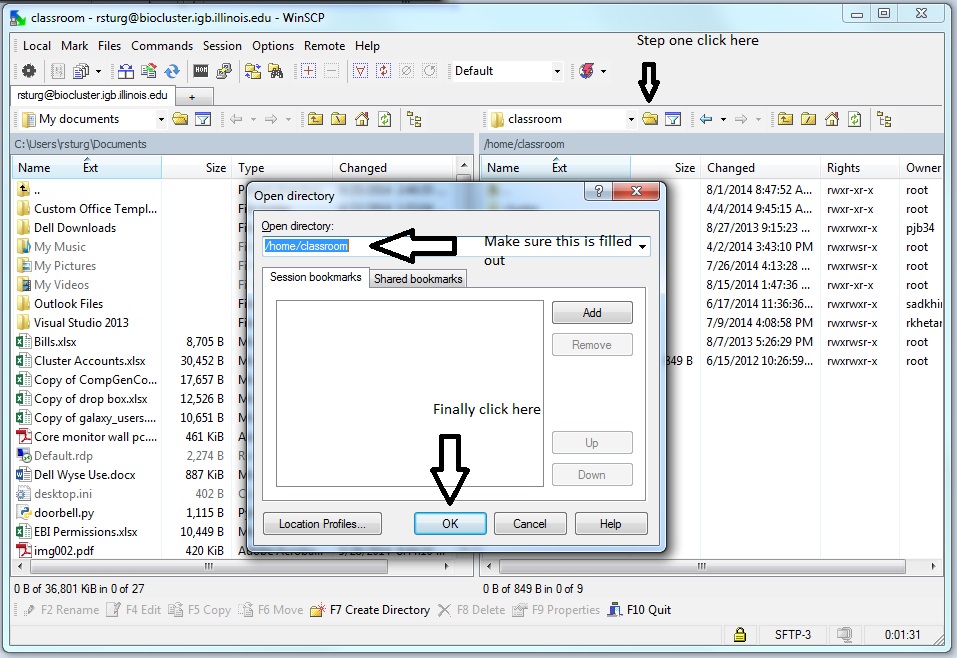Classroom Information: Difference between revisions
Created page with "If you are using the file-server to store files. Access to the file server can be accomplished following the directions on this link. [http://help.igb.illinois.edu/File_Serve..." |
No edit summary |
||
| Line 1: | Line 1: | ||
=File Server:= | |||
If you are using the file-server to store files. Access to the file server can be accomplished following the directions on this link. | If you are using the file-server to store files. Access to the file server can be accomplished following the directions on this link. | ||
| Line 20: | Line 22: | ||
=Biocluster:= | |||
Infomation on how to use the biocluster and to access files stored there are located here | Infomation on how to use the biocluster and to access files stored there are located here | ||
| Line 26: | Line 28: | ||
[[Biocluster]] | [[Biocluster]] | ||
Again from Windows 7 you will use winscp and use the Host name biocluster.igb.illinois.edu. Make sure to use the username and password that was given to you in class. | |||
[[File:classcluster1.jpg]] | |||
Click on the Open Directory/Bookmark button. make sure to fill out the open directory field like you see in the picture below and then click ok. | |||
[[File:classcluster2.jpg]] | |||
Also for classroom use, make sure to use -q classroom when submitting a job. | |||
=User Information:= | |||
Your username will be giving to you in class. This will not be your netID. | |||
Revision as of 13:29, 27 August 2014
File Server:
If you are using the file-server to store files. Access to the file server can be accomplished following the directions on this link.
http://help.igb.illinois.edu/File_Server_Access
One way in Windows 7 would be to Click the Start Button at the bottom left of the screen, then in the search field type file-server.igb.illinois.edu.
Next you will double click on the classroom folder and you should see in the address bar as shown below.
Another option to access the file-server from the classroom is to use winscp. in the Host Name field you will enter file-server.igb.illinois.edu as you see below, then you will enter the username and password that was given to you in class.
Finally you will need to click the Open Directory/Bookmark button. make sure the open directory field is like the image below then hit ok.
Biocluster:
Infomation on how to use the biocluster and to access files stored there are located here
Again from Windows 7 you will use winscp and use the Host name biocluster.igb.illinois.edu. Make sure to use the username and password that was given to you in class.
Click on the Open Directory/Bookmark button. make sure to fill out the open directory field like you see in the picture below and then click ok.
Also for classroom use, make sure to use -q classroom when submitting a job.
User Information:
Your username will be giving to you in class. This will not be your netID.