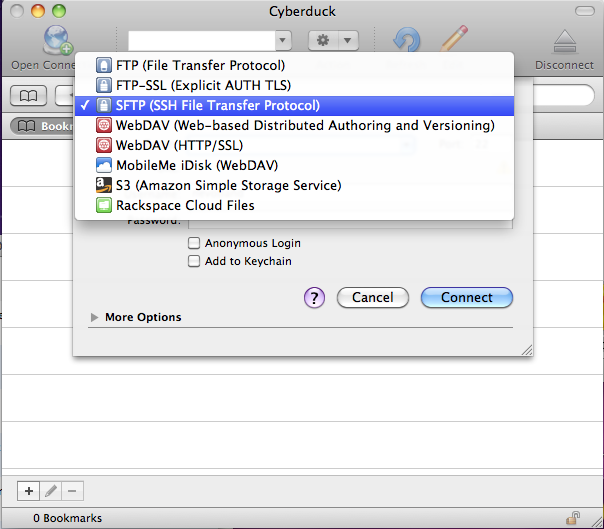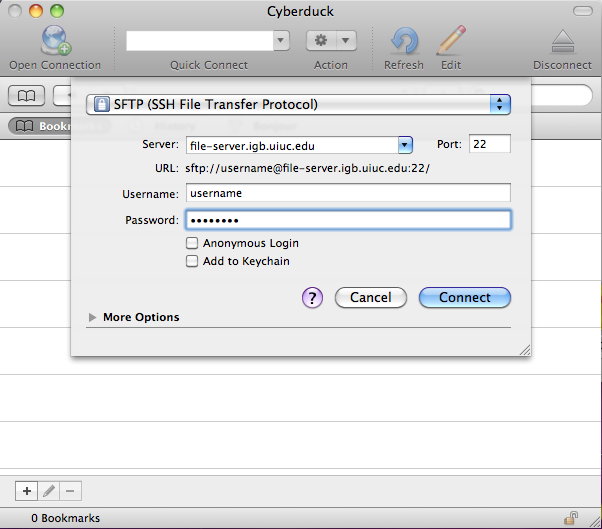Difference between revisions of "File Server Access"
Jump to navigation
Jump to search
| Line 4: | Line 4: | ||
*This is an easy way to connect when inside IGB or campus. This is not a secure connection so it is '''not recommended when you are outside of campus'''. | *This is an easy way to connect when inside IGB or campus. This is not a secure connection so it is '''not recommended when you are outside of campus'''. | ||
| − | *Go to '''Start''' >> '''Run''' >> type in '''\\file-server.igb. | + | *Go to '''Start''' >> '''Run''' >> type in '''\\file-server.igb.uillinois.edu''' and click OK |
*Enter your IGB username and password. | *Enter your IGB username and password. | ||
| Line 11: | Line 11: | ||
*WinSCP allows you to connect to the file-server from anywhere in the world.<br> | *WinSCP allows you to connect to the file-server from anywhere in the world.<br> | ||
*Download WinSCP installation package from [http://winscp.net/eng/download.php#download2 http://winscp.net/eng/download.php#download2] and install it. | *Download WinSCP installation package from [http://winscp.net/eng/download.php#download2 http://winscp.net/eng/download.php#download2] and install it. | ||
| − | *Once installed Run WinSCP >> enter '''file-server.igb. | + | *Once installed Run WinSCP >> enter '''file-server.igb.illinois.edu''' for the Host name >> Enter your IGB user name and password and click Login. |
[[Image:File server1.jpg]] | [[Image:File server1.jpg]] | ||
| Line 24: | Line 24: | ||
[[Image:Cyberduck1.png]] | [[Image:Cyberduck1.png]] | ||
| − | *Now in the '''Server:''' input box enter '''file-server.igb. | + | *Now in the '''Server:''' input box enter '''file-server.igb.illinois.edu''' and for Username and password enter your IGB credentials. |
[[Image:Cyberduck2.png]] | [[Image:Cyberduck2.png]] | ||
| Line 34: | Line 34: | ||
*This is an easy way to connect when inside IGB or campus. This is not a secure connection so it is '''not recommended when you are outside of campus'''. | *This is an easy way to connect when inside IGB or campus. This is not a secure connection so it is '''not recommended when you are outside of campus'''. | ||
| − | *Click on Go >> '''Connect to Server...''' >> type '''smb://file-server.igb. | + | *Click on Go >> '''Connect to Server...''' >> type '''smb://file-server.igb.illinois.edu''' for the server address and click '''connect'''. |
*Select the folder you would like to connect to from the drop down list and click OK | *Select the folder you would like to connect to from the drop down list and click OK | ||
*Use your IGB username and password and click OK. | *Use your IGB username and password and click OK. | ||
Revision as of 10:13, 24 August 2011
Contents
File Server Policy[edit]
Connect From Windows (Not Secure)[edit]
- This is an easy way to connect when inside IGB or campus. This is not a secure connection so it is not recommended when you are outside of campus.
- Go to Start >> Run >> type in \\file-server.igb.uillinois.edu and click OK
- Enter your IGB username and password.
Connect From Windows Using WinSCP (Very Secure)[edit]
- WinSCP allows you to connect to the file-server from anywhere in the world.
- Download WinSCP installation package from http://winscp.net/eng/download.php#download2 and install it.
- Once installed Run WinSCP >> enter file-server.igb.illinois.edu for the Host name >> Enter your IGB user name and password and click Login.
Connect From OSX Using CyberDuck (Very Secure)[edit]
- To download cyberduck go to http://cyberduck.c and click on the large Zip icon to download.
- Once cyberduck is installed on OSX you may start the program.
- Click on Open Connection.
- From the drop down menu at the top of the popup window select SFTP(SSH File Transfer Protocol)
- Now in the Server: input box enter file-server.igb.illinois.edu and for Username and password enter your IGB credentials.
- Click Connect.
- You may now drag and drop files in and out of your file server folder.
Connect From OSX (Not Secure)[edit]
- This is an easy way to connect when inside IGB or campus. This is not a secure connection so it is not recommended when you are outside of campus.
- Click on Go >> Connect to Server... >> type smb://file-server.igb.illinois.edu for the server address and click connect.
- Select the folder you would like to connect to from the drop down list and click OK
- Use your IGB username and password and click OK.