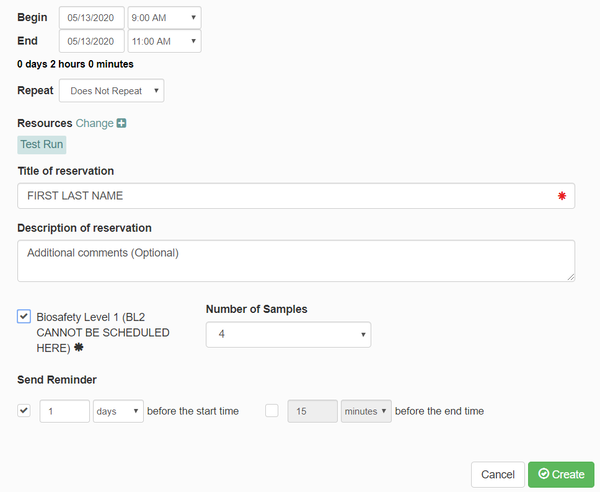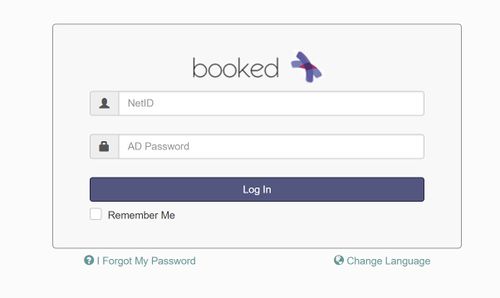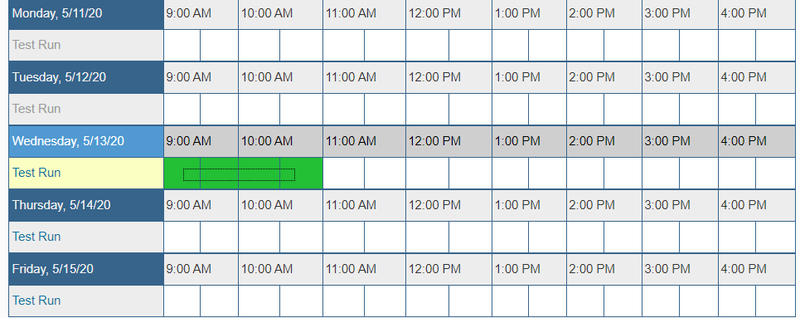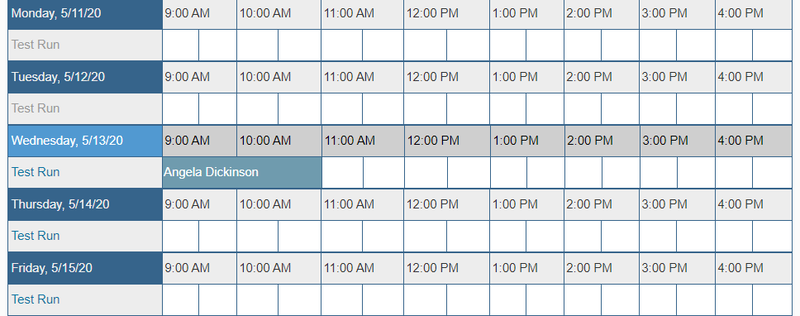Single Cell Scheduler: Difference between revisions
Jump to navigation
Jump to search
No edit summary |
No edit summary |
||
| Line 4: | Line 4: | ||
===Scheduling Test Counts=== | ===Scheduling Test Counts=== | ||
* Login to the scheduler using your netID and AD password. | |||
* [[File:Singlecell1.jpg|500px]] | |||
* Next to "Test Run", click on the time you would like to schedule a meeting. | |||
* [[file:singlecell6.jpg|800px]] | |||
* A box will pop up to make your reservation. Enter the following information: | |||
*** Verify the date and time of your meeting | *** Verify the date and time of your meeting | ||
*** Under "Title of reservation", enter your first and last name. | *** Under "Title of reservation", enter your first and last name. | ||
| Line 16: | Line 16: | ||
*** Under "Number of Samples", enter the number of samples you will be using (you can have a maximum of 16 for one experiment). | *** Under "Number of Samples", enter the number of samples you will be using (you can have a maximum of 16 for one experiment). | ||
*** Click "Create" | *** Click "Create" | ||
* [[File:singlecell7.jpg|600px]] | |||
* You will receive confirmation of your reservation and should be able to see it on the calendar now. | |||
* [[File:singlecell8.jpg|800px]] | |||
Revision as of 09:55, 6 May 2020
Contact Information
- All inquiries about 10x Single Cell should be directed to ngsequencing@illinois.edu.
Scheduling Test Counts
- A box will pop up to make your reservation. Enter the following information:
- Verify the date and time of your meeting
- Under "Title of reservation", enter your first and last name.
- Under "Description of reservation", enter any additional comments you believe are needed.
- Under "Number of Samples", enter the number of samples you will be using (you can have a maximum of 16 for one experiment).
- Click "Create"