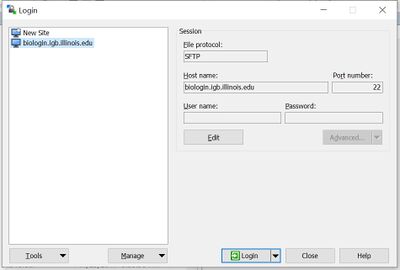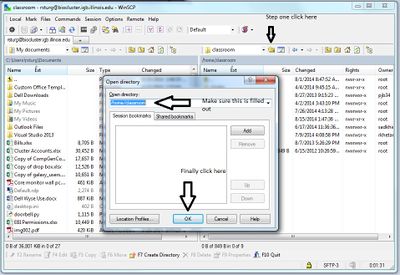Classroom Information: Difference between revisions
Jump to navigation
Jump to search
Tags: mobile edit mobile web edit |
No edit summary |
||
| Line 7: | Line 7: | ||
Your username will be giving to you in class. This will not be your netID. | Your username will be giving to you in class. This will not be your netID. | ||
== Biocluster: == | == Biocluster: == | ||
| Line 39: | Line 14: | ||
[[Biocluster]] | [[Biocluster]] | ||
From Windows 10 you will use winscp. | |||
#Open Winscp | #Open Winscp | ||
#Enter the Host name | #Enter the Host name biologin.igb.illinois.edu. Make sure to use the username and password that was given to you in class. | ||
#Click the Login Button. | #Click the Login Button. | ||
#:[[File: | #: | ||
#:[[File:Biologin-winscp.jpg|400px]] | |||
#Click on the Open Directory/Bookmark button. | #Click on the Open Directory/Bookmark button. | ||
#Fill in the open directory field like you see in the picture below. | #Fill in the open directory field like you see in the picture below. | ||
Revision as of 09:22, 20 March 2020
User Information:
Your username will be giving to you in class. This will not be your netID.
Biocluster:
Infomation on how to use the biocluster and to access files stored there are located here
From Windows 10 you will use winscp.
- Open Winscp
- Enter the Host name biologin.igb.illinois.edu. Make sure to use the username and password that was given to you in class.
- Click the Login Button.
- Click on the Open Directory/Bookmark button.
- Fill in the open directory field like you see in the picture below.
- Click ok.
Also for classroom use, make sure to use -q classroom when submitting a job.