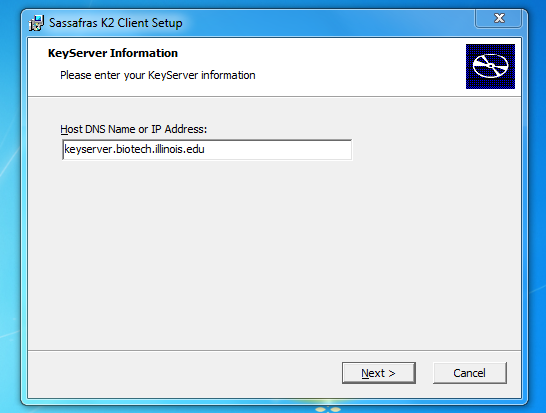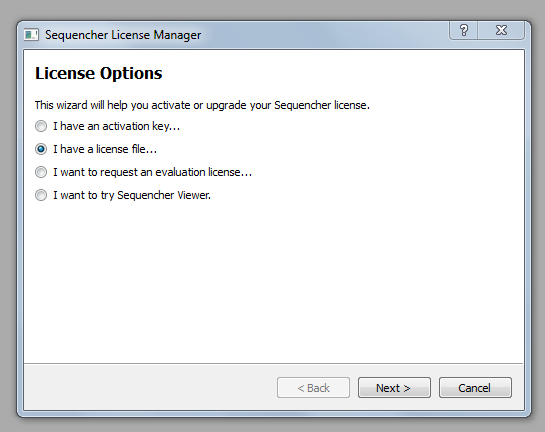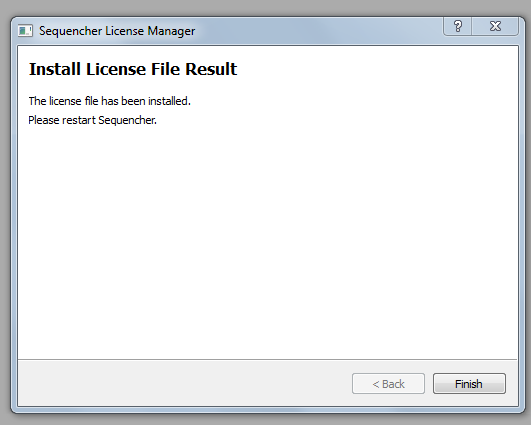Sequencher: Difference between revisions
| Line 11: | Line 11: | ||
== KeyAccess Installation for Windows == | == KeyAccess Installation for Windows == | ||
Choose the KeyAccess file for your operating system: | |||
[https://help.igb.illinois.edu/images/e/e6/K2Client32bit.exe] | [https://help.igb.illinois.edu/images/e/e6/K2Client32bit.exe K2Client32bit.exe] | ||
[https://help.igb.illinois.edu/images/1/1d/K2Client-x64.exe] | [https://help.igb.illinois.edu/images/1/1d/K2Client-x64.exe K2Client-x64.exe] | ||
*Double-click on the downloaded KeyAccess file (K2Client.exe) to begin the installation process. “Run” the file. | *Double-click on the downloaded KeyAccess file (K2Client.exe) to begin the installation process. “Run” the file. | ||
Revision as of 10:52, 9 December 2015
Sequencher is used for viewing, editing and assembling chromatograms.
Please read the following before downloading!
In order to run Sequencher properly, both the KeyAccess software and the Sequencher software must be downloaded and installed. KeyAccess must be installed first and configured before installing the Sequencher software.
There is a two hour time limit per user for Sequencher. If a few more hours are needed, check to see if another “key” is available by relaunching the Sequencher software. If no key is available, you will be put in a waiting queue for the next available key.
For large jobs that may require up to 24 hours use, please send an email to dna-seq@illinois.edu with your request and also the IP address of the computer that will be running Sequencher. An IP address is required for access to the 24 hour queue.
KeyAccess Installation for Windows
Choose the KeyAccess file for your operating system: K2Client32bit.exe K2Client-x64.exe
- Double-click on the downloaded KeyAccess file (K2Client.exe) to begin the installation process. “Run” the file.
- Under “Host DNS Name or IP Address,” type keyserver.biotech.illinois.edu, Click “Next.”
- Keep default “Basic client”; choose “Next.”
- Choose “Install,” then “Finish.”
- You will be asked to restart your computer.
Sequencher 5 Installation for Windows
[Click here to download Sequencher 5.4 for Windows]
- Double-click on the downloaded file. “Run” the file.
- Follow the prompts, clicking “Next,” “I accept the terms,” “Next,” “Install,” “Finish.”
The Sequencher software will be found in Start>All Programs>Gene Codes>Sequencher 5.4.
When you launch the software, a dialog box will come up that gives you License Options. Choose “I have a license file,” “Next.”
[Click here to download the license key file.] Browse to the place where you saved the license key file. Click “Next.”
Click “Finish” and restart your computer.