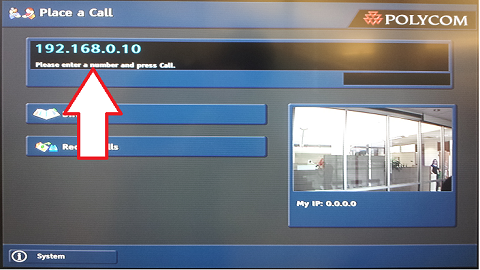Polycom User Guide: Difference between revisions
Jump to navigation
Jump to search
No edit summary |
|||
| (14 intermediate revisions by 3 users not shown) | |||
| Line 1: | Line 1: | ||
= | == Notice == | ||
*If the other end does not use Polycom branded equipment, there is no guarantee you will have good video quality or laptop screen sharing feature. | |||
*Please test the connection prior to your meeting. | |||
*Click the [[ | == Check if system is on == | ||
*Click the [[File:Polycom home button.png]] on the remote. | |||
*If the screen is showing the camera video then the system is on. | *If the screen is showing the camera video then the system is on. | ||
== Turn on (If system is '''not''' on) | == Turn on (If system is '''not''' on) == | ||
*If the system is off turn it on by flipping the on/off switch on the back of the camera unit | |||
*Wait a minute for the software to start. | |||
[[File:Polycom onoff switch.png]] | |||
== Answering A Call == | |||
*To answer a call click on the [[File:Polycom answer button.png]] button on the remote control. | |||
== Making A Call == | |||
*To make a call you will need the IP address of the person you are trying to call. | |||
**An IP address consists of 4 numbers separated by dots between 0 and 255 (Example: 192.168.0.10) | |||
*Once you have the IP address of the person you are trying to call, enter it into the black input box using the remote. | |||
[[File:Polycom placeacall.png]] | |||
*And click on the [[File:Polycom answer button.png]] button on the remote control | |||
== Disconnect A Call == | |||
* | *Click on the [[File:Polycom disconnect button.png]] button on the remote control | ||
== Share Laptop Screen == | |||
*Connect laptop to video display cable | |||
[[File:Vga cable.png]] | |||
*And click on the [[File:Polycom share screen.png]] button on the remote control. | |||
*To unshare screen click on the [[File:Polycom share screen.png]] button again. | |||
== Polycom Remote Extra Features == | |||
[[ | [[File:Polycom remote.png]] | ||
Latest revision as of 14:43, 15 January 2015
Notice
- If the other end does not use Polycom branded equipment, there is no guarantee you will have good video quality or laptop screen sharing feature.
- Please test the connection prior to your meeting.
Check if system is on
Turn on (If system is not on)
- If the system is off turn it on by flipping the on/off switch on the back of the camera unit
- Wait a minute for the software to start.
Answering A Call
Making A Call
- To make a call you will need the IP address of the person you are trying to call.
- An IP address consists of 4 numbers separated by dots between 0 and 255 (Example: 192.168.0.10)
- Once you have the IP address of the person you are trying to call, enter it into the black input box using the remote.
Disconnect A Call
- Connect laptop to video display cable