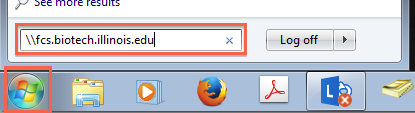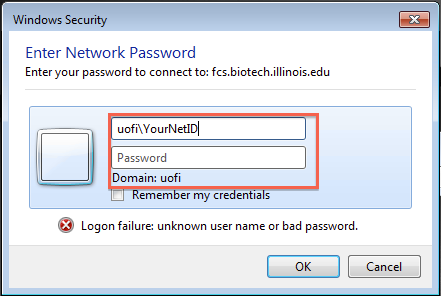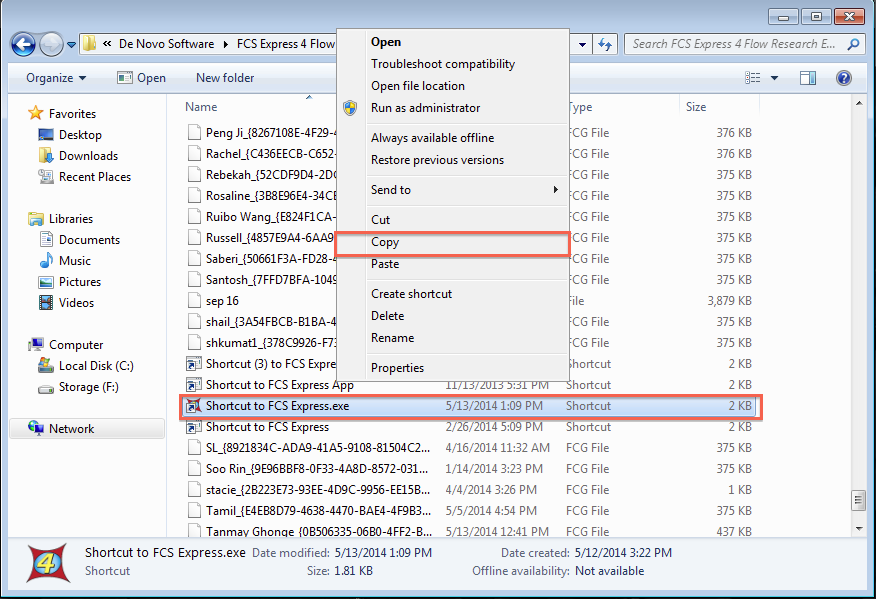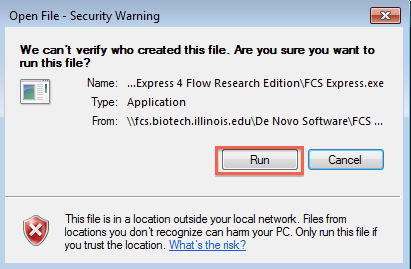FCS Express Access: Difference between revisions
Jump to navigation
Jump to search
No edit summary |
|||
| Line 1: | Line 1: | ||
== Windows 7 == | == Windows 7 == | ||
* Click on Windows icon in lower left corner | |||
* In search field write: \\fcs.biotech.illinois.edu | *Click on Windows icon in lower left corner | ||
[[ | *In search field write: '''\\fcs.biotech.illinois.edu''' | ||
* When the prompt comes up, enter the following: | |||
Username: uofi\Your NetID | [[File:Win7FCS1.png]] | ||
*When the prompt comes up, enter the following: | |||
Username: '''uofi\Your NetID''' | |||
Password: Your AD Password | Password: Your AD Password | ||
[[ | |||
* Copy to your desktop “Shortcut to FCS Express” | [[File:Win7FCS2.png]] | ||
[[ | |||
* Double click on the icon, if prompted by Windows, select "Run" | *Copy to your desktop “Shortcut to FCS Express” | ||
[[ | |||
[[File:Win7FCS3.png]] | |||
*Double click on the icon, if prompted by Windows, select "Run" | |||
[[File:Win7FCS4.png]] | |||
Revision as of 15:36, 13 May 2014
Windows 7
- Click on Windows icon in lower left corner
- In search field write: \\fcs.biotech.illinois.edu
- When the prompt comes up, enter the following:
Username: uofi\Your NetID Password: Your AD Password
- Copy to your desktop “Shortcut to FCS Express”
- Double click on the icon, if prompted by Windows, select "Run"