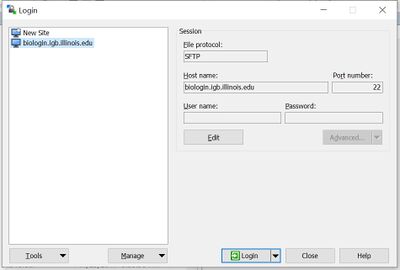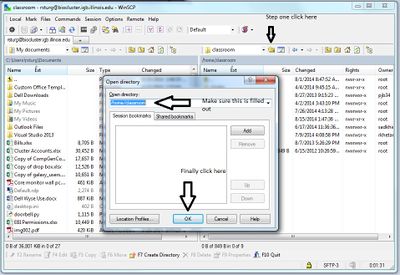Classroom Information: Difference between revisions
Tags: mobile edit mobile web edit |
No edit summary |
||
| (8 intermediate revisions by the same user not shown) | |||
| Line 1: | Line 1: | ||
__TOC__ | __TOC__[[File:IMG_1023 (1).jpg|right|middle|thumb]] | ||
"No food or drink allowed in classroom" | |||
==COMPUTER CLASSROOM:== | |||
To facilitate the education of the Genomic and Life Sciences communities of the University of Illinois campus with HPC services, the IGB operates a computer classroom of 48 computer systems with common software installations for use in courses. In addition, a special queue of Biocluster is available, free of charge, for the classroom. | |||
The classroom is currently equipped with 2 separate projectors that can be used to present two different computers. The room is also set up for recording so that you get audio, right projector output and camera. The room can also be used for Zoom. | |||
== | ==Room Reservation Link:== | ||
https://www.igb.illinois.edu/facilities-services/reserve-classroom | |||
==Classroom PC Software:== | |||
Windows 10 | |||
7zip, | |||
Office 2016, | |||
Adobe Reader, | |||
Adobe Creative Cloud, | |||
BioEdit, | |||
Cyberduck, | |||
Cygwin, | |||
Eagle View, | |||
Filezilla, | |||
Firefox, | |||
Chrome, | |||
HaploView, | |||
IGV 2.5.2 & 2.5.3, | |||
Loupe Browser 5, | |||
MobaXterm, | |||
PAUP4, | |||
PuTTY, | |||
R 4.1.1, | |||
RasWin, | |||
RStudio, | |||
Skype, | |||
STAR5, | |||
Structure 2.3.4, | |||
Sway, | |||
UCSF Chimera 1.14, | |||
WinSCP, | |||
Mathematica 12, | |||
FigTree 1.4.4, | |||
Zen 3.0 | |||
Additional software or software updates can be installed by request. Please email help@igb.illinois.edu for software assistance in the classroom. | |||
==Room Location:== | |||
Room 607 is located in the concourse level of the main building. As you exit the elevator it is the double door to your left. This is also just down from 612 and the Array Café. | |||
==Biocluster:== | |||
# | Your username for the cluster will be given to you in class. This will not be your netID. | ||
Infomation on how to use the biocluster and to access files stored there are located here | |||
#:[[File: | |||
[[Biocluster]] | |||
From Windows 10 you will use winscp. | |||
# Open Winscp | |||
# Enter the Host name biologin.igb.illinois.edu. Make sure to use the username and password that was given to you in class. | |||
# Click the Login Button. | |||
#: | |||
#: [[File:Biologin-winscp.jpg|400px]] | |||
# Click on the Open Directory/Bookmark button. | |||
# Fill in the open directory field like you see in the picture below. | |||
# Click ok. | |||
#: [[File:Classcluster2.jpg|400px]] | |||
#Click on the Open Directory/Bookmark button. | |||
#Fill in the open directory field like you see in the picture below. | |||
#Click ok. | |||
#:[[File:Classcluster2.jpg|400px]] | |||
Also for classroom use, make sure to use -q classroom when submitting a job. | Also for classroom use, make sure to use -q classroom when submitting a job. | ||
==<span class="mw-headline" id="Classroom_-_How_It_Works:">Classroom - How It Works:</span>== | |||
The computers in the classroom boot off of an image stored on a server running a software packaged called ccboot. When the image is updated and the computers are booted back up all systems get the updated image making it easy to keep consistent software installs on all the classroom computers. Any data that is left on the systems will typically disappear on restart of the system as it pulls the image from the server and starts back from the baseline. | |||
Latest revision as of 14:30, 29 March 2022

"No food or drink allowed in classroom"
COMPUTER CLASSROOM:
To facilitate the education of the Genomic and Life Sciences communities of the University of Illinois campus with HPC services, the IGB operates a computer classroom of 48 computer systems with common software installations for use in courses. In addition, a special queue of Biocluster is available, free of charge, for the classroom.
The classroom is currently equipped with 2 separate projectors that can be used to present two different computers. The room is also set up for recording so that you get audio, right projector output and camera. The room can also be used for Zoom.
Room Reservation Link:
https://www.igb.illinois.edu/facilities-services/reserve-classroom
Classroom PC Software:
Windows 10
7zip, Office 2016, Adobe Reader, Adobe Creative Cloud, BioEdit, Cyberduck, Cygwin, Eagle View, Filezilla, Firefox, Chrome, HaploView, IGV 2.5.2 & 2.5.3, Loupe Browser 5, MobaXterm, PAUP4, PuTTY, R 4.1.1, RasWin, RStudio, Skype, STAR5, Structure 2.3.4, Sway, UCSF Chimera 1.14, WinSCP, Mathematica 12, FigTree 1.4.4, Zen 3.0
Additional software or software updates can be installed by request. Please email help@igb.illinois.edu for software assistance in the classroom.
Room Location:
Room 607 is located in the concourse level of the main building. As you exit the elevator it is the double door to your left. This is also just down from 612 and the Array Café.
Biocluster:
Your username for the cluster will be given to you in class. This will not be your netID.
Infomation on how to use the biocluster and to access files stored there are located here
From Windows 10 you will use winscp.
- Open Winscp
- Enter the Host name biologin.igb.illinois.edu. Make sure to use the username and password that was given to you in class.
- Click the Login Button.
- Click on the Open Directory/Bookmark button.
- Fill in the open directory field like you see in the picture below.
- Click ok.
Also for classroom use, make sure to use -q classroom when submitting a job.
Classroom - How It Works:
The computers in the classroom boot off of an image stored on a server running a software packaged called ccboot. When the image is updated and the computers are booted back up all systems get the updated image making it easy to keep consistent software installs on all the classroom computers. Any data that is left on the systems will typically disappear on restart of the system as it pulls the image from the server and starts back from the baseline.