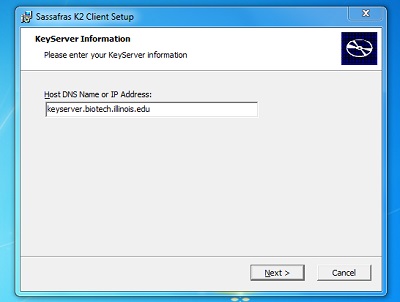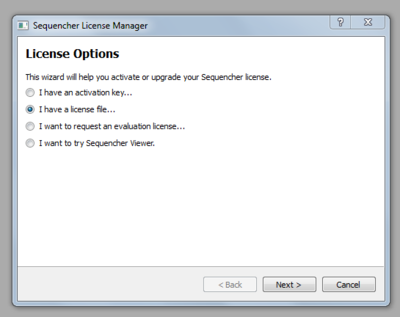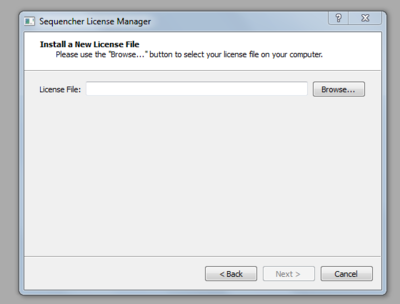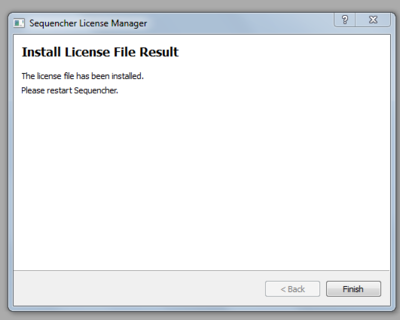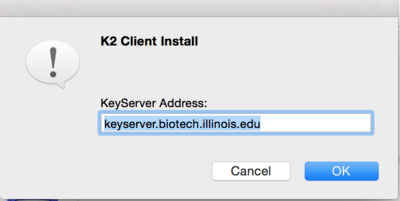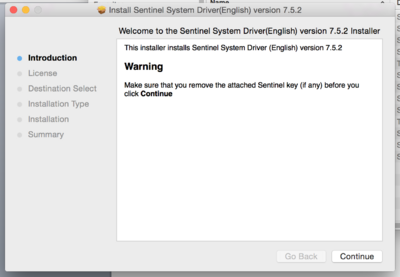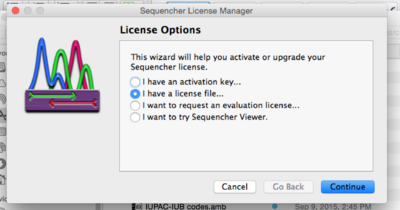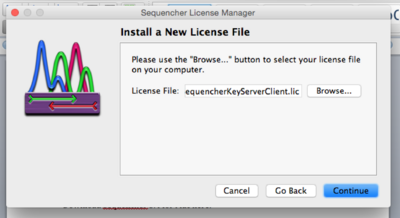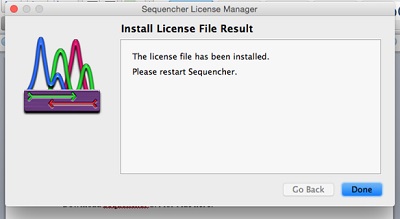Difference between revisions of "Sequencher"
| (14 intermediate revisions by one other user not shown) | |||
| Line 23: | Line 23: | ||
Choose the KeyAccess file for your operating system: | Choose the KeyAccess file for your operating system: | ||
| − | *Windows 7/8/10 32bit - [https://help.igb.illinois.edu/images/e/e6/K2Client32bit.exe K2Client32bit.exe] | + | *Windows 7/8/10 32bit - [https://help.igb.illinois.edu/images/e/e6/K2Client32bit.exe K2Client32bit.exe] |
*Windows 7/8/10 64 bit - [https://help.igb.illinois.edu/images/1/1d/K2Client-x64.exe K2Client-x64.exe] | *Windows 7/8/10 64 bit - [https://help.igb.illinois.edu/images/1/1d/K2Client-x64.exe K2Client-x64.exe] | ||
| − | *Double-click on the downloaded KeyAccess file | + | *Double-click on the downloaded KeyAccess file to begin the installation process. “Run” the file. |
*Under '''“Host DNS Name or IP Address,”''' type '''keyserver.biotech.illinois.edu,''' Click “Next.” | *Under '''“Host DNS Name or IP Address,”''' type '''keyserver.biotech.illinois.edu,''' Click “Next.” | ||
[[File:Keyserver.jpg|400px]] | [[File:Keyserver.jpg|400px]] | ||
| Line 35: | Line 35: | ||
== Sequencher 5 Installation for Windows == | == Sequencher 5 Installation for Windows == | ||
| − | Download Sequencher 5.4 for Windows here: [ | + | * Download Sequencher 5.4.6 for Windows here: [https://help.igb.illinois.edu/images/b/b2/Sequencher_5.4.6.exe Sequencher_5.4.6.exe] |
| − | + | * Run '''Sequencher_5.4.6.exe''' | |
| − | * | + | * Follow the prompts, clicking “Next,” “I accept the terms,” “Next,” “Install,” “Finish.” |
| − | *Follow the prompts, clicking “Next,” “I accept the terms,” “Next,” “Install,” “Finish.” | ||
The Sequencher software will be found in '''Start>All Programs>Gene Codes>Sequencher 5.4.''' | The Sequencher software will be found in '''Start>All Programs>Gene Codes>Sequencher 5.4.''' | ||
| Line 56: | Line 55: | ||
== KeyAccess Installation for Mac == | == KeyAccess Installation for Mac == | ||
| − | *Download the latest KeyAccess file here: [https://help.igb.illinois.edu/images/7/77/K2Client.pkg | + | *Download the latest KeyAccess file here: [https://help.igb.illinois.edu/images/7/77/K2Client.pkg K2Client.pkg] |
| − | *Launch the | + | *Launch the installation and follow the prompts: "Continue," "Install." |
*When asked for the KeyServer Address, type '''keyserver.biotech.illinois.edu.''' | *When asked for the KeyServer Address, type '''keyserver.biotech.illinois.edu.''' | ||
[[File:KeyserverDomainName.png|400px|thumb|none|Keyserver Address]] | [[File:KeyserverDomainName.png|400px|thumb|none|Keyserver Address]] | ||
| Line 63: | Line 62: | ||
== Sequencher 5 Installation for Mac == | == Sequencher 5 Installation for Mac == | ||
| + | '''*Please note - Sequencher currently is not compatible with 64 bit MacOS which includes Catalina, Big Sur, and Monterey. Gene Codes will make an announcement when the new, fully compatible version is released.''' | ||
| − | *Download Sequencher 5.4 for Mac here: [ | + | *Download Sequencher 5.4 for Mac here: [https://help.igb.illinois.edu/images/f/fb/Macsequencher_5.4.pkg Macsequencher_5.4.pkg] |
*Follow the prompts, "Continue," "Continue," "Agree," "Select the disk," "Continue," "Install." | *Follow the prompts, "Continue," "Continue," "Agree," "Select the disk," "Continue," "Install." | ||
| Line 87: | Line 87: | ||
[[File:400px-LicenseFileInstalled.jpg|400px]] | [[File:400px-LicenseFileInstalled.jpg|400px]] | ||
| + | |||
| + | |||
| + | == Updating License Key == | ||
| + | The key has to be updated every few years due to updating the licensing on the keyserver. If Sequencher asks you to update the license key, please follow the below instructions. | ||
| + | * Download the latest license key file here: [https://help.igb.illinois.edu/images/8/83/SequencherKey.lic SequencherKey.lic] (right click to save) | ||
| + | * Open Sequencher | ||
| + | * Go to Help->Sequencher License Key Manager. | ||
| + | * If it asks to close an open project, close your project | ||
| + | * Select '''I have a license file...''' and select '''Next''' | ||
| + | * Upload the '''SequencherKey.lic'''. | ||
| + | * Restart Sequencher | ||
Revision as of 09:57, 12 November 2021
Contents
Sequencher is used for viewing, editing and assembling chromatograms.
Please read the following before downloading!
In order to run Sequencher properly, both the latest KeyAccess software and the Sequencher 5.4 software must be downloaded and installed. KeyAccess must be installed first and configured before installing the Sequencher software.
There is a two hour time limit per user for Sequencher. If a few more hours are needed, check to see if another “key” is available. If no key is available, you will be put in a waiting queue for the next available key.
For large jobs that may require up to 24 hours use, please send an email to dna-seq@illinois.edu with your request and also the IP address of the computer that will be running Sequencher. An IP address is required for access to the 24 hour queue.
Licenses available for Sequencher[edit]
http://keyserver.biotech.illinois.edu
Check here to see if there is a license available for use at the present time. The yellow line indicates the number of total licenses; the small blue line is the number of licenses currently in use.
Upgrading from Sequencher < 5.4[edit]
You need to upgrade to the most current version of KeyAccess, and to Sequencher 5.4. You will find the files in the categories below. Uninstall old versions and reinstall KeyAccess, Sequencher 5.4, and the Sequencher license key.
KeyAccess Installation for Windows[edit]
Choose the KeyAccess file for your operating system:
- Windows 7/8/10 32bit - K2Client32bit.exe
- Windows 7/8/10 64 bit - K2Client-x64.exe
- Double-click on the downloaded KeyAccess file to begin the installation process. “Run” the file.
- Under “Host DNS Name or IP Address,” type keyserver.biotech.illinois.edu, Click “Next.”
- Keep default “Basic client”; choose “Next.”
- Choose “Install,” then “Finish.”
- You will be asked to restart your computer.
Sequencher 5 Installation for Windows[edit]
- Download Sequencher 5.4.6 for Windows here: Sequencher_5.4.6.exe
- Run Sequencher_5.4.6.exe
- Follow the prompts, clicking “Next,” “I accept the terms,” “Next,” “Install,” “Finish.”
The Sequencher software will be found in Start>All Programs>Gene Codes>Sequencher 5.4.
- When you launch the software, a dialog box will come up that gives you License Options. Choose “I have a license file,” “Next.”
- Download the license key file here: SequencherKey.lic (right click to save)
- Browse to the place where you saved the license key file. Click “Next.”
- Click “Finish” and restart Sequencher.
KeyAccess Installation for Mac[edit]
- Download the latest KeyAccess file here: K2Client.pkg
- Launch the installation and follow the prompts: "Continue," "Install."
- When asked for the KeyServer Address, type keyserver.biotech.illinois.edu.
- You will then have to restart your computer.
Sequencher 5 Installation for Mac[edit]
*Please note - Sequencher currently is not compatible with 64 bit MacOS which includes Catalina, Big Sur, and Monterey. Gene Codes will make an announcement when the new, fully compatible version is released.
- Download Sequencher 5.4 for Mac here: Macsequencher_5.4.pkg
- Follow the prompts, "Continue," "Continue," "Agree," "Select the disk," "Continue," "Install."
- You may get a dialog box asking you to continue to install a Sentinel System Driver. "X" out of this dialog box, as it is not necessary to install it.
- In Applications, in the Sequencher 5.4 folder, launch Sequencher. You will get a dialog box with License Options.
- Choose "I have a license file," "Continue."
- Download this license file: SequencherKey.lic (right click to save) Use a different browser than Safari if you do not get the option to save the file.
- Browse to the location where you saved the file.
- You will be informed that the license file has been installed, and to restart Sequencher.
Updating License Key[edit]
The key has to be updated every few years due to updating the licensing on the keyserver. If Sequencher asks you to update the license key, please follow the below instructions.
- Download the latest license key file here: SequencherKey.lic (right click to save)
- Open Sequencher
- Go to Help->Sequencher License Key Manager.
- If it asks to close an open project, close your project
- Select I have a license file... and select Next
- Upload the SequencherKey.lic.
- Restart Sequencher