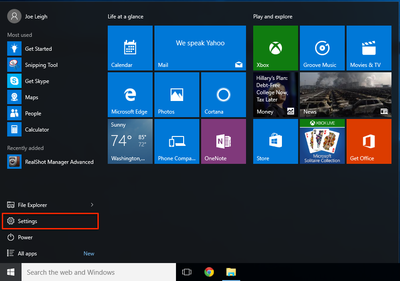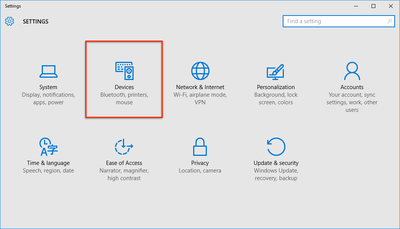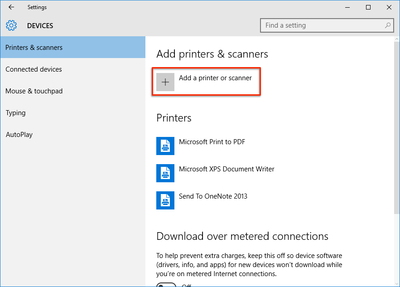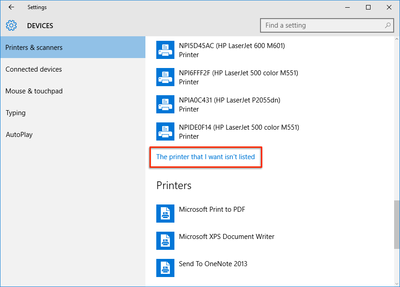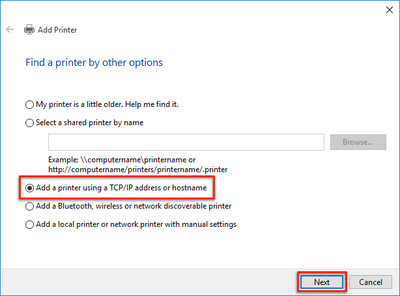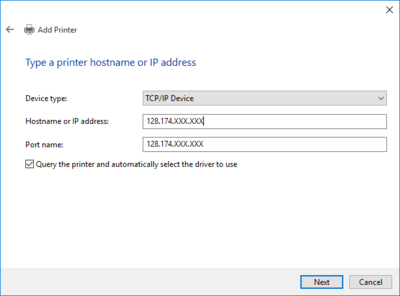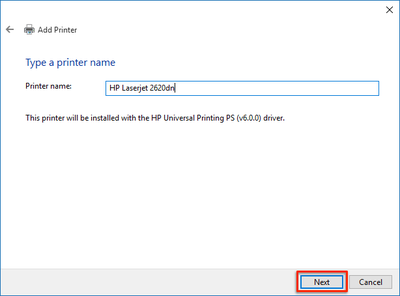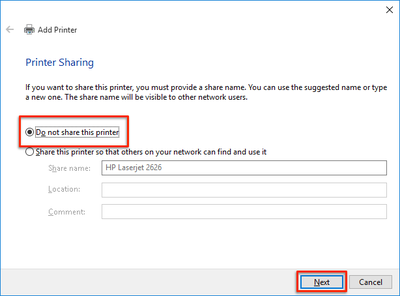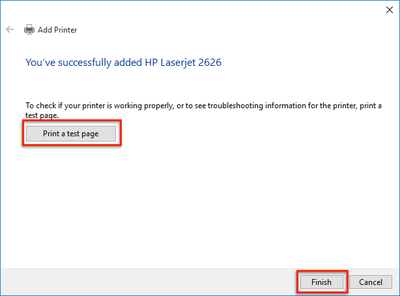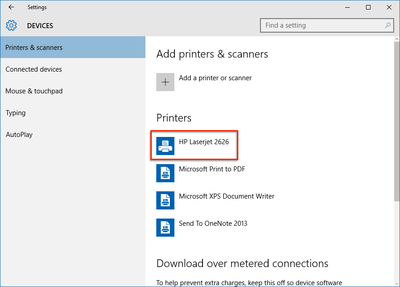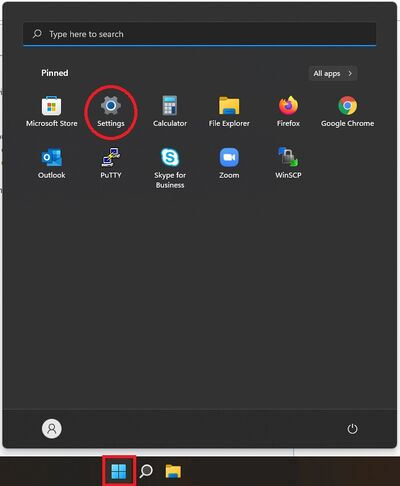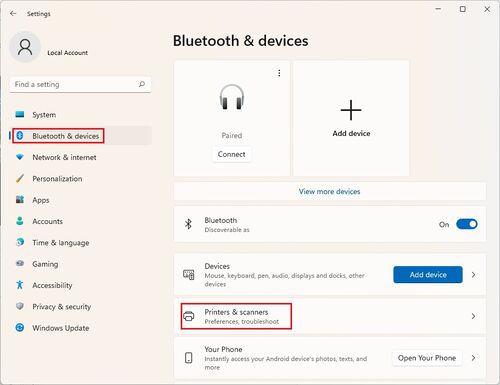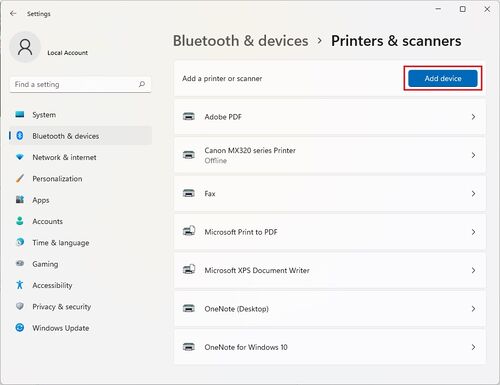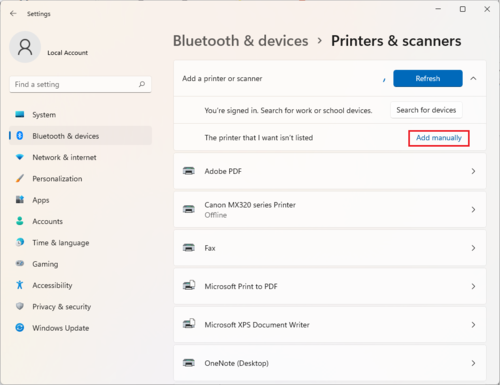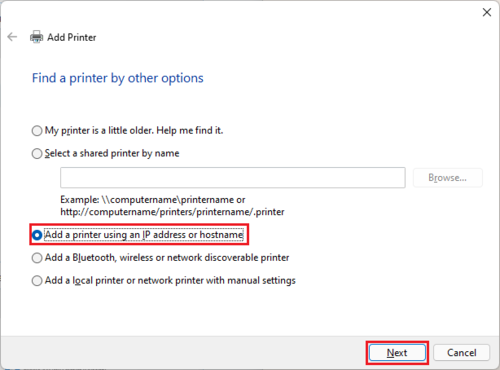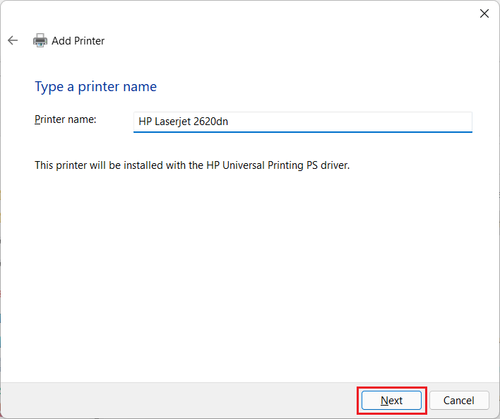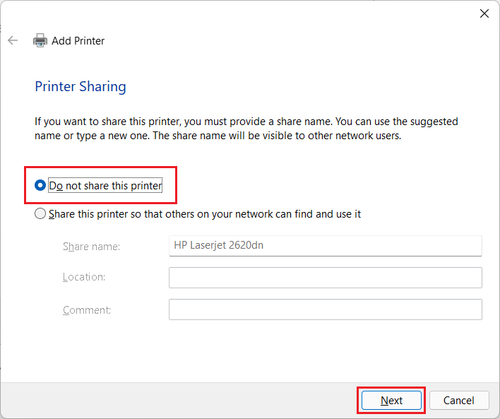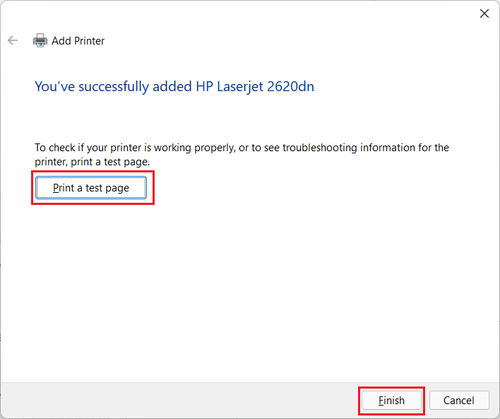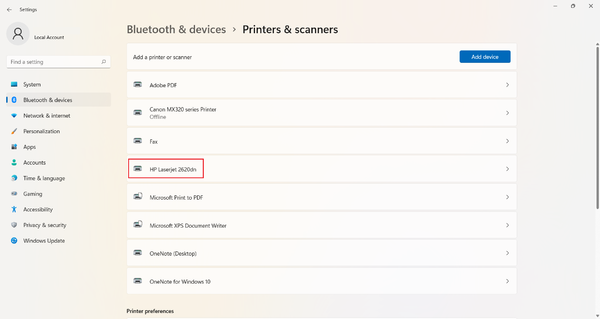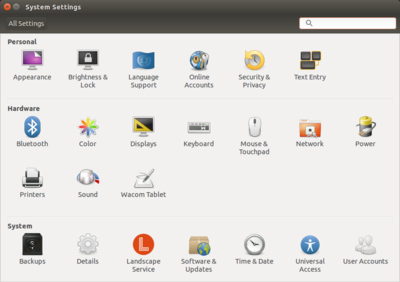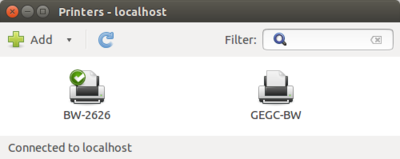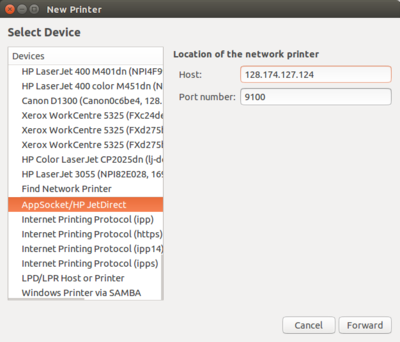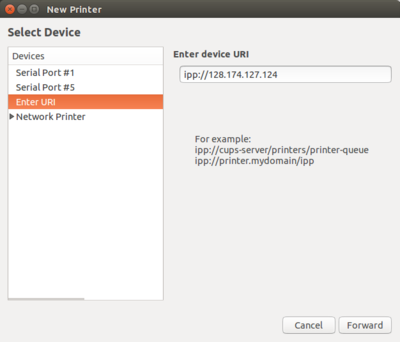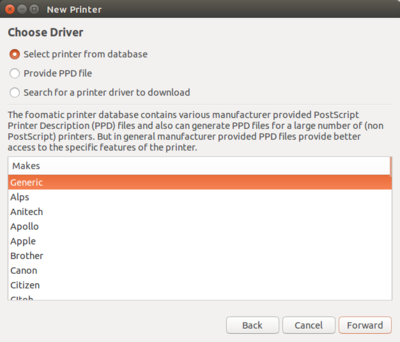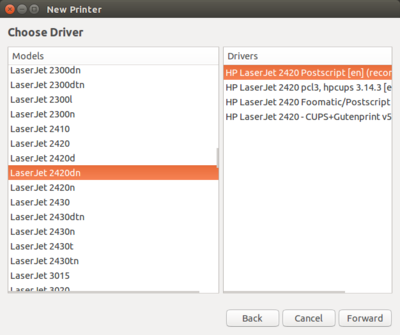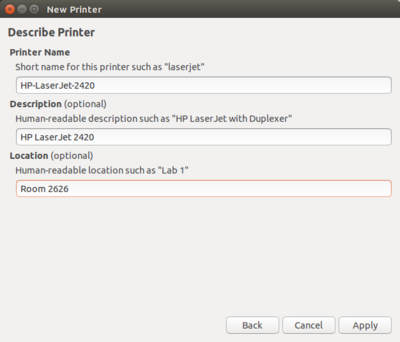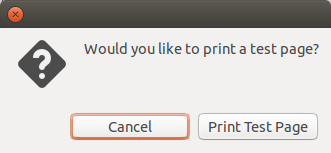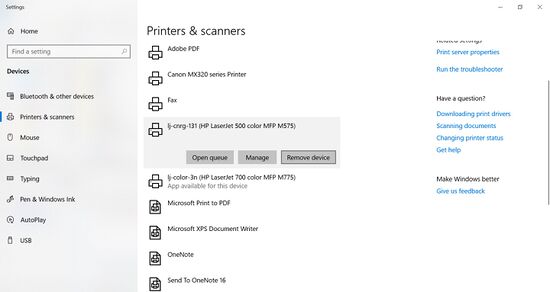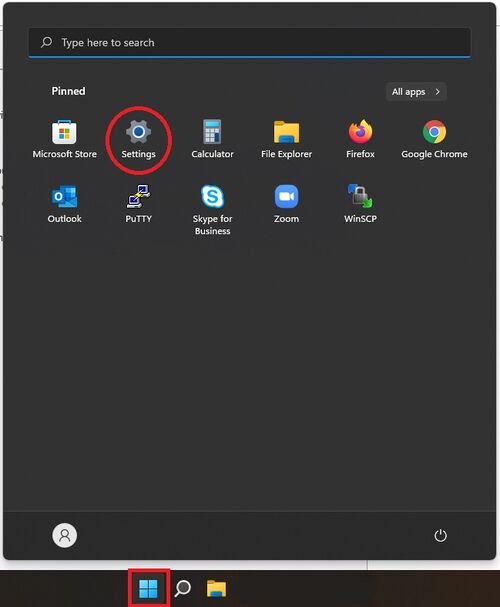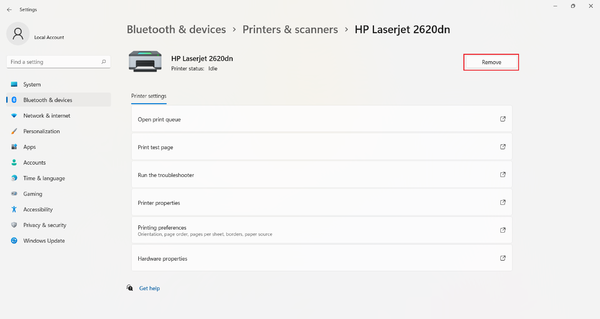Printer Setup: Difference between revisions
Jump to navigation
Jump to search
Tag: Undo |
|||
| Line 114: | Line 114: | ||
</div></div> | </div></div> | ||
==Removing a Printer== | == Removing a Printer == | ||
If you would like to remove a printer, please follow the directions below.<div class="toccolours mw-collapsible mw-collapsed" style="width:900px"> | If you would like to remove a printer, please follow the directions below. | ||
===Macintosh | <div class="toccolours mw-collapsible mw-collapsed" style="width:900px"> | ||
=== Macintosh OSX === | |||
<div class="mw-collapsible-content"> | <div class="mw-collapsible-content"> | ||
* Select Print & Fax Window from the System Preferences window | *Select Print & Fax Window from the System Preferences window | ||
*; [[File:Macprinter1.jpg|400px]] | *;[[File:Macprinter1.jpg|400px]] | ||
*Select the printer you would like to remove. | |||
*Click the [-] button at the bottom of the left column | |||
* Select the printer you would like to remove. | *;[[File:Macprinter2.jpg|400px]] | ||
* Click the [-] button at the bottom of the left column | *The printer should now be removed from the list. | ||
*; [[File:Macprinter2.jpg|400px]] | </div></div> | ||
* The printer should now be removed from the list. | |||
<div class="toccolours mw-collapsible mw-collapsed" style="width:900px"> | <div class="toccolours mw-collapsible mw-collapsed" style="width:900px"> | ||
===Windows 10=== | === Windows 10 === | ||
<div class="mw-collapsible-content"> | <div class="mw-collapsible-content"> | ||
* Open the Settings window by going to: Start -> Settings | *Open the Settings window by going to: Start -> Settings | ||
*; [[File:Win10PrinterSetup1.png|400px]] | *;[[File:Win10PrinterSetup1.png|400px]] | ||
*Click "Devices" | |||
*;[[File:Win10PrinterSetup2.png|400px]] | |||
* Click "Devices" | *Click "Printers & Scanners" on the left hand side of the window. | ||
*; [[File:Win10PrinterSetup2.png|400px]] | *Locate the printer you would like to remove, click on it, and then click "Remove Device" | ||
* Click "Printers & Scanners" on the left hand side of the window. | |||
* Locate the printer you would like to remove, click on it, and then click "Remove Device" | |||
[[File:Untitled.jpg|550px]] | [[File:Untitled.jpg|550px]] | ||
</div></div> | |||
<div class="toccolours mw-collapsible mw-collapsed" style="width:900px"> | <div class="toccolours mw-collapsible mw-collapsed" style="width:900px"> | ||
===Windows 11=== | === Windows 11 === | ||
<div class="mw-collapsible-content"> | <div class="mw-collapsible-content"> | ||
* Open the Settings window by going to: Start -> Settings | *Open the Settings window by going to: Start -> Settings | ||
*; [[File:PrinterW11.jpg|500px]] | *;[[File:PrinterW11.jpg|500px]] | ||
*Click "Bluetooth & Devices" and then "Printers & scanners" | |||
*;[[File:PrinterW11-1.jpg|500px]] | |||
* Click "Bluetooth & Devices" and then "Printers & scanners" | *Locate the printer you would like to remove, click on it, and then click "Remove Device" | ||
*; [[File:PrinterW11-1.jpg|500px]] | |||
* Locate the printer you would like to remove, click on it, and then click "Remove Device" | |||
[[File:PrinterW11-12.png|600px]] | [[File:PrinterW11-12.png|600px]] | ||
</div></div> | |||
==Public Printers == | ==Public Printers == | ||
Revision as of 14:27, 2 November 2021
Get Printer IP Address
- This will be listed on the display screen of the printer, labeled on the printer, or you can print a configuration page from the printer.
- It will be in the form 128.174.XXX.XXX
Driver and Printer Installation
Macintosh OS
Windows 10
Windows 11
Ubuntu
Removing a Printer
If you would like to remove a printer, please follow the directions below.
Macintosh OSX
Windows 10
Windows 11
Public Printers
This is a list of printers available for public use in the IGB.
Color Printers
| Printer Name | Location | IP Address |
|---|---|---|
| lj-color-109 | 109 | 128.174.126.216 |
| lj-color-1n | First Floor North | 128.174.127.145 |
| lj-color-1s | First Floor South | 128.174.127.91 |
| lj-color-1116 | 1116 | 128.174.126.138 |
| lj-color-2n | Second Floor North | 128.174.124.239 |
| lj-color-2s | Second Floor South | 128.174.124.242 |
| lj-color-3n | Third Floor North | 128.174.125.212 |
| lj-color-3s | Third Floor South | 128.174.124.241 |
| lj-color-3116 | 3116 | 128.174.126.38 |
Black and White Printers
| Printer Name | Location | IP Address |
|---|---|---|
| lj-black-1500 | 1500 | 128.174.126.218 |
| lj-black-1s | First Floor South | 128.174.127.89 |
| lj-black-2n | Second Floor North | 128.174.124.238 |
| lj-black-2n-2 | Second Floor North | 128.174.125.181 |
| lj-black-2s | Second Floor South | 128.174.126.172 |
| lj-black-2200 | 2200 | 128.174.127.75 |
| lj-black-3n | Third Floor North | 128.174.124.240 |
| lj-black-3s | Third Floor South | 128.174.125.210 |
Page Reviewed: 11/1/21