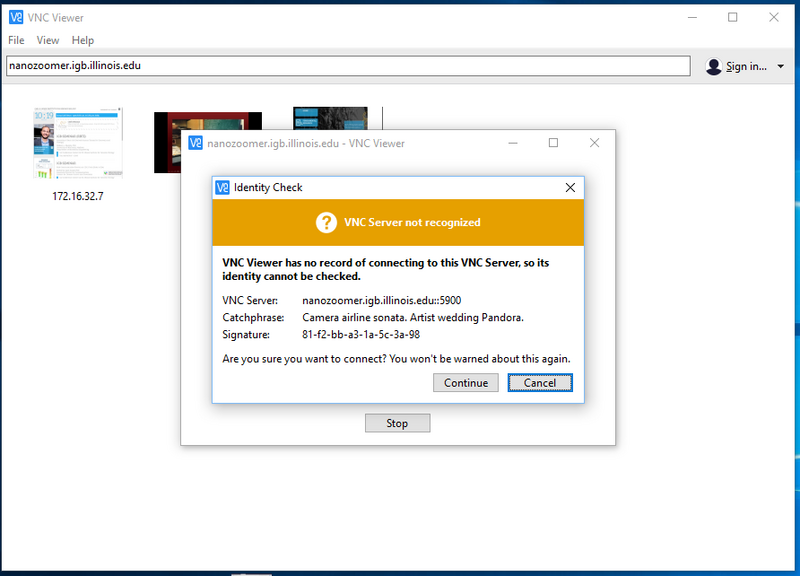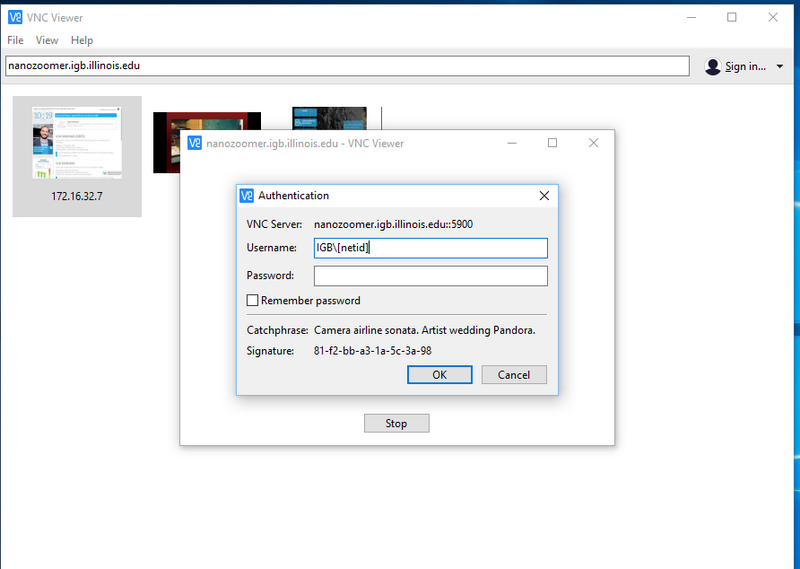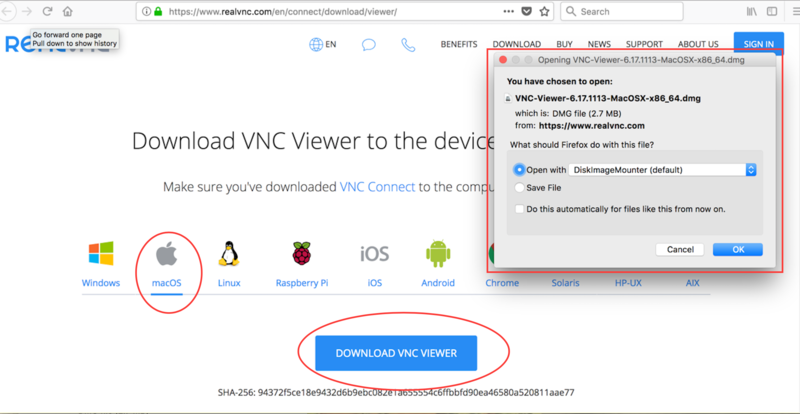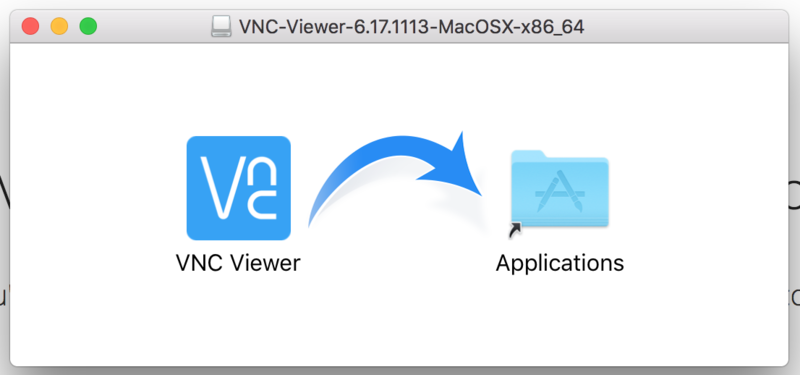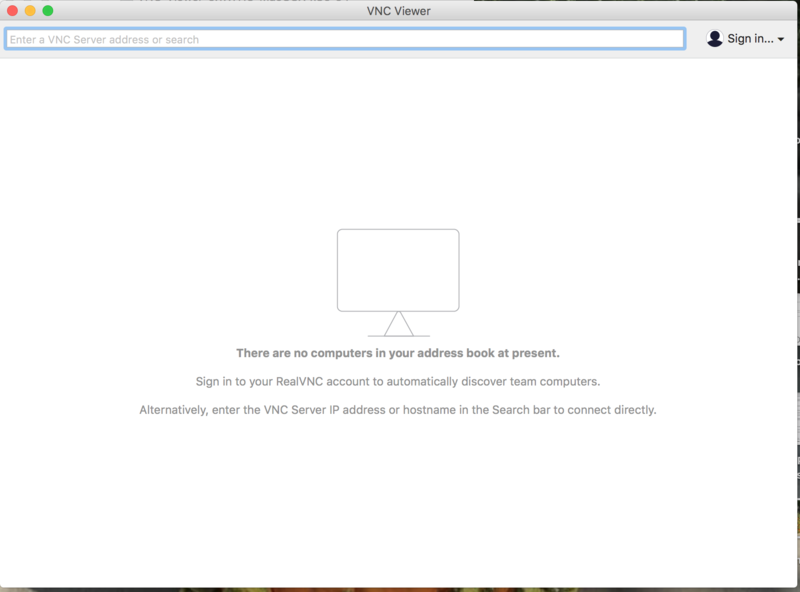Difference between revisions of "Accessing Nanozoomer"
Jump to navigation
Jump to search
(→Accessing Nanozoomer From Campus) |
(→Accessing Nanozoomer From Campus) |
||
| Line 31: | Line 31: | ||
*Download VNC Viewer from https://www.realvnc.com/en/connect/download/viewer/ | *Download VNC Viewer from https://www.realvnc.com/en/connect/download/viewer/ | ||
| − | *Choose your operating system, click on "Download VNC Viewer" and then | + | *Choose your operating system, click on "Download VNC Viewer" and then on the file that downloads click "OK." |
[[File:MacOSXcopy.png|800px|thumb|none]] | [[File:MacOSXcopy.png|800px|thumb|none]] | ||
| − | * | + | *You will see the following. Drag the "VNC Viewer" icon to the "Applications" icon. |
[[File:Application.png|800px|thumb|none]] | [[File:Application.png|800px|thumb|none]] | ||
| + | |||
| + | *Go to your Applications folder and double-click on "VNC Viewer." You will see the following: | ||
| + | |||
| + | [[File:EnterVNCaddress.png|800px|thumb|none]] | ||
Revision as of 15:26, 6 December 2017
Accessing Nanozoomer From Campus[edit]
For Windows:
- Download VNC Viewer from https://www.realvnc.com/en/connect/download/viewer/
- Choose your operating system, click on "Download VNC Viewer" and then save the file that downloads.
- Launch the saved file and go through the install, accepting defaults. When finished, on your computer find the program under the name "RealVNC."
- Click on the down arrow and choose "VNC Viewer." You will see the following:
- In the search bar at the top where it says "Enter a VNC Server address," type the following: nanozoomer.igb.illinois.edu
- You may see the following warning; click "Continue."
- Next, you will be asked for your credentials.
- For "Username" type: IGB\[yournetid]
- For "Password" type your IGB password.
For Mac OS X
- Download VNC Viewer from https://www.realvnc.com/en/connect/download/viewer/
- Choose your operating system, click on "Download VNC Viewer" and then on the file that downloads click "OK."
- You will see the following. Drag the "VNC Viewer" icon to the "Applications" icon.
- Go to your Applications folder and double-click on "VNC Viewer." You will see the following: