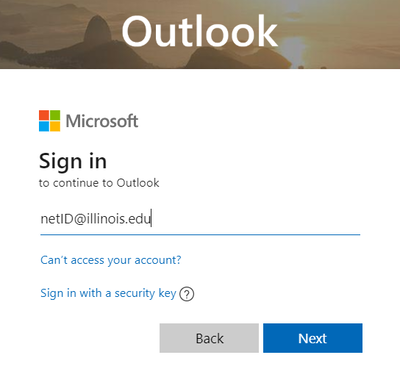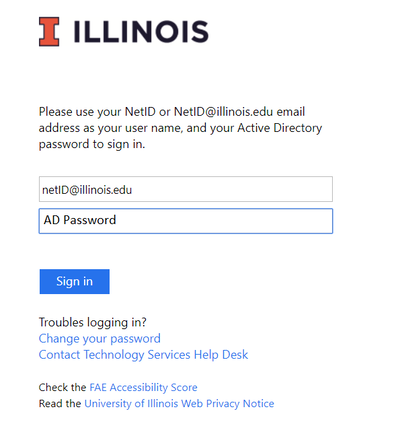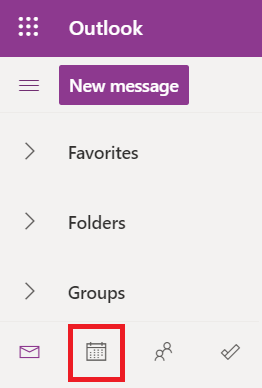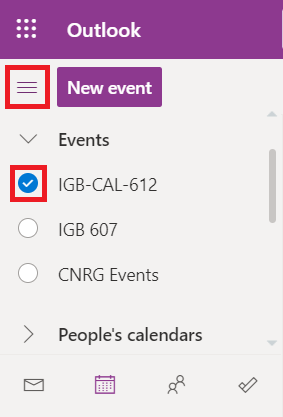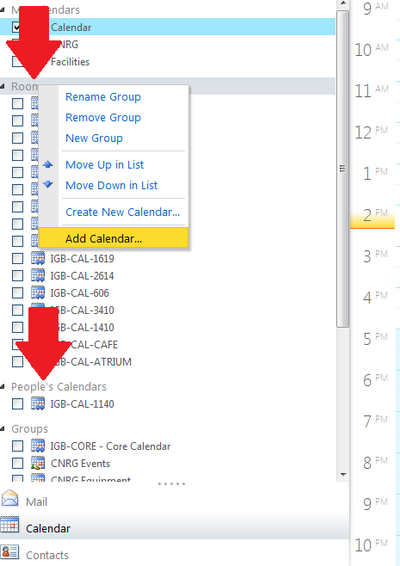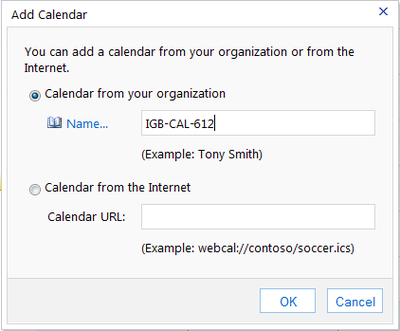Difference between revisions of "Outlook Calendar"
Jump to navigation
Jump to search
| Line 9: | Line 9: | ||
*This will take you to the U of I login page. Enter your U of I email and AD password and click "Sign In" | *This will take you to the U of I login page. Enter your U of I email and AD password and click "Sign In" | ||
| − | [[File:calendar2.png|400px]] | + | [[File:calendar2-2.png|400px]] |
*Click on the calendar icon in the bottom left hand side of the screen. | *Click on the calendar icon in the bottom left hand side of the screen. | ||
Revision as of 09:52, 20 March 2020
Contents
View Outlook Calendar Using Webmail[edit]
- Go to http://outlook.office365.com
- Enter your University of Illinois email address and click "Next".
- This will take you to the U of I login page. Enter your U of I email and AD password and click "Sign In"
- Click on the calendar icon in the bottom left hand side of the screen.
- Click the menu button to open your calendars menu, then check the circle for the calendar you would like to view. Once it is checked, the calendar will show to the right.
[edit]
- In order to add a calendar to your outlook you will first need to ask for permission from the person who manages it.
- Have them email to help@igb.illinois.edu requesting you to have permission to Edit or View the calendar.
- Once IGB IT informed you that you have permission you may add the calendar following the instructions bellow.
[edit]
- Right click on the calendar's group drop down title (Example: My Calendars, Room,People's Calendars and Groups are group drop down titles in this picture)
- Select Add Calendar...
- In the Calendar from your organization input box enter the name of the calendar (Example: IGB-CAL-612)
- Hit OK to add the calendar to your list of calendars.