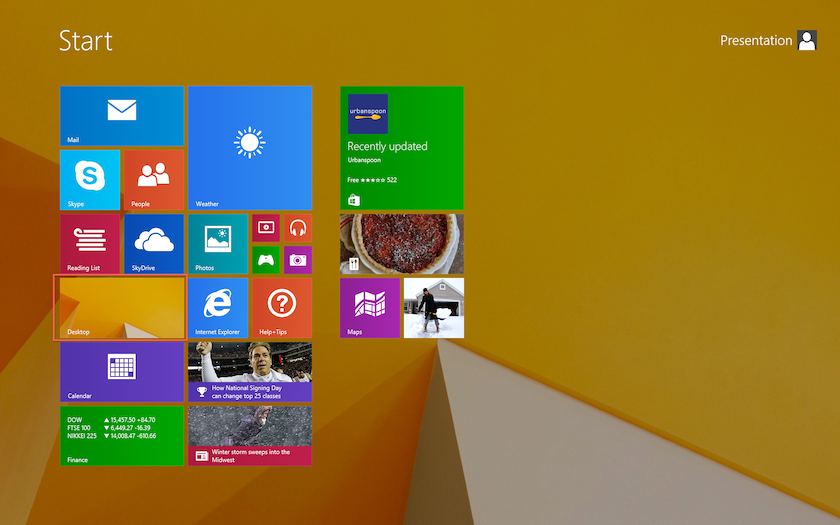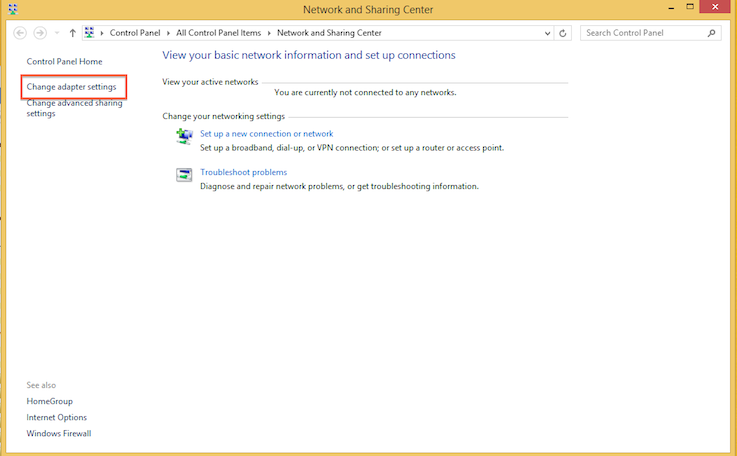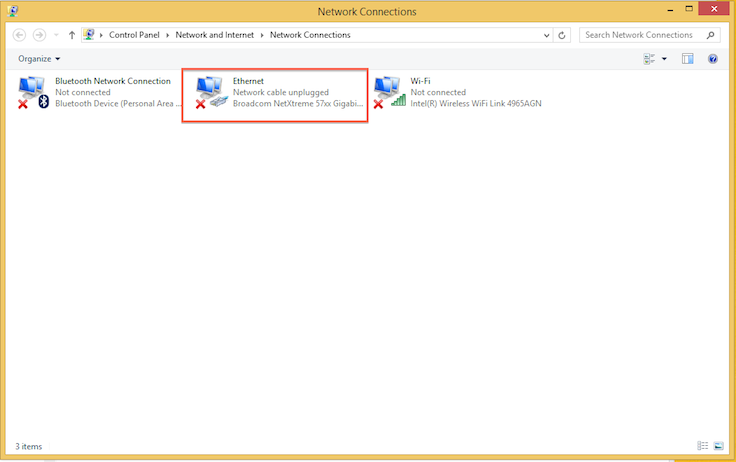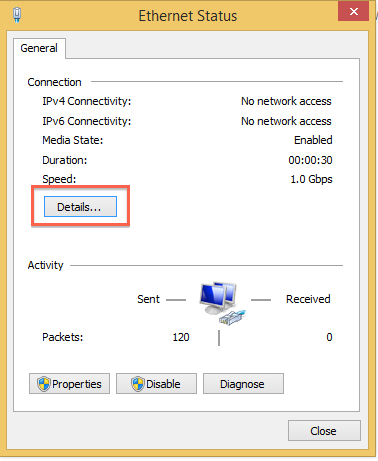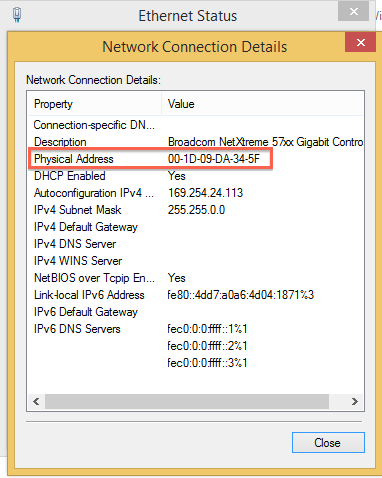Difference between revisions of "Hardware Address"
Jump to navigation
Jump to search
| Line 1: | Line 1: | ||
== How to Find MAC Addess == | == How to Find MAC Addess == | ||
| − | * Use the steps from the appropriate section below to find your computer's MAC Address, make sure your ethernet cable is plugged in while completing these steps | + | * Use the steps from the appropriate section below to find your computer's MAC Address, '''make sure your ethernet cable is plugged in while completing these steps''' |
* Once you have found it, enter into the field in the form. Please leave out hyphens and colons. | * Once you have found it, enter into the field in the form. Please leave out hyphens and colons. | ||
Revision as of 16:37, 5 February 2014
How to Find MAC Addess[edit]
- Use the steps from the appropriate section below to find your computer's MAC Address, make sure your ethernet cable is plugged in while completing these steps
- Once you have found it, enter into the field in the form. Please leave out hyphens and colons.
Windows 7[edit]
- At the bottom right corner of the screen click on Network > Open Network and Sharing Center
- Click on "Change Adapter Settings"
- Select "Local Area Connection"
- Click on "Details"
- The MAC Address is the "Physical Address" listed in the table
Windows 8[edit]
- On the tile screen, select the desktop tile
- In the lower right corner, right click on the network icon and choose "Open Network and Sharing Center"
- In the left column, choose "Change Adapter Settings"
- Select the Ethernet Connection
- Click on "Details"
- The MAC Address is the "Physical Address" listed in the table
Windows XP[edit]
OS X[edit]
- Go to System Preferences and select Network
- Make sure Ethernet is selected on the left side menu and click on "Advanced"
- Click on the far right tab called "Hardware"
- Mac Address is listed at the top