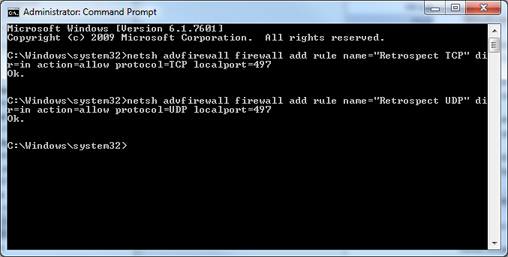Difference between revisions of "Desktop Backup"
Jump to navigation
Jump to search
(→Open Windows XP Firewall: Deleting instructions since we no longer support Windows XP) |
|||
| (11 intermediate revisions by 2 users not shown) | |||
| Line 3: | Line 3: | ||
*Backups will not work while connected to the wireless network or outside of the IGB network. | *Backups will not work while connected to the wireless network or outside of the IGB network. | ||
*First Download and Install the retrospect Client. | *First Download and Install the retrospect Client. | ||
| − | *Download Locations: | + | *Download Locations: |
| − | + | ||
| − | + | **[http://download.dantz.com/archives/Client_OSX-6_3_029.dmg OSX Download] | |
| − | + | **[http://download.dantz.com/archives/Client-Win-EN-7_7_114.exe Windows Download] | |
| − | + | **[http://download.dantz.com/archives/Linux_Client-7_7_100.rpm RedHat Download] | |
| − | |||
| − | |||
*Click '''Next''' on first page | *Click '''Next''' on first page | ||
*Click '''Yes''' on Agreement page | *Click '''Yes''' on Agreement page | ||
| − | *Enter | + | *Enter "igb123" for the password for your retrospect client. This password will only be used temporary. It is used to initiate the initial connection between your computer and the Retrospect server. We will then change this password to a long complicated password. |
*Click '''Next''' | *Click '''Next''' | ||
*Click '''OK''' or '''Allow''' when asked about the Retrospect client firewall Settings (if you did not see this box or hit Deny or Cancel by mistake please follow the bellow guides on how to open your firewall settings for retrospect) | *Click '''OK''' or '''Allow''' when asked about the Retrospect client firewall Settings (if you did not see this box or hit Deny or Cancel by mistake please follow the bellow guides on how to open your firewall settings for retrospect) | ||
*Click '''Finish''' to finish the installation. | *Click '''Finish''' to finish the installation. | ||
| − | *Send an E-mail to [mailto:help@igb. | + | *Send an E-mail to [mailto:help@igb.illinois.edu help@igb.illinois.edu] with the following |
| − | + | **your computer's IP address (while at IGB and '''not''' connected to the wireless network). Your computer's current IP address is: '''{{USERIP}}''' | |
| − | ** | + | **Indicate if its a laptop or desktop. |
| − | + | *(Note) Your IGB IP address should be one of these 128.174.124.* , 128.174.125.* or 128.174.126.* where * is a number between 1-255 | |
| − | |||
| − | * | ||
| − | * | ||
| − | * | ||
| − | |||
| − | |||
| − | |||
| − | ** | ||
| − | |||
=== Open Windows 7 Firewall === | === Open Windows 7 Firewall === | ||
| − | *Go to | + | *Go to '''Start''' [[Image:Windows7Start.jpg]] >> '''All Programs''' >> '''Accessories''' and '''right click''' on '''Command Prompt''' and select "'''Run As Administrator'''" |
*Now copy and paste the following into the command prompt and hit Enter on your keyboard: | *Now copy and paste the following into the command prompt and hit Enter on your keyboard: | ||
<pre>netsh advfirewall firewall add rule name="Retrospect TCP" dir=in action=allow protocol=TCP localport=497 | <pre>netsh advfirewall firewall add rule name="Retrospect TCP" dir=in action=allow protocol=TCP localport=497 | ||
</pre> | </pre> | ||
| − | *In the same command prompt also | + | *In the same command prompt also copy and paste this command in and hit Enter again: |
<pre>netsh advfirewall firewall add rule name="Retrospect UDP" dir=in action=allow protocol=UDP localport=497 | <pre>netsh advfirewall firewall add rule name="Retrospect UDP" dir=in action=allow protocol=UDP localport=497 | ||
</pre> | </pre> | ||
| − | *Now your windows firewall will allow retrospect to | + | [[Image:CommandPromptFirewall.jpg]] |
| + | |||
| + | *You may close the Command Prompt. | ||
| + | *Now your windows firewall will allow retrospect to communicate with the backup server. | ||
Latest revision as of 13:24, 7 May 2014
How To Setup Desktop Backup (Policy)[edit]
- Backups will not work while connected to the wireless network or outside of the IGB network.
- First Download and Install the retrospect Client.
- Download Locations:
- Click Next on first page
- Click Yes on Agreement page
- Enter "igb123" for the password for your retrospect client. This password will only be used temporary. It is used to initiate the initial connection between your computer and the Retrospect server. We will then change this password to a long complicated password.
- Click Next
- Click OK or Allow when asked about the Retrospect client firewall Settings (if you did not see this box or hit Deny or Cancel by mistake please follow the bellow guides on how to open your firewall settings for retrospect)
- Click Finish to finish the installation.
- Send an E-mail to help@igb.illinois.edu with the following
- your computer's IP address (while at IGB and not connected to the wireless network). Your computer's current IP address is: Template:USERIP
- Indicate if its a laptop or desktop.
- (Note) Your IGB IP address should be one of these 128.174.124.* , 128.174.125.* or 128.174.126.* where * is a number between 1-255
Open Windows 7 Firewall[edit]
- Go to Start
 >> All Programs >> Accessories and right click on Command Prompt and select "Run As Administrator"
>> All Programs >> Accessories and right click on Command Prompt and select "Run As Administrator" - Now copy and paste the following into the command prompt and hit Enter on your keyboard:
netsh advfirewall firewall add rule name="Retrospect TCP" dir=in action=allow protocol=TCP localport=497
- In the same command prompt also copy and paste this command in and hit Enter again:
netsh advfirewall firewall add rule name="Retrospect UDP" dir=in action=allow protocol=UDP localport=497
- You may close the Command Prompt.
- Now your windows firewall will allow retrospect to communicate with the backup server.