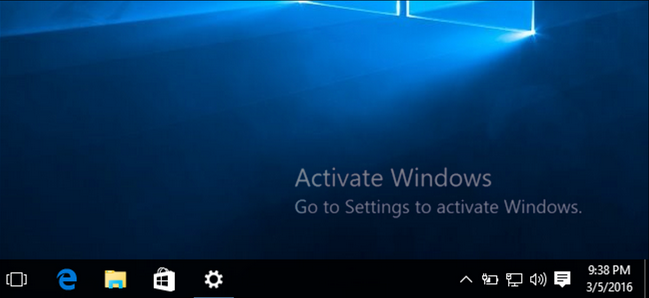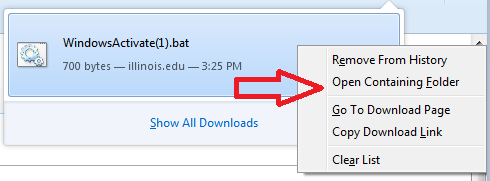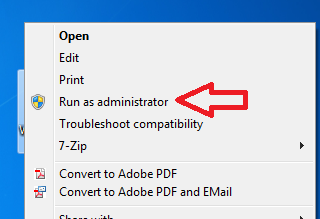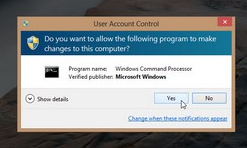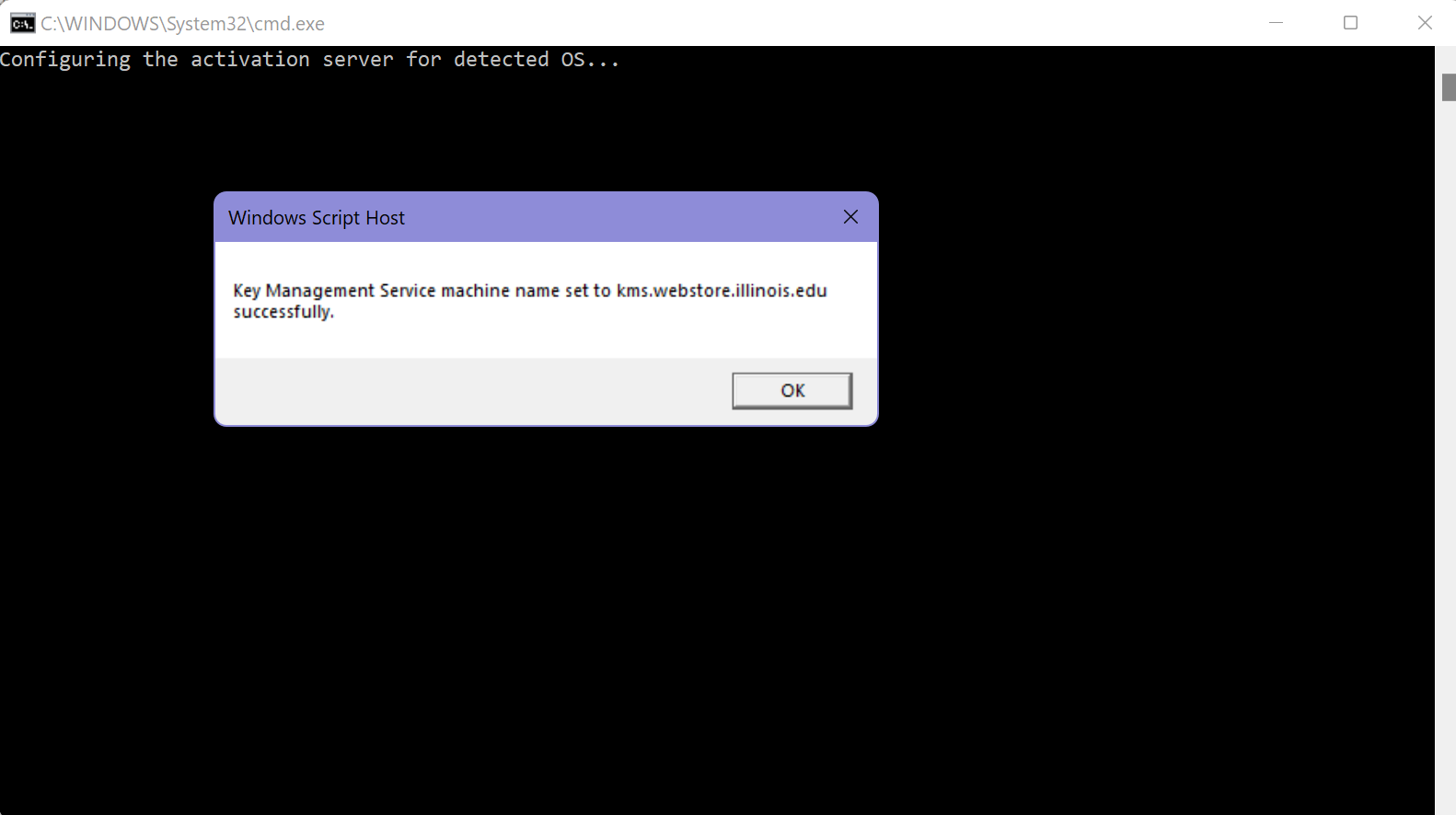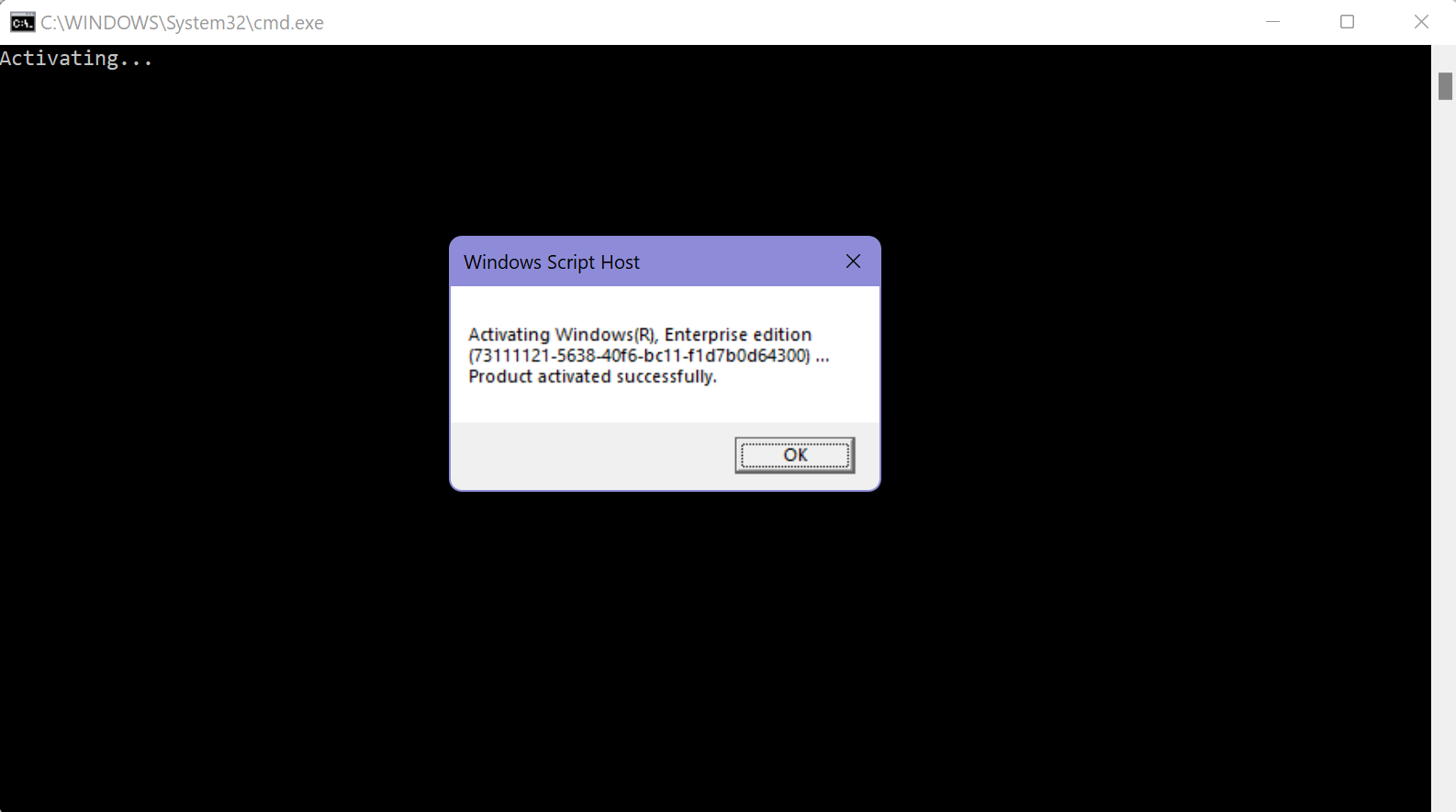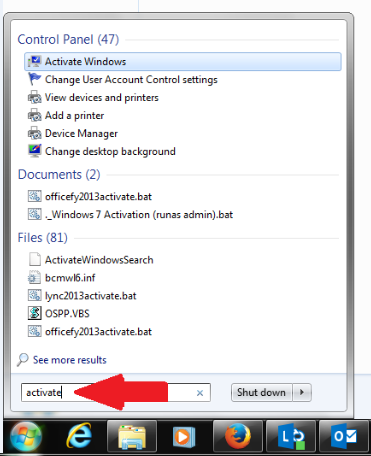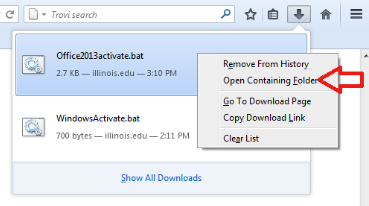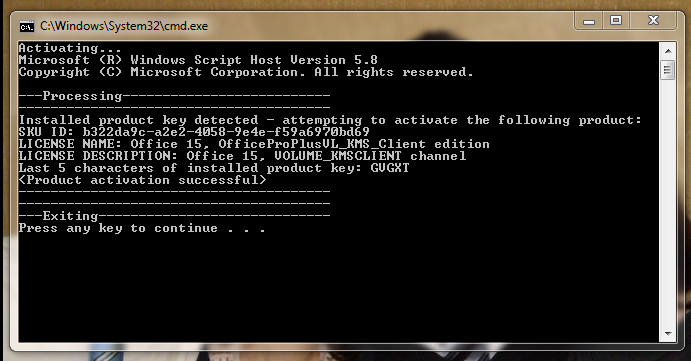Activating Windows or Office
If you are working off-site, you will need to use VPN to activate or reactivate Windows and/or MS Office.
Contents
Installing VPN[edit]
Here is the link where you can download and install VPN for your version of operating system, either Vista, Windows 7 or Windows 8. Just follow the step-by-step instructions and photos.
https://www.cites.illinois.edu/vpn/windows
Activating Windows[edit]
You may see a message on your University-owned computer that your copy of Windows is not genuine.
1. Download the following file. You must be on the U of I network, or if you are working off-site, you need to be using VPN.
2. Once the file is downloaded, right-click and choose "Open Containing Folder."
3. Drag the file to your desktop; right-click and choose "Run as Administrator"
4. You will see a dialog box, asking you if you will allow changes. Click "Yes."
5. You will see a script informing you that the server is configuring; then a dialog box, informing you that the KMS machine name has been set successfully. Click "Okay.".
6. There will be another dialog box, which says "Activating." Lastly, you will see a notice that the product has activated successfully. Click "Okay."
Your copy of Windows is now genuine.
Reactivating Windows[edit]
If your copy of Windows has been activated at one time, but perhaps your computer is disconnected from the campus network for much of the time, eventually you will see the message that you need to reactivate your copy of Windows. The University computers activate against the KMS server and have to reactivate about every 90 days. If you are working off-site but are on VPN, all you have to do is type "activate" in the Search box, as show below with the red arrow:
Activating or Reactivating MS Office[edit]
You may see a message on your computer that your copy of Microsoft Office is not genuine.
1. Activate your copy of Office by downloading the .bat following file. Please note, however, that you must be on the U of IL network, or if you are working off-site, you need to be using VPN. #Installing VPN
2. Once the file is downloaded, right-click and choose "Open containing folder."
3. Drag the file to your desktop; right-click on it and choose "Run as Administrator."
4. A dialog box will appear, asking you if you would like to allow the program to make changes to your computer. Click "Yes."
5. A script will run while you wait. Lastly, the dialog box will show that the product activated successfully, and it will say, "Press any key to continue."
Congratulations! Your Office software is now activated.