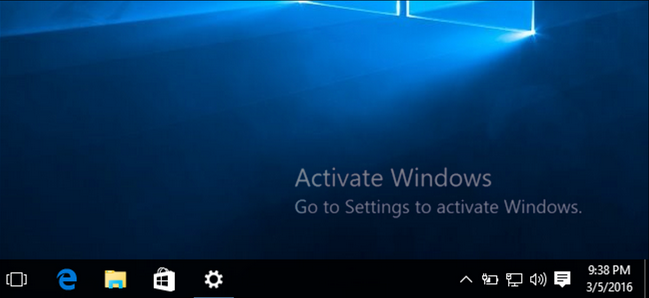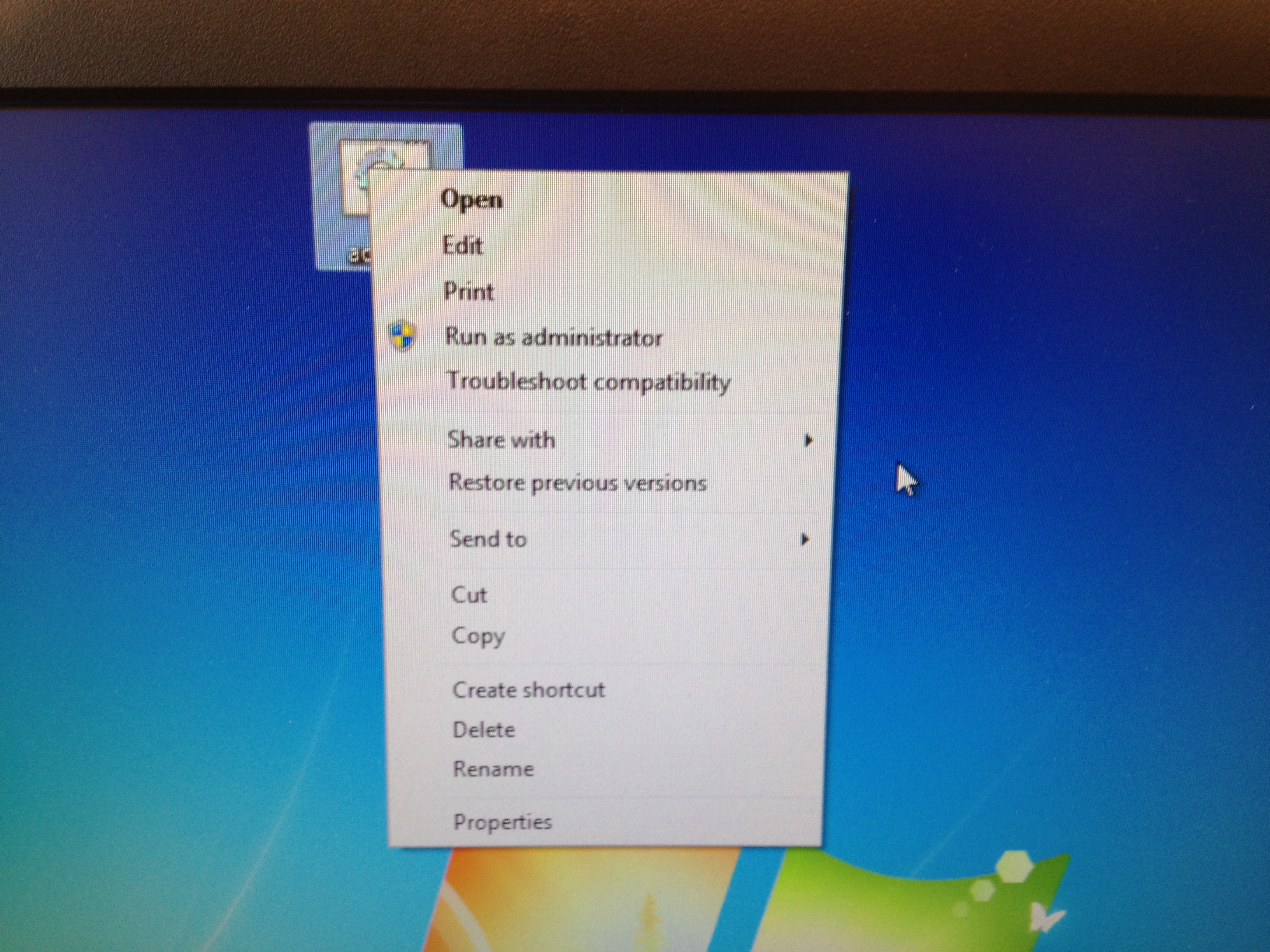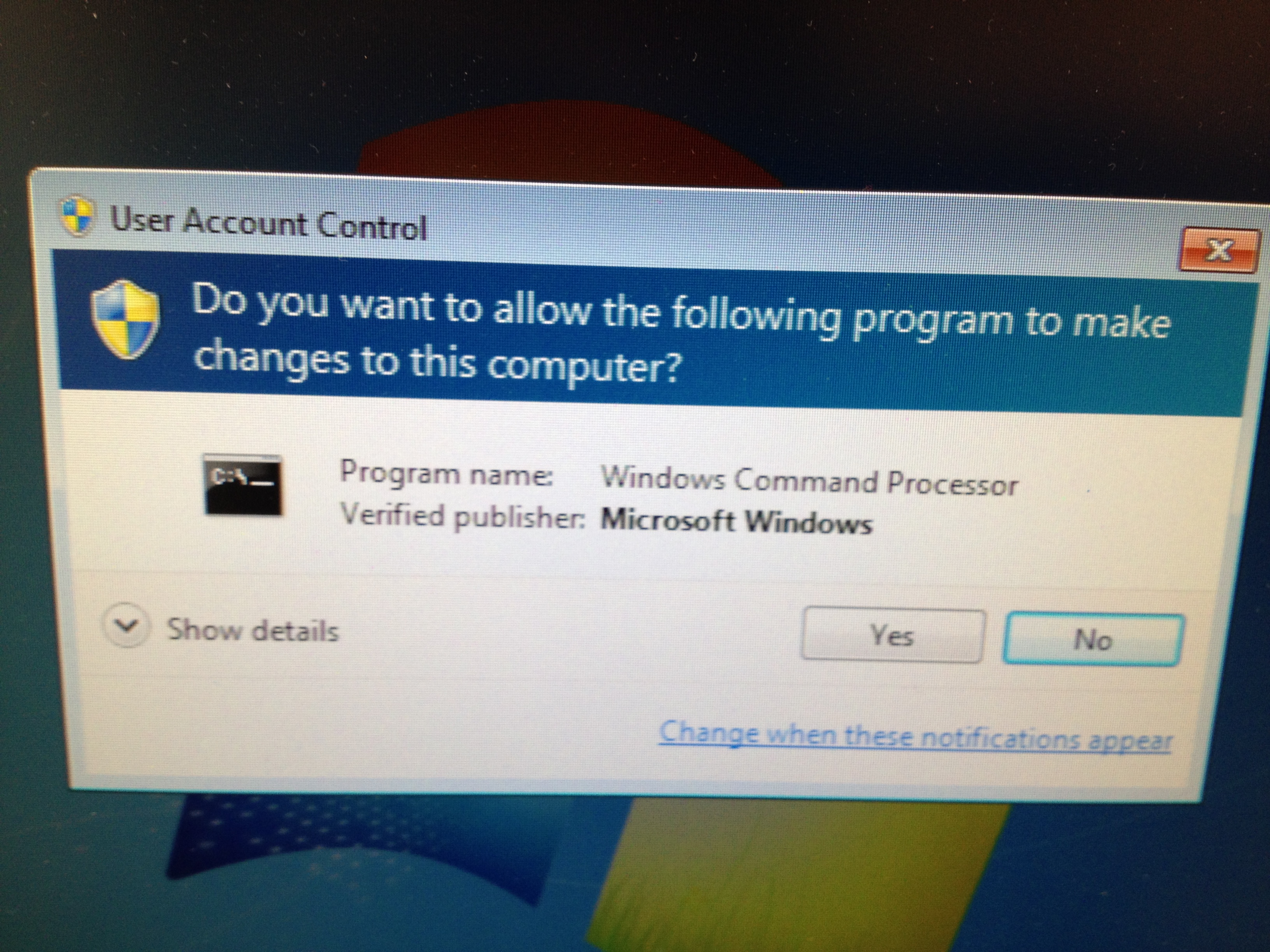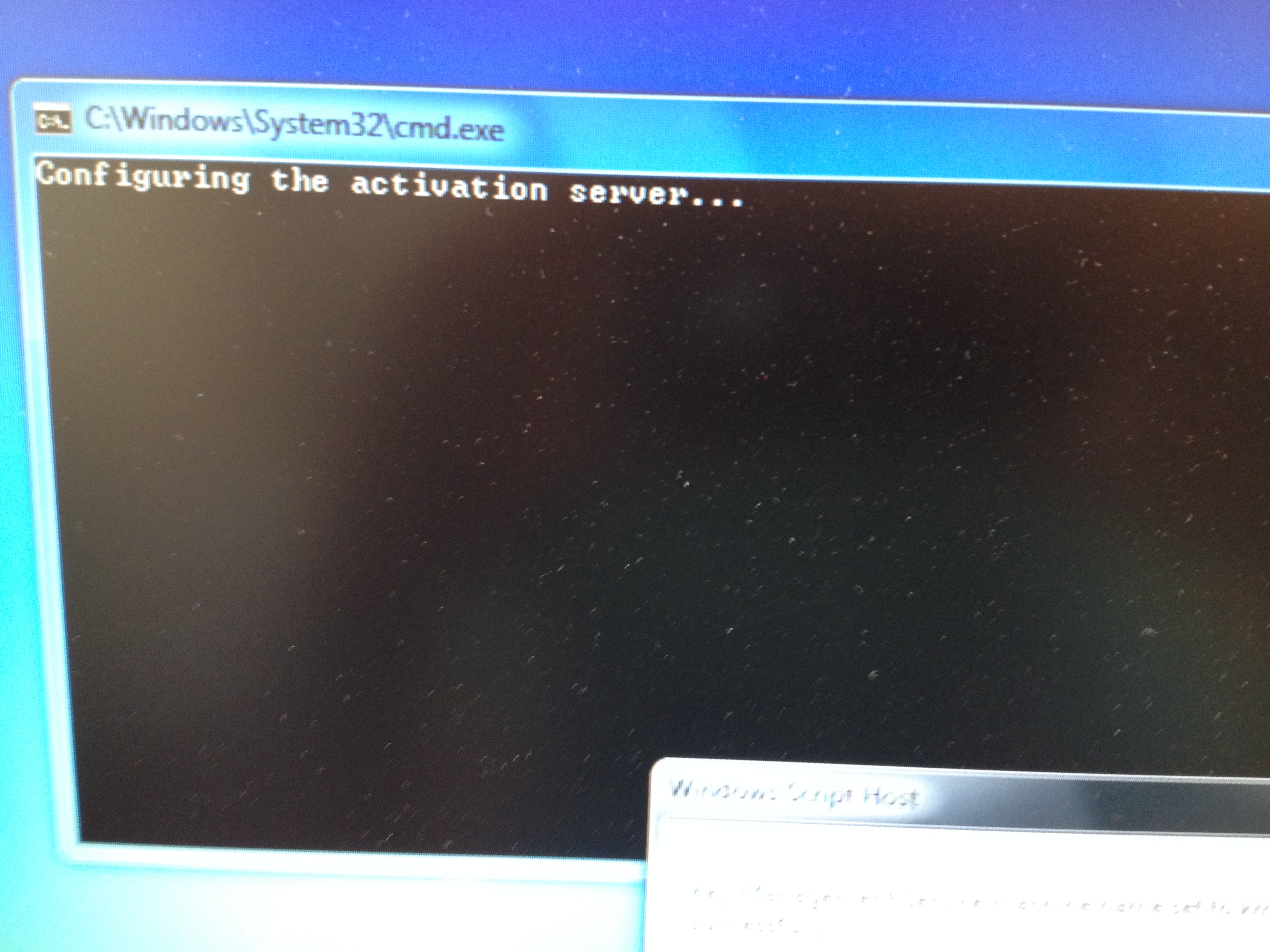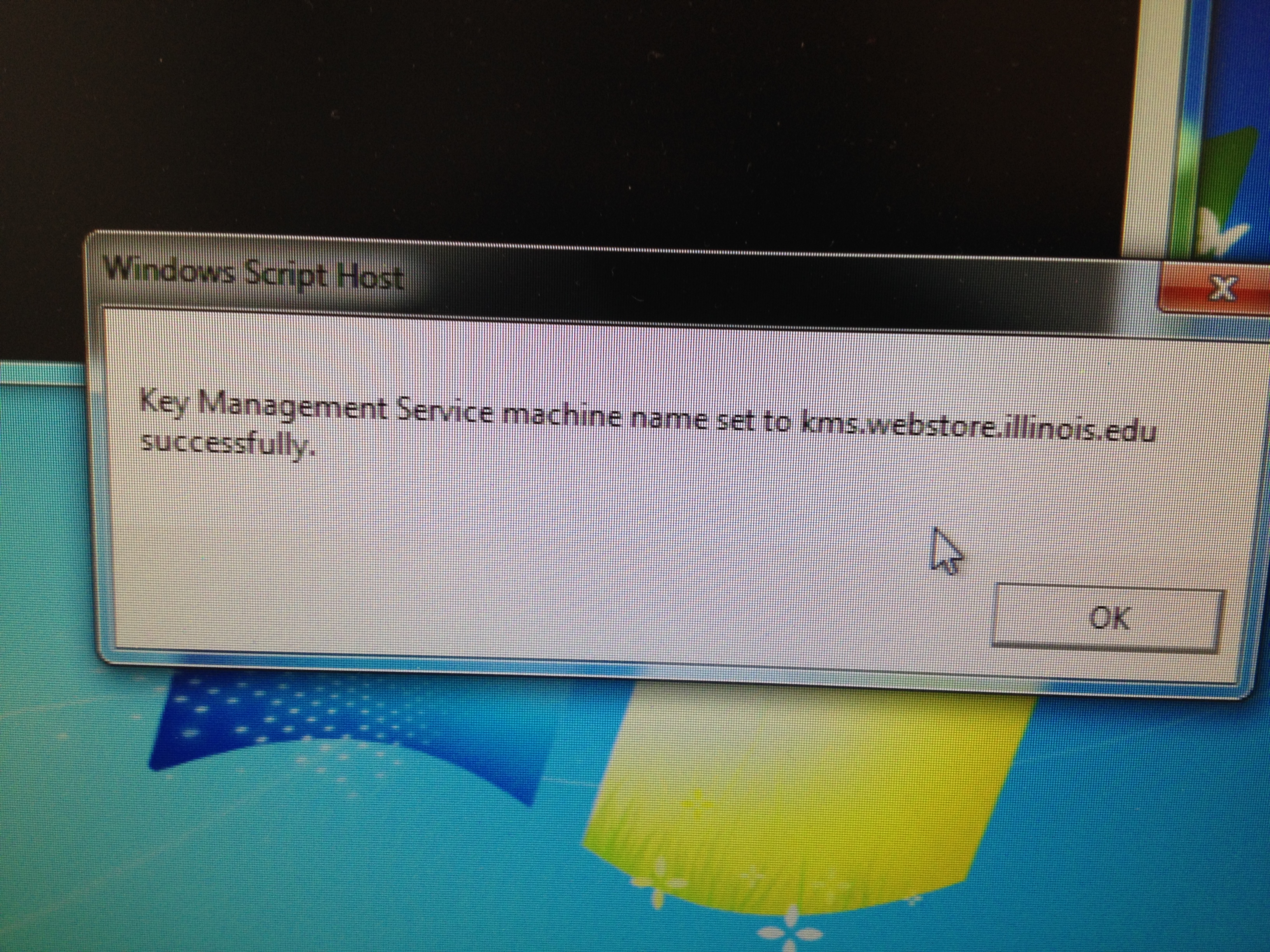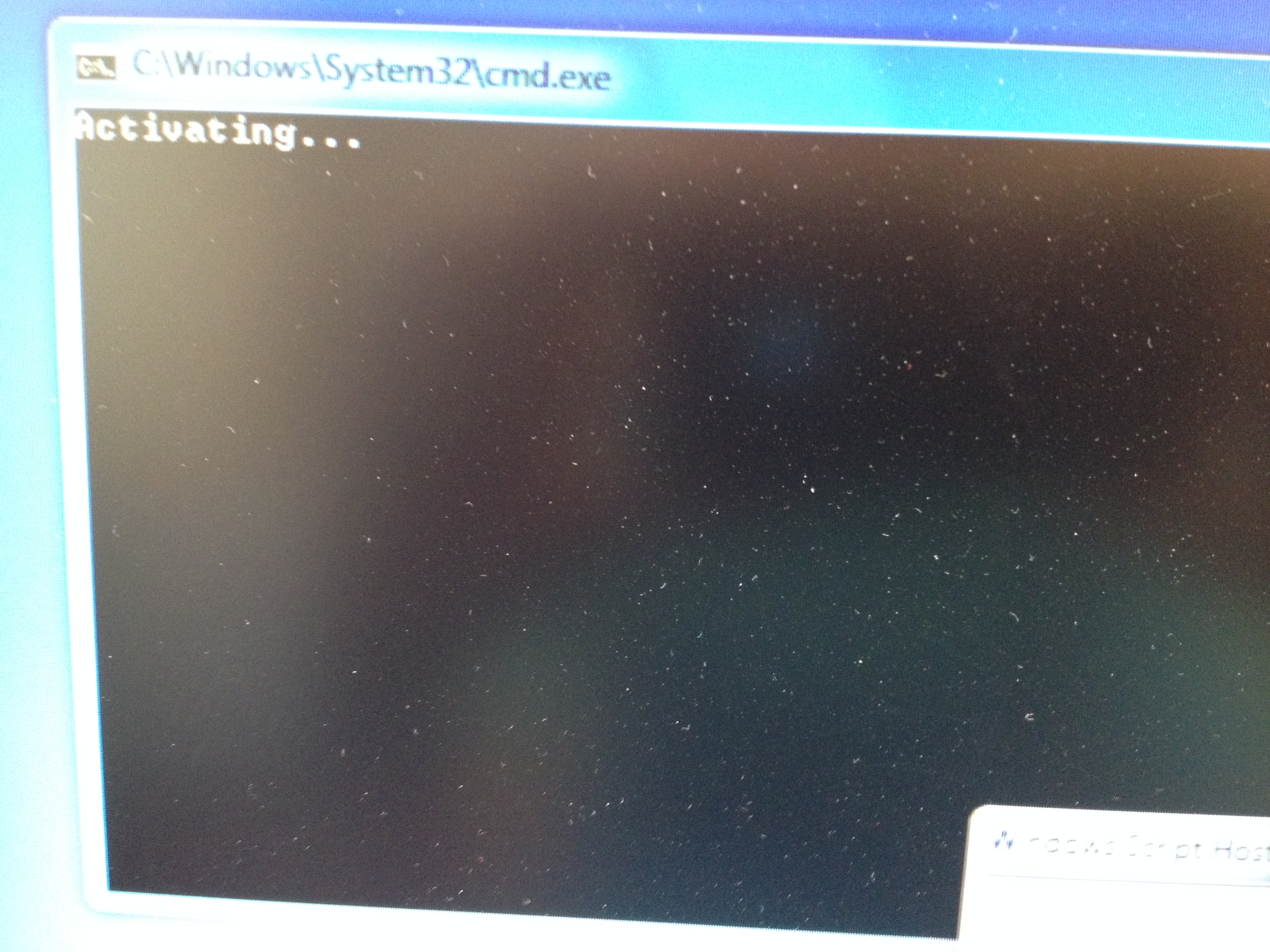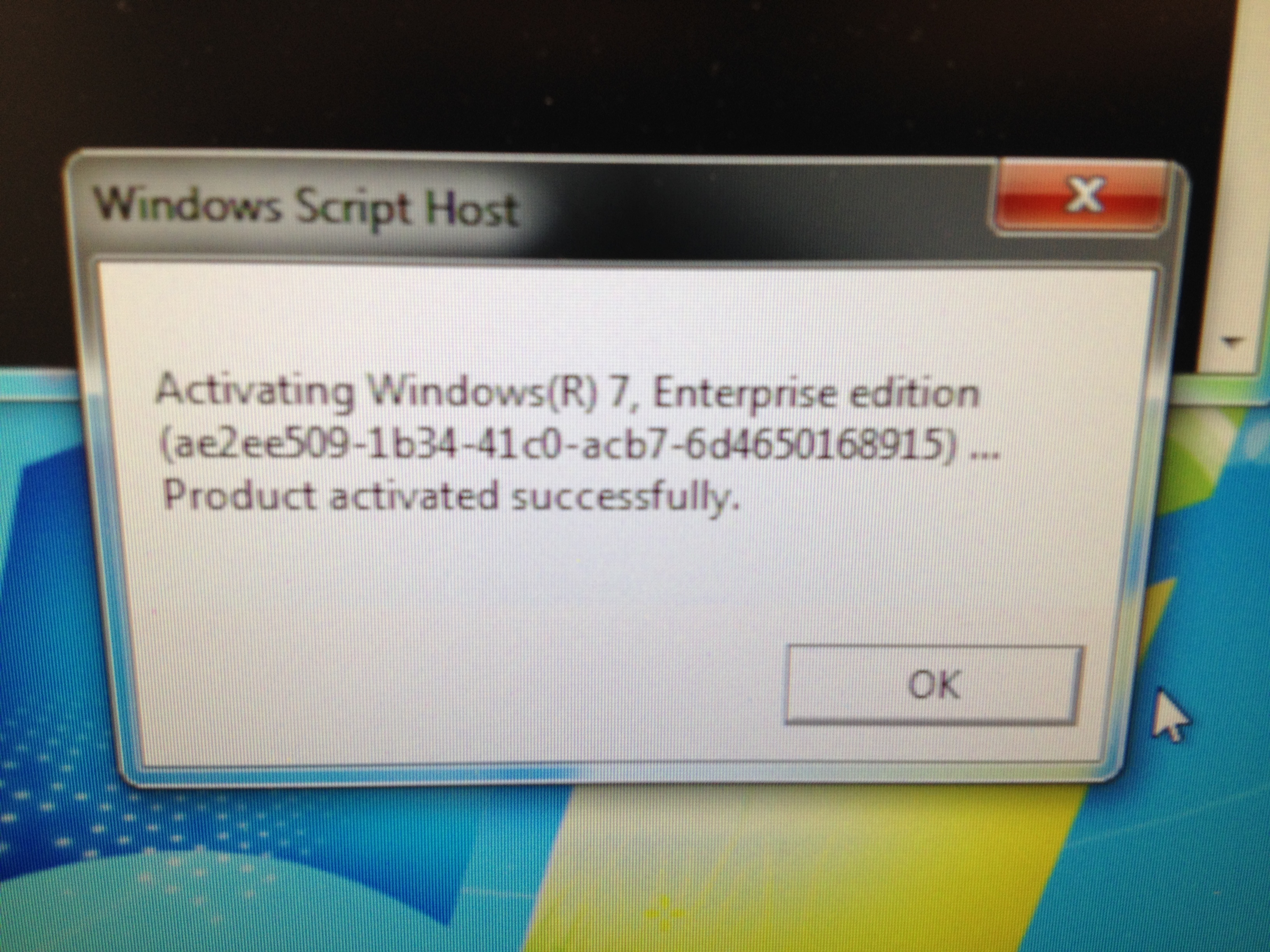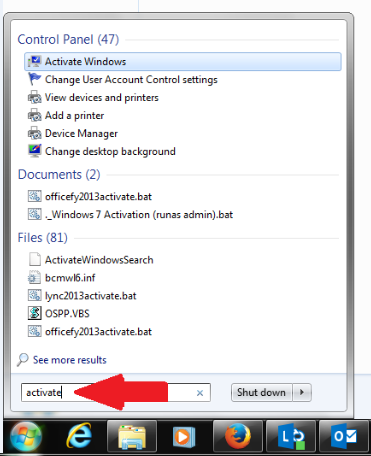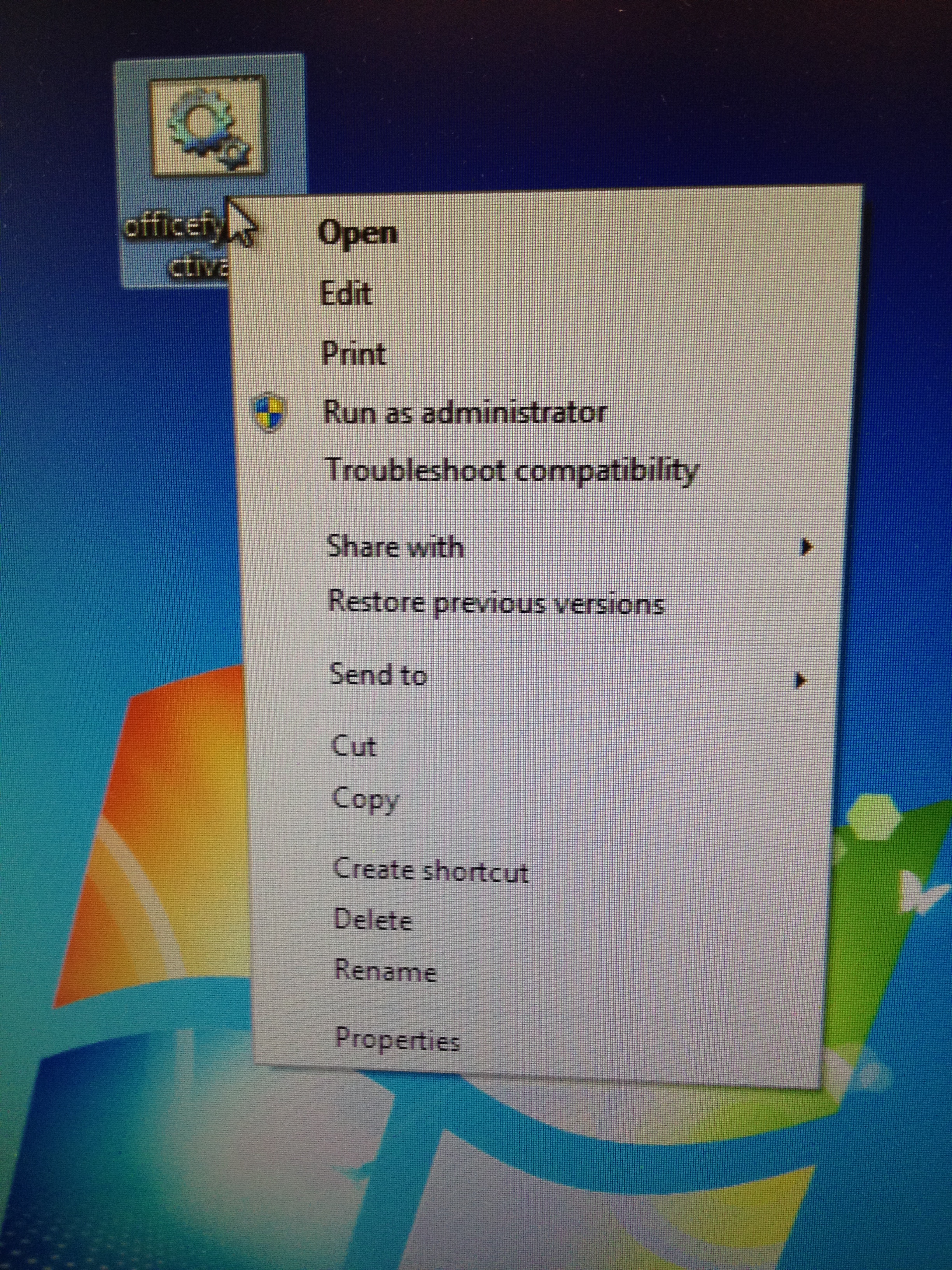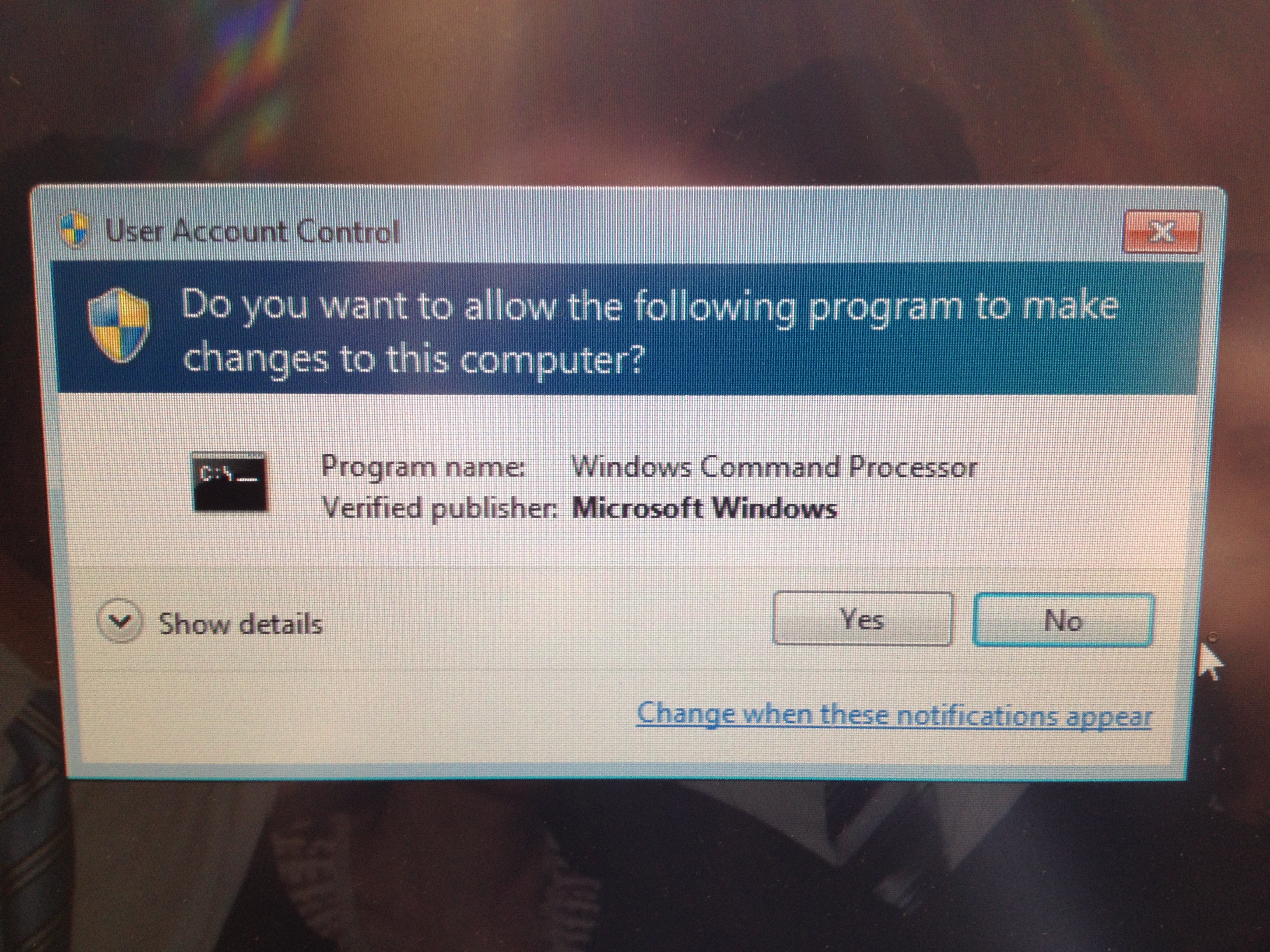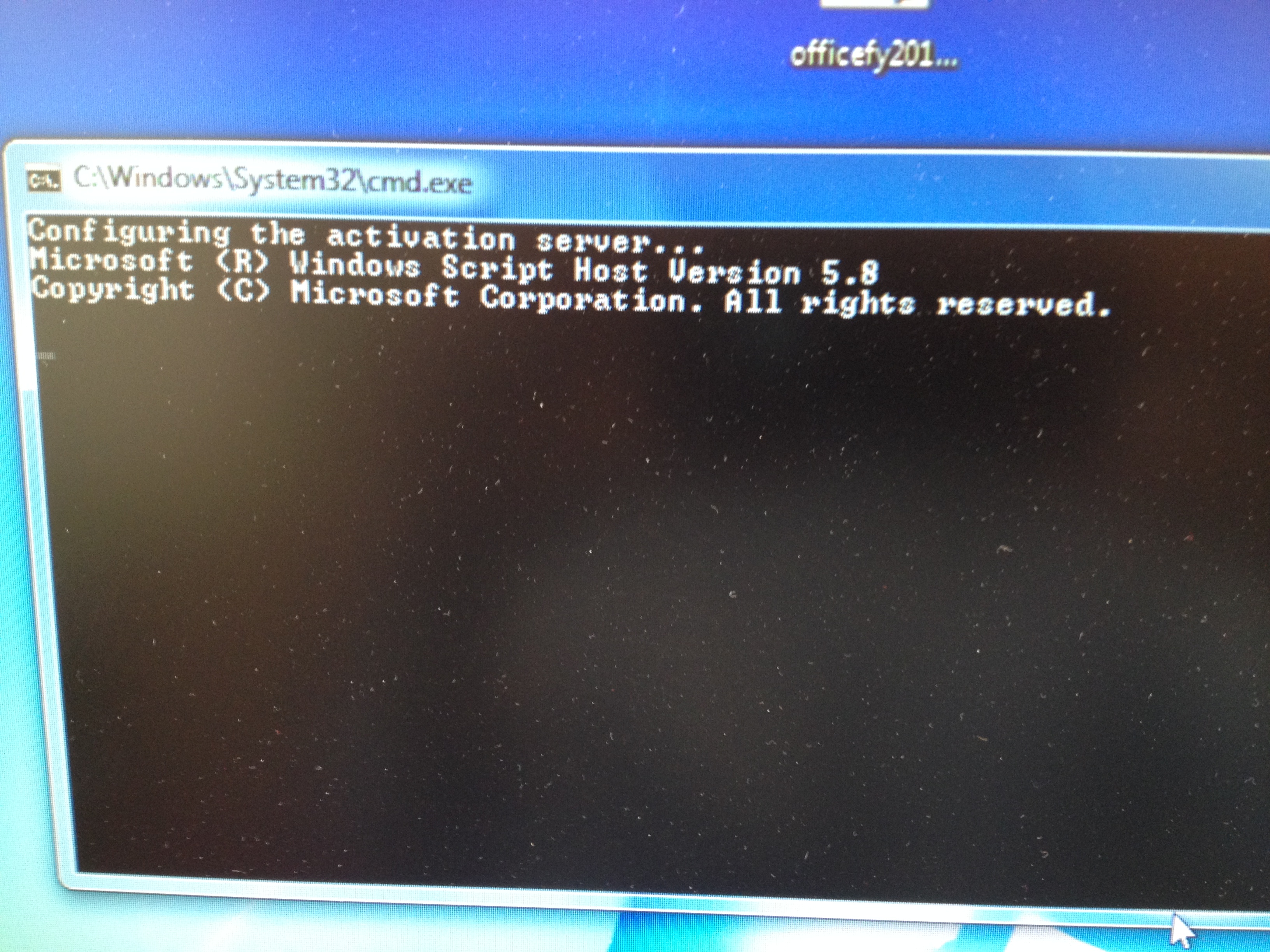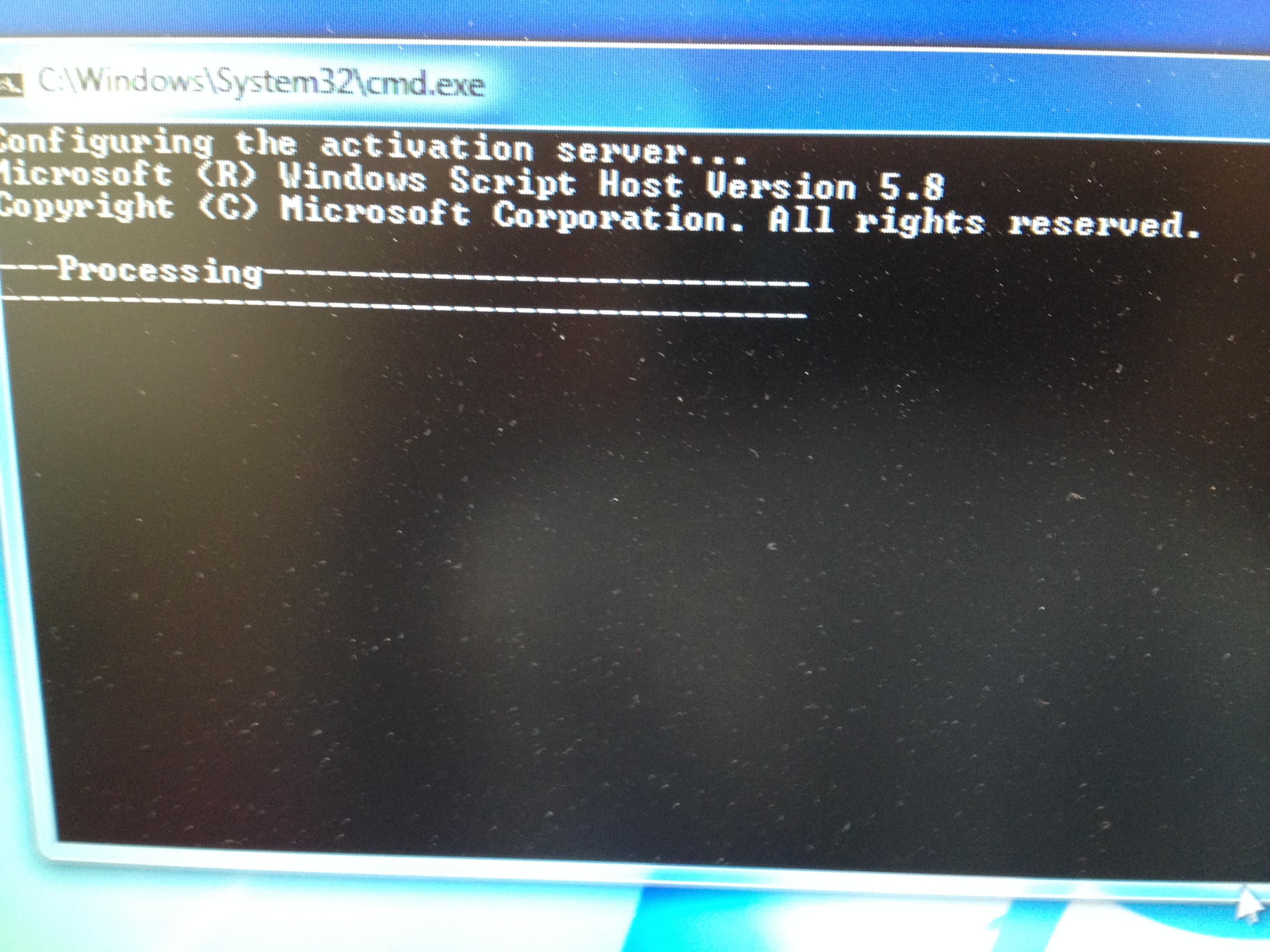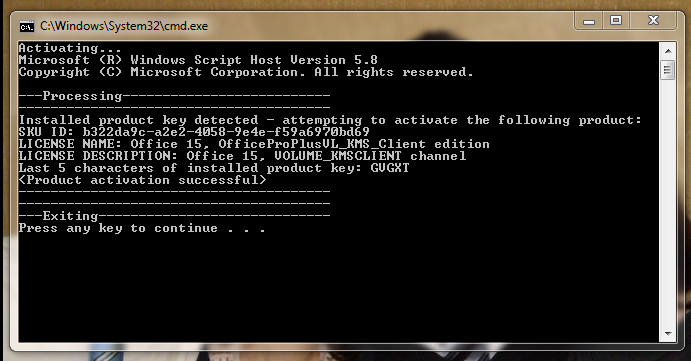Difference between revisions of "Activating Windows or Office"
| Line 1: | Line 1: | ||
| − | + | <u>If you are working off-site, you will need to use VPN to activate or reactivate Windows and/or MS Office.</u> | |
| − | + | ||
| − | + | == Installing VPN == | |
| − | + | ||
| − | + | Here is the link where you can download and install VPN for your version of operating system, either Vista, Windows 7 or Windows 8. Just follow the step-by-step instructions and photos. | |
| − | + | ||
| − | + | [https://www.cites.illinois.edu/vpn/windows https://www.cites.illinois.edu/vpn/windows] | |
| − | + | ||
| − | + | == Activating Windows == | |
| − | + | ||
| − | + | You may see a message on your University-owned computer that your copy of Windows is not genuine. | |
| − | + | ||
| − | + | *[[File:WindowsNotGenuine.png]] | |
| − | + | ||
| − | + | You can activate Windows by right-clicking on the following file and choosing "Run as Administrator". Please note, however, that <u>you must be on the U of I network, or if you are working off-site, you need to be using VPN.</u> | |
| − | + | ||
| − | + | 1. [http://help.igb.illinois.edu/images/6/6c/WindowsActivate.bat WindowsActivate.bat] (Right click to save. It may save with a .txt extension on the end, delete the .txt and keep the .bat extension. Then r/c and choose "Run as Administrator" | |
| − | + | ||
| − | + | *[[File:RunAdmin.jpg]] | |
| − | + | ||
| − | + | 2. You will see a dialog box, asking you if you will allow changes. Click Yes. | |
| − | + | ||
| − | + | *[[File:AllowChanges.jpg]] | |
| − | + | ||
| − | + | 3. You will see a script informing you that configuration is going on. | |
| − | + | ||
| − | + | *[[File:ConfiguringActSrvr.jpg]] | |
| − | + | ||
| − | + | 4. Next a box will show up, informing you that the KMS machine name has been set successfully. Click Okay. | |
| − | + | ||
| − | + | *[[File:KMSnotice.jpg]] | |
| − | + | ||
| − | + | 5. There will be another dialog box, informing you of the activation process. | |
| − | + | ||
| − | + | *[[File:Activating.jpg]] | |
| − | + | ||
| − | + | 6. Lastly, you will see a notice that the product has activated successfully. Click Okay. | |
| − | + | ||
| − | + | *[[File:ProductActivated.jpg]] | |
| − | + | ||
| − | + | Your copy of WIndows is now genuine. | |
| − | + | ||
| − | + | == Reactivating Windows == | |
| − | + | ||
| − | + | If your copy of Windows has been activated at one time, but perhaps your computer is disconnected from the campus network for much of the time, eventually you will see the message that you need to reactivate your copy of Windows. The University computers activate against the KMS server and have to reactivate about every 90 days. <u>If you are working off-site but are on VPN,</u> all you have to do is type "activate" in the Search box, as show below with the red arrow: | |
| − | + | ||
| − | + | [[File:Re-activateWindows.png]] | |
| − | + | ||
| − | + | == Activating or Reactivating MS Office == | |
| − | + | ||
| − | + | If you see a message on your computer that your copy of Microsoft Office is not genuine, you can activate it by downloading the following file. Please note, however, that <u>you must be on the U of I network, or if you are working off-site, you need to be using VPN.</u> [[#Installing VPN]] | |
| − | + | ||
| − | + | [http://help.igb.illinois.edu/images/3/3b/Office2013activate.bat Office2013activate.bat] | |
| − | + | ||
| − | + | ||
| − | + | ||
| − | + | *[[File:RunAdminOffice.jpg]] | |
| − | + | ||
| − | + | 2. A dialog box will appear, asking you if you would like to allow the program to make changes to your computer. Click "Yes." | |
| − | + | ||
| − | + | *[[File:WindowsBatFile.jpg]] | |
| − | + | ||
| − | + | 3. You will see a black dialog box; wait while the activation server is configuring... | |
| − | + | ||
| − | + | *[[File:ConfigActSrvrOffice.jpg]] | |
| − | + | ||
| − | + | 4. The words "Processing" will appear on the black dialog box... | |
| − | + | ||
| − | + | *[[File:Processing.jpg]] | |
| − | + | ||
| − | + | 5. Lastly, the dialog box will show that the product activated successfully, and it will say, "Press any key to continue." | |
| − | + | ||
| − | + | *[[File:ActivatingOffice.png]] | |
| − | + | ||
| − | + | Congratulations! Your Office software is now activated. | |
| − | |||
| − | |||
| − | |||
| − | |||
| − | |||
| − | |||
| − | |||
| − | |||
| − | |||
| − | |||
| − | |||
Revision as of 13:43, 1 April 2015
If you are working off-site, you will need to use VPN to activate or reactivate Windows and/or MS Office.
Contents
Installing VPN[edit]
Here is the link where you can download and install VPN for your version of operating system, either Vista, Windows 7 or Windows 8. Just follow the step-by-step instructions and photos.
https://www.cites.illinois.edu/vpn/windows
Activating Windows[edit]
You may see a message on your University-owned computer that your copy of Windows is not genuine.
You can activate Windows by right-clicking on the following file and choosing "Run as Administrator". Please note, however, that you must be on the U of I network, or if you are working off-site, you need to be using VPN.
1. WindowsActivate.bat (Right click to save. It may save with a .txt extension on the end, delete the .txt and keep the .bat extension. Then r/c and choose "Run as Administrator"
2. You will see a dialog box, asking you if you will allow changes. Click Yes.
3. You will see a script informing you that configuration is going on.
4. Next a box will show up, informing you that the KMS machine name has been set successfully. Click Okay.
5. There will be another dialog box, informing you of the activation process.
6. Lastly, you will see a notice that the product has activated successfully. Click Okay.
Your copy of WIndows is now genuine.
Reactivating Windows[edit]
If your copy of Windows has been activated at one time, but perhaps your computer is disconnected from the campus network for much of the time, eventually you will see the message that you need to reactivate your copy of Windows. The University computers activate against the KMS server and have to reactivate about every 90 days. If you are working off-site but are on VPN, all you have to do is type "activate" in the Search box, as show below with the red arrow:
Activating or Reactivating MS Office[edit]
If you see a message on your computer that your copy of Microsoft Office is not genuine, you can activate it by downloading the following file. Please note, however, that you must be on the U of I network, or if you are working off-site, you need to be using VPN. #Installing VPN
2. A dialog box will appear, asking you if you would like to allow the program to make changes to your computer. Click "Yes."
3. You will see a black dialog box; wait while the activation server is configuring...
4. The words "Processing" will appear on the black dialog box...
5. Lastly, the dialog box will show that the product activated successfully, and it will say, "Press any key to continue."
Congratulations! Your Office software is now activated.