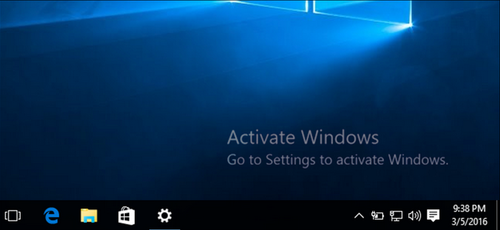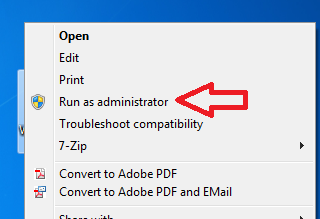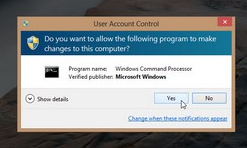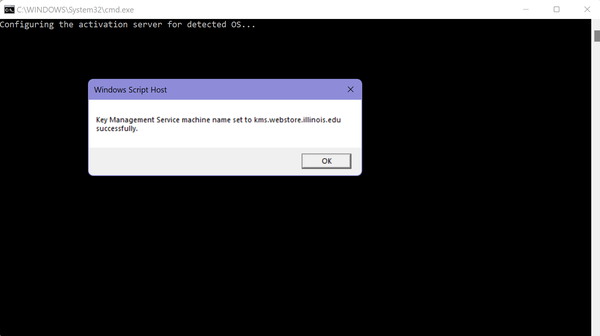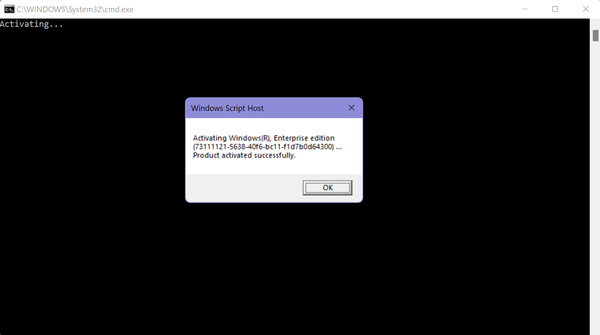Difference between revisions of "Activating Windows or Office"
Jump to navigation
Jump to search
(→Activating Windows) |
|||
| (114 intermediate revisions by 3 users not shown) | |||
| Line 1: | Line 1: | ||
| − | + | __TOC__ | |
| − | |||
| − | + | == Activating or Reactivating Windows == | |
| − | + | *You may see a message on your computer that your copy of Windows is not activated. | |
| − | + | [[File:WindowsNotGenuine.PNG|500px]] | |
| − | [https:// | + | *Microsoft Windows and the activation file are '''not available to undergraduate students'''; you will need to contact help@igb.illinois.edu and we will activate it for you. If you are UIUC Faculty, staff, a graduate student, or a professional student, you can go to the U of IL Webstore to download the activation file for your '''University-owned''' computer. https://webstore.illinois.edu/shop/product.aspx?zpid=1288 |
| + | *'''Please note that you must be on the U of IL network, or if you are working off-site, you need to be using VPN. [https://answers.uillinois.edu/illinois/page.php?id=47507 https://answers.uillinois.edu/illinois/page.php?id=47507]''' | ||
| − | = | + | *You can log in and get the file from your history, or, if previously you did not get Windows from the webstore, you can "purchase" the free offer from webstore: https://webstore.illinois.edu/shop/product.aspx?zpid=1288 |
| − | + | *Choose "No media requested." This will give you the activation file, which you will need to download to your computer. | |
| − | *[[File: | + | *Go to the folder where activateWindows.bat downloaded; right-click on '''activateWindows.bat''' and choose "Run as Administrator". |
| + | |||
| + | [[File:RCRun.PNG]] | ||
| + | |||
| + | *You will see a dialog box, asking you if you will allow changes. Click "Yes." | ||
| + | |||
| + | [[File:AllowChangesImage.PNG]] | ||
| + | |||
| + | *You will see a script informing you that the server is configuring; then a dialog box, informing you that the KMS machine name has been set successfully. Click "Okay.". | ||
| + | |||
| + | [[File:KMS1.PNG|600px]] | ||
| + | |||
| + | *There will be another dialog box, which says "Activating." Lastly, you will see a notice that the product has activated successfully. Click "Okay." | ||
| + | |||
| + | [[File:KMS2.PNG|600px]] | ||
| + | |||
| + | *Your copy of Windows is now genuine. | ||
| + | |||
| + | == Activating or Reactivating MS Office == | ||
| + | |||
| + | *Campus has recently moved to using Office 365. Mostly everyone with the university is assigned a license that allows them to install Office 365 on up to 5 devices. | ||
| + | *If you have an older version of Office installed, such as Office 2016, you will first want to UNINSTALL that software from the computer. | ||
| + | *Once you verify that you have no older versions of Office installed, you can follow the directions at this link to install Office 365 on your computer: [https://webstore.illinois.edu/shop/product.aspx?zpid=2816 https://webstore.illinois.edu/shop/product.aspx?zpid=2816] | ||
| + | |||
| + | <small>Page Reviewed: 1/18/21</small> | ||
Latest revision as of 16:02, 18 January 2022
Activating or Reactivating Windows[edit]
- You may see a message on your computer that your copy of Windows is not activated.
- Microsoft Windows and the activation file are not available to undergraduate students; you will need to contact help@igb.illinois.edu and we will activate it for you. If you are UIUC Faculty, staff, a graduate student, or a professional student, you can go to the U of IL Webstore to download the activation file for your University-owned computer. https://webstore.illinois.edu/shop/product.aspx?zpid=1288
- Please note that you must be on the U of IL network, or if you are working off-site, you need to be using VPN. https://answers.uillinois.edu/illinois/page.php?id=47507
- You can log in and get the file from your history, or, if previously you did not get Windows from the webstore, you can "purchase" the free offer from webstore: https://webstore.illinois.edu/shop/product.aspx?zpid=1288
- Choose "No media requested." This will give you the activation file, which you will need to download to your computer.
- Go to the folder where activateWindows.bat downloaded; right-click on activateWindows.bat and choose "Run as Administrator".
- You will see a dialog box, asking you if you will allow changes. Click "Yes."
- You will see a script informing you that the server is configuring; then a dialog box, informing you that the KMS machine name has been set successfully. Click "Okay.".
- There will be another dialog box, which says "Activating." Lastly, you will see a notice that the product has activated successfully. Click "Okay."
- Your copy of Windows is now genuine.
Activating or Reactivating MS Office[edit]
- Campus has recently moved to using Office 365. Mostly everyone with the university is assigned a license that allows them to install Office 365 on up to 5 devices.
- If you have an older version of Office installed, such as Office 2016, you will first want to UNINSTALL that software from the computer.
- Once you verify that you have no older versions of Office installed, you can follow the directions at this link to install Office 365 on your computer: https://webstore.illinois.edu/shop/product.aspx?zpid=2816
Page Reviewed: 1/18/21